In this article you can find two quick examples of how to unzip with WinZip.
- Double-click the WinZip file
- Choose one of the 3 unzip options in the dialog that displays
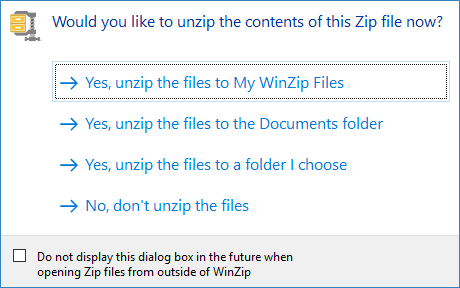
Learn more about other archive formats
| Zip files | Zipx files |
| 7z files | CAB files |
| TGZ files | ISO files |
| GZ files | IMG files |
| TAR files | BZ2 files |
Was this article helpful?
Tell us how we can improve it.