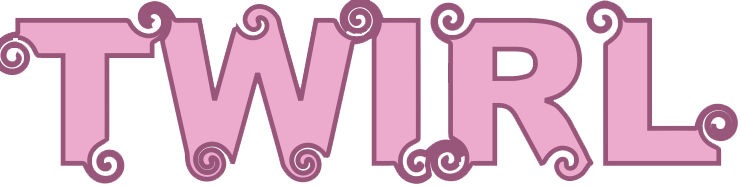
To add a twirl effect to an object
1. Select an object by using the Pick tool  .
.
2. In the toolbox, click the Twirl tool  .
.
3. Click the edge of the object, and hold down the mouse button until the twirl is the size you want.
To position and reshape the twirl, you can drag while holding down the mouse button.
DID YOU KNOW THAT:
Set the radius of the twirl effect
Type a value in the Nib radius box on the property bar.
Set the rate at which the twirl effect is applied
Type a value between 1 and 100 in the Rate box on the property bar.
Set the direction of the twirl effect
Click the Counterclockwise twirl button  or the Clockwise twirl button
or the Clockwise twirl button  .
.
Use the pressure of a digital pen to control the intensity of the twirl effect
Click the Pen pressure button  on the property bar.
on the property bar.
--------------------------------------------------------------------------------------------------------------------------------------------------------------
Was this article helpful?
Tell us how we can improve it.