Symptoms
You are unable to save a recording in the Roxio Video Capture app. When you click on the Record button, recording starts but no Stop button appears, but remains as "Record".
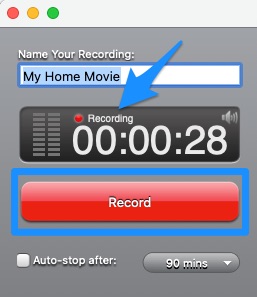
Clicking on the button does not do anything, and recording continues.
In most cases, audio signal is not coming through, even though the audio cables are properly attached to both source equipment (e.g., VHS player, camcorder) and the Roxio video capture USB device.
Cause
Your Roxio Video Capture app might not have been granted all the necessary permissions to function the way it should. In most cases, the app has not been given access permission to your microphone.
Resolution
Make sure that all permissions have been granted to the Roxio Video Capture app, and then reset the app's preferences.
You'll need to do two things:
- Grant required permissions
- Trash the plist file
Grant required permissions
To check if all necessary permissions have been granted, follow the steps below:
- Open the System Preferences window
- Click on Security & Privacy, then the Privacy tab
- Select "Camera" from the sidebar on the left and locate Roxio Video Capture.app on the right
- Make sure the box next to Roxio Video Capture.app is checked. If not, go ahead and check it.
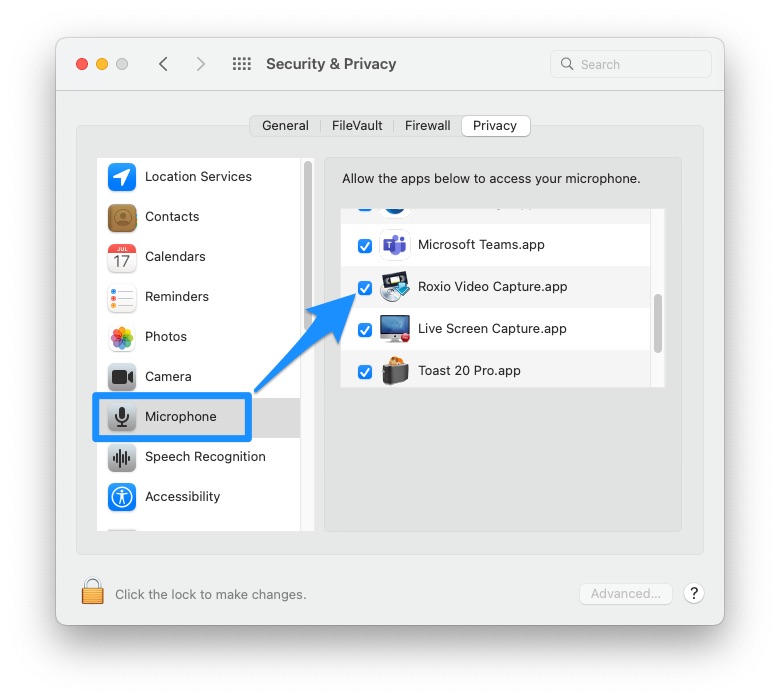
- From the sidebar again, select "Microphone" and then locate Roxio Video Capture.app on the right
- Again, make sure the box next to Roxio Video Capture.app is checked. If not, go ahead and check it.
Trash the plist file
The plist file is where app preference settings are stored. You need to delete this file to refresh the app's settings. Follow the steps below:
- On the menu bar, click on "Go";
- Select "Go To Folder..." on the menu;
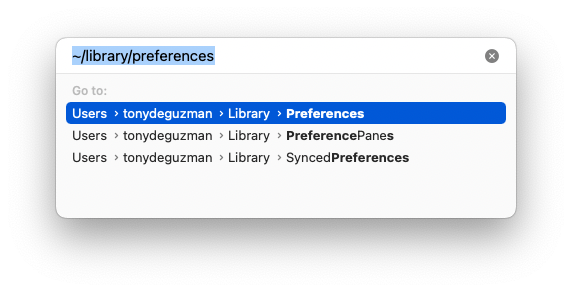
- Type in "~/Library/Preferences", without the quotes, and hit Enter/Return on your keyboard;
Note: The tilde character (“~”) indicates that the folder or folder path is located in the user’s Home directory. This library path is hidden, so you will not be able to get to it by manual navigation in Finder.
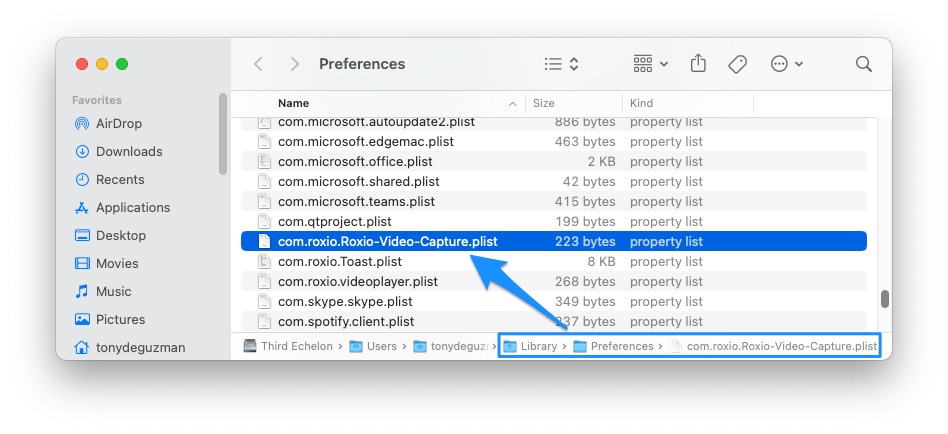
- In the Preferences folder, locate and trash the file named com.roxio.Roxio-Video-Capture.plist
That's all there is to it. Your Roxio Video Capture app should now be able to start and stop recording.
Was this article helpful?
Tell us how we can improve it.