Zip files are practical archive file containers that enable you to consolidate multiple files and reduce the storage space they occupy on your hard drive or other storage devices. This archiving method is ideal for storing project files that aren't immediately required and simplifying the transfer of files to other team members. However, like any technology, zip files may occasionally malfunction, resulting in errors or data loss.
Why do zip files need repairs?
There are few things more irritating than trying to access a zip file and discovering it is corrupted. Maybe something in the transfer process didn’t work quite right. Maybe the hard drive it was sitting on was bumped or overheated. Either way, sometimes accessing a zip file reveals an error message telling you it is corrupted or broken. And it’s usually at the time you need it the most.
Fortunately, there is a solution, and it involves WinZip, an all-in-one file management software.
Resolution
1. Make sure WinZip Command Line is installed on your PC.
2. Right-click on the Start button.
3. Open Command Prompt (Run as Administrator).
4. Change directories to the folder where the corrupted Zip file is located, e.g., the one below.

5. Enter the string of letters and press Enter: "C:\Program Files\WinZip\wzzip" -yf zipfile.zip, where zipfile.zip is the name of the file that needs to be repair.
The repaired file will be located on the source folder and FIXED will be added to its name.
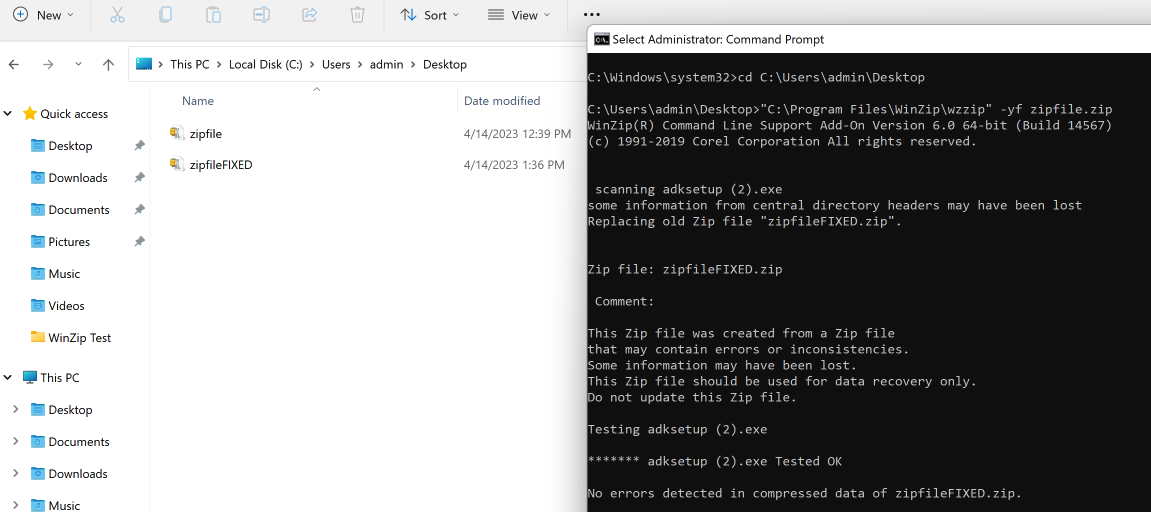
Upon execution, WinZip will initiate the repair process of the corrupted zip file, allowing you to access the previously inaccessible files. Once the repair process is completed, you can easily open and retrieve the required files from within the zip archive, enabling you to resume work on your project without any further delay or interruption.
Was this article helpful?
Tell us how we can improve it.