This FAQ will describe the procedure to allow SmartSound tracks to work in Studio 14.
To begin you will need to download and install Sonicfire Express Track. You can get it free by clicking on the "Download" button on the SmartSound website here:
http://www.smartsound.com/sonicfire/demos/index.html
You will be required to register the software after download to obtain a valid serial number to unlock the Sonicfire Express Track. The software will walk you through this process.
Note #1: Support for Sonicfire Express Track is handled by SmartSound and not by Avid-Pinnacle. If you have any questions on Sonicfire Express Track please contact SmartSound for this. Here is a link to their Customer Service website:
http://www.smartsound.com/order/customerservice.html
Note #2: The Sonicfire Express Track version is not the full Sonicfire Pro software. Express Track is a permanently working version of the software. During the first 21 days, you will also have access to the full features of Sonicfire Pro, including the timeline based tools and capabilities, but these will expire in 21 days. However, the Express Track portion of the software will not. The 5 tracks you get with Sonicfire Express Track you can keep and use on any video project.
To use SmartSound tracks in Studio 14 you will need to open the track in Sonicfire Express Track and then export the file for use in Studio 14. Here is a description of this process.
Step 1: Determine the desired length of the audio track
To begin you should have the section of the Studio 14 project already complete where you will want the SmartSound audio to be placed. The audio length cannot be increased on the Timeline once it is exported from Sonicfire Express Track. So take note of the length you will need the audio track to be. You may want to estimate on the long side in case you want to add something in the Studio project later. You can always shorten the audio track in Express Track if it is too long.
Step 2: Import SmartSound audio into Sonicfire
To begin, launch Sonicfire Express Track. This is what you will see:
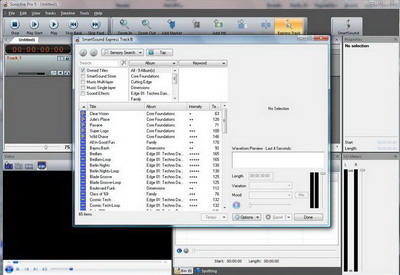
Once the application is launched, any SmartSound track you have already installed should be instantly recognized by Express Track. If you have not yet installed your own SmartSound music insert any SmartSound disc you may own. You will be presented with the following screen:
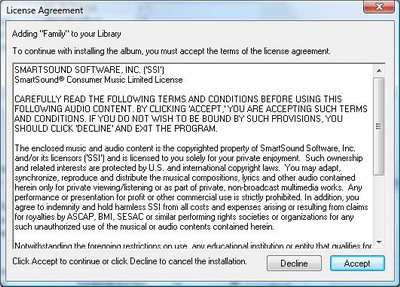
Next, there is an option to copy the files to the hard drive or just access them from the disc. This choice is up to you.
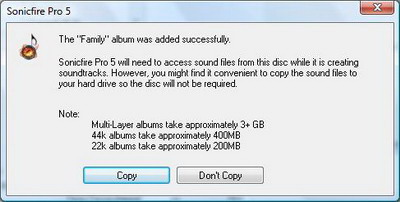
If you choose to copy them to the hard drive, it will place the files here:
C:\ProgramData\SmartSound Software Inc\Sound Files
If you copy the files, wait until the following windows finishes copying and disappears.
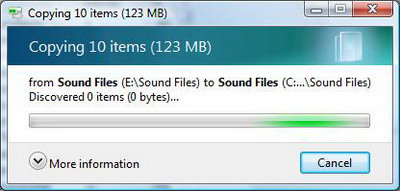
Step 3: Select and adjust the audio track
Locate the desired track in the SmartSound Express Track window.
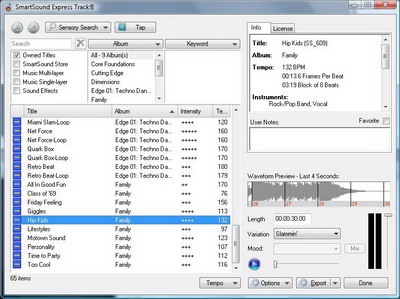
If you happen to close this window, you can restore it by clicking this button in the Sonicfire Pro window:
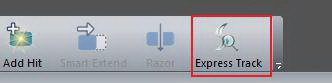
In the Sonicfire Express Track window, adjust the Variation and the Length of the track. Make sure that the length is at least long enough to fit your Studio project.
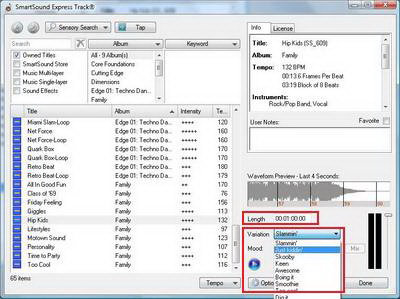
You can preview the track by clicking the Play button.
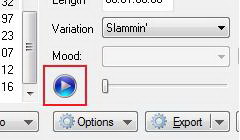
Once you are certain you have the desired track and it is set to the correct destination, it is time to export the file.
Step 4: Export the audio
Next, you need to export the audio clip into a format that Studio 14 will accept. To begin, select the Export button at the bottom of the SmartSound Express Track window.
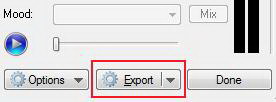
The next screen gives you an option to make changes to the file to be exported. In general no changes are needed here. Make sure that the File Type is set to WAV and click Export.
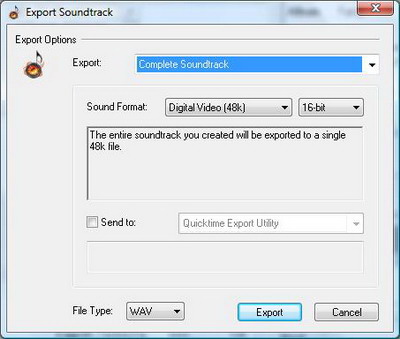
You are given the option to change the file name and destination. The default file name is the same name as the SmartSound track. Click Save.
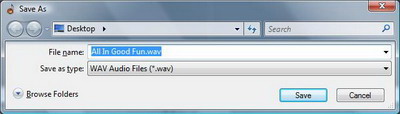
The export process begins. Once it is finished, you are ready to import into Studio.
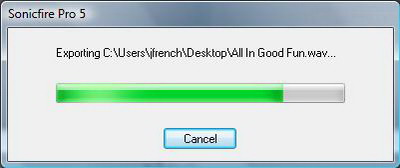
Step 5: Import into Studio
The last step is to import the new audio file into Studio. Click on the Show Music tab in the Studio album.
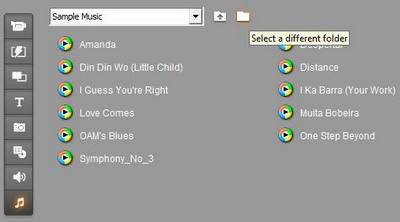
Browse for the file you exported from Sonicfire Express Track. Select the desired file and click Open.
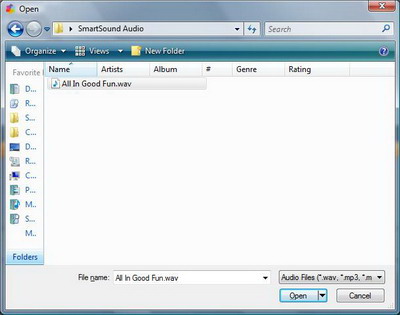
The file will then open up in the Studio album.
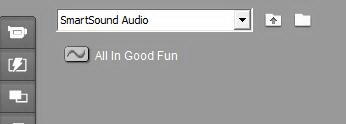
Finally, drag the file down to the Music track in the desired location in your project.
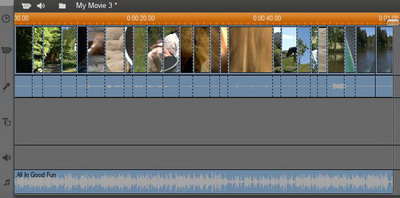
Was this article helpful?
Tell us how we can improve it.