After installation of the VideoStudio suite or the stand alone install of the Live Screen Capture, it has been reported that in some instances, the applet will not launch. The potential reasons for this are as follows:
- If the video card driver, installed is out dated.
- If there are more than two monitors connected to the machine.
- Compatibility options are engaged on the shortcut.
If any of the three above situations are present in your situation, here is what you can do to try and resolve the problem.
Verify your system hardware for your display card. Using DXDiag
- Click the start button.
- Type dxdiag in the lower-left search box on desktop, and click dxdiag on the top of the list.
- Or Display the Run dialog using Windows+R, type dxdiag and tap OK.
In DXDiag:
- Click on the Display tab.
- On the left will be your primary video card, on the right, the driver version and date.
- Make note of the name of your card and visit either your OEM provider, or the manufacturer to obtain the latest version of your display driver, if available.
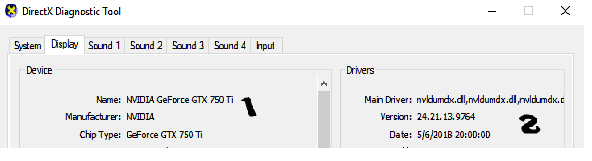
Three or more monitors connected to the machine
If there is three or more monitors connected to the machine the display count will need to be brought back down to 2 displays. After which, the applet will launch.
Operating System Compatibility Settings
Right click on the Live Screen Capture shortcut on the desktop and choose Properties. In the new window, click on the Compatibility tab. If there are any check marks displayed, click to remove them then click on Apply and OK.
Was this article helpful?
Tell us how we can improve it.