If you inadvertently delete or close the color palette that is normally on the right side of the CorelDRAW screen, getting it back is as easy as going to Window > Color Palettes and enabling Default Palette (or whichever color palette you want displayed).
You can also go to Window > Color Palettes > Palettes to open the Palettes docker. This gives you a list of all palettes and you simply check which one(s) you want displayed.
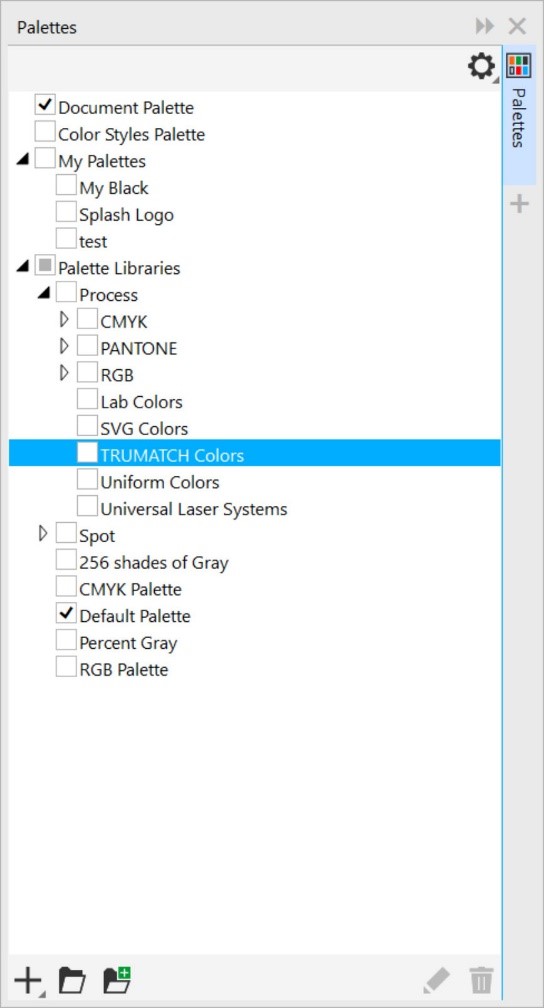
Learn more about color palettes in our full tutorial Understanding Color Palettes.
----------
You can also find the CorelDRAW Q&A video here on the Discovery Center, where we answer more questions submitted by CorelDRAW users
Was this article helpful?
Tell us how we can improve it.