"Your system has not been modified. To complete installation at another time, please run setup again. Another version of this product is already installed. Installation of this version cannot continue. To configure or remove the existing version of this product, use Add/Remove Programs on the Control Panel. Click Finish to exit the setup."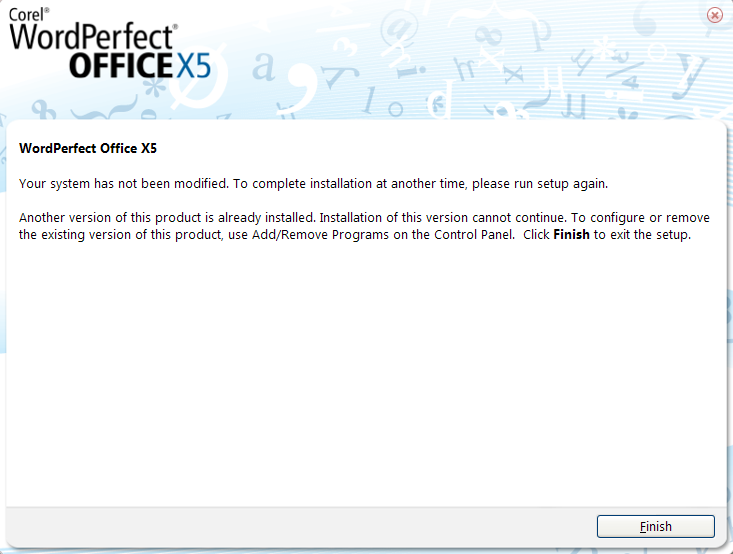
You may receive this error if you have the WordPerfect IFilter currently installed, or had previously installed the trial version of WordPerfect Office X5 and are now attempting to install from a retail disc.
To remove the WordPerfect IFilter:
- Open your Windows Control Panel, and select Add/Remove Programs (in Vista and Windows 7 it is called Programs and Features.)
- Select WordPerfect IFilter 32 bit from the list.
- Click on Remove or Uninstall.
NOTE: Repeat steps 2-3 for WordPerfect IFilter 64 bit, if it is also installed. - Restart the computer.
To manually remove the trial version of WordPerfect Office X5:
Use the following steps to resolve the issue by manually removing the trial version.
- Open Windows Explorer.
- Browse to C:\Windows\Installer (where C is the drive where Windows is installed).
NOTE: This folder may be hidden by the operating system. Please see the Windows Help for details on displaying hidden folders. - XP: Click View > Details.
Vista/7: Right click in the main window, select "View", and click "Details." - In the right pane, right-click the Name column, and choose Title.
- Right-click any *.msi file that includes WordPerfect Office X5" in its filename, and choose Uninstall.
- Repeat step 5 until all *.msi files for WordPerfect Office X5 are removed.
The following is a list of the folders, files, and registry entries that may remain after youve followed the procedure for manually uninstalling the software. Delete these items at your own riskthey may affect other Corel products.
NOTES:
Some folders may be hidden by the operating system.
The default installation folder is as follows:
32-bit editions of WindowsC:\Program Files\Corel\
64-bit editions of WindowsC:\Program Files (x86)\Corel\
The Windows temporary folder is found at the following default location:
Windows 7 and Windows VistaC:\Users\<username>\AppData\Local\Temp
Windows XPC:\Documents and Settings\<username>\Local Settings\Temp
The following files can be removed from this location:
ICA*.log
ICA*.log.xml
The Windows application-data folder is found at the following default location:
Windows 7 and Windows VistaC:\Users\<username>\AppData\Roaming
Windows XPC:\Documents and Settings\<username>\Application Data
The following files can be removed from this location:
Corel\Migrate.log
Corel\ClipBook*.
Corel\Messages*.
Corel\PerfectExpert\15*.
Corel\PerfectScript\15*.
Corel\Presentations\15*.
Corel\QuattroPro15*.
Corel\Scrapbook\15*.
Corel\WebRepos*.
Corel\WordPerfect\15*.
Corel\WordPerfect Office X5*.
The Windows user-documents folder is found at the following default location:
Windows 7 and Windows VistaC:\Users\<username>\Documents
Windows XPC:\Documents and Settings\<username>\My Documents
The following files can be removed from this location:
CCWin*.* (if you do not want to keep your Address Book)
Corel User Files\WT15xx.MOR (where xx is the language identifier)
Corel User Files\WT15xx.HST (where xx is the language identifier)
Corel User Files\WT15xx.UWL (where xx is the language identifier)
Corel User Files\15\xx\Projects.usr (where xx is the language identifier)
HTML
QPPriv
Working Files
The Windows public-documents folder is found at the following default location:
Windows 7 and Windows VistaC:\Users\Public\Public Documents
Windows XPC:\Documents and Settings\All Users\Shared Documents
All files in WordPerfect Office\X5 can be removed from this location.
The Windows public-data folder is found at the following default location:
Windows 7 and Windows VistaC:\ProgramData
Windows XPC:\Documents and Settings\All Users\Application Data
The following files can be removed from this location:
Borland*.* (only if you are not using another database program that requires a .net file)
Corel\Casedata*. (only if you are not or will not be using the Pleading Expert with any other Corel program)
Corel\Downloads\
Corel\Messages\
Corel\WordPerfect Office X5\
NOTE: The Windows Registry is at the core of the operating system. Errors made in editing the registry could damage your Operating System beyond repair resulting in the loss of data and could require you to reinstall Windows. Listed below are articles from Microsoft's Knowledgebase. These step-by-step articles describe how to back up, edit, and restore the registry in your Windows Operating System. Microsoft recommends that before you edit the registry, you back up the registry and understand how to restore it if a problem occurs.
Windows XP
http://support.microsoft.com/default.aspx?scid=kb;en-us;322756
Windows Vista
http://windows.microsoft.com/en-us/windows-vista/Back-up-the-registry
Windows 7
http://windows.microsoft.com/en-us/windows7/Back-up-the-registry
Finally, the following registry keys may exist (depending on the type of installation that you performed). To completely remove these registry keys from a computer, you must remove the keys for each user on that computer. Do not attempt to remove any registry entries not listed below; doing so could impact other Corel products installed on your computer.
HKEY_CURRENT_USER\Software\Corel\Appman\15
HKEY_CURRENT_USER\Software\Corel\ClipBook
HKEY_CURRENT_USER\Software\Corel\Conversions\15
HKEY_CURRENT_USER\Software\Corel\Corel Presentations\15
HKEY_CURRENT_USER\Software\Corel\CSP Pleading Expert
HKEY_CURRENT_USER\Software\Corel\Graphics\15
HKEY_CURRENT_USER\Software\Corel\PerfectFit\15
HKEY_CURRENT_USER\Software\Corel\PerfectFit\DateTime
HKEY_CURRENT_USER\Software\Corel\PerfectFit\Help
HKEY_CURRENT_USER\Software\Corel\PerfectFit Fonts\15
HKEY_CURRENT_USER\Software\Corel\PerfectPrint\15
HKEY_CURRENT_USER\Software\Corel\PerfectScript\15
HKEY_CURRENT_USER\Software\Corel\PFLegacy\15
HKEY_CURRENT_USER\Software\Corel\Presentations\15
HKEY_CURRENT_USER\Software\Corel\PrintEngine\15
HKEY_CURRENT_USER\Software\Corel\Products\Presentations\15
HKEY_CURRENT_USER\Software\Corel\Products\WordPerfect\15
HKEY_CURRENT_USER\Software\Corel\QuattroPro\15
HKEY_CURRENT_USER\Software\Corel\QuickFinder\15
HKEY_CURRENT_USER\Software\Corel\ScrapBook\15
HKEY_CURRENT_USER\Software\Corel\Setup\WordPerfect Suite\15
HKEY_CURRENT_USER\Software\Corel\Shared Settings\15
HKEY_CURRENT_USER\Software\Corel\TextArt\15
HKEY_CURRENT_USER\Software\Corel\User Assistant\15
HKEY_CURRENT_USER\Software\Corel\WebEngines
HKEY_CURRENT_USER\Software\Corel\WordPerfect\15
HKEY_CURRENT_USER\Software\Corel\WordPerfect Suite\15
HKEY_CURRENT_USER\Software\Corel\WordPerfect Office\15
You should now be able to install WordPerfect Office X5 from your disc without the error.
Was this article helpful?
Tell us how we can improve it.