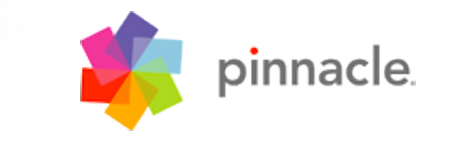
It is possible to rotate a video clip in Studio 16 & 17. Here is how it can be done:
1. Double-click on the video clip in the timeline to open the Effects Editor or right-click on the clip and select “Open Effects Editor”.
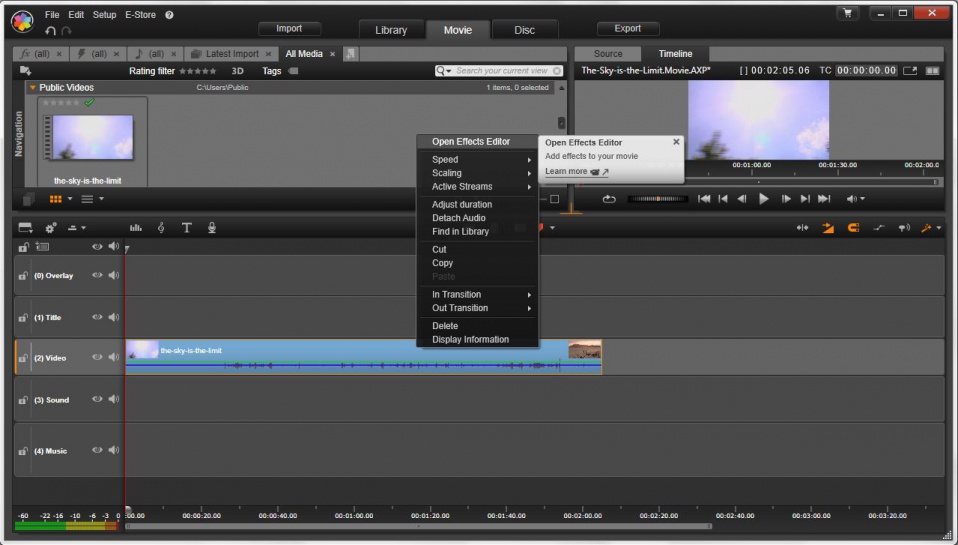
2. Select the following plugin: Effects > 2D-3D > 2D Editor CPU.
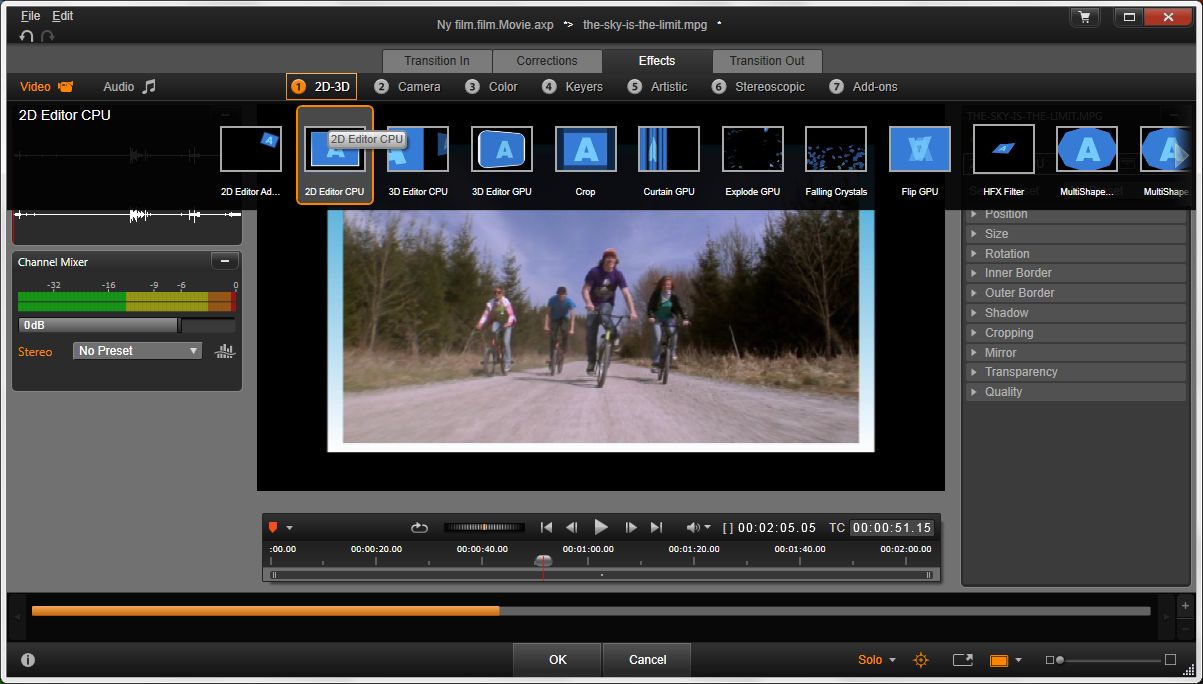
3. Change the Preset from Default to No Preset.

4. Next, adjust the Rotation via the plugin settings. By dragging the bar to left or right you can rotate the clip as you desire.
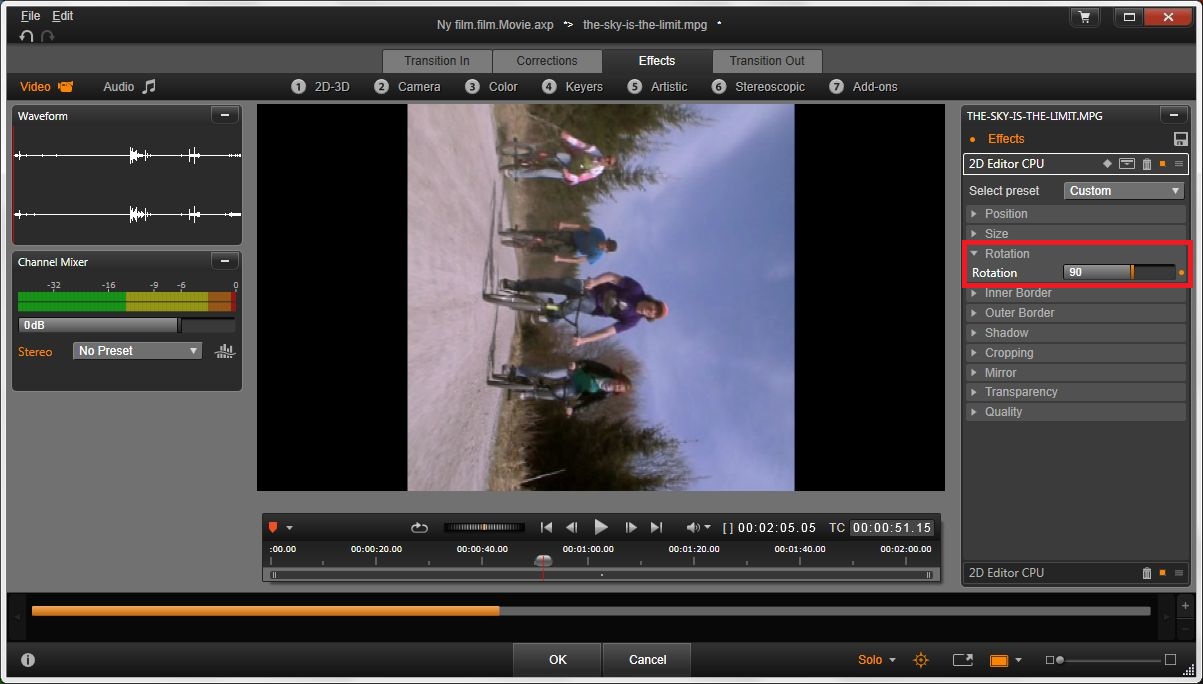
5. If you want motion, you can turn on keyframing to add different rotation at various keyframes to accomplish this effect.
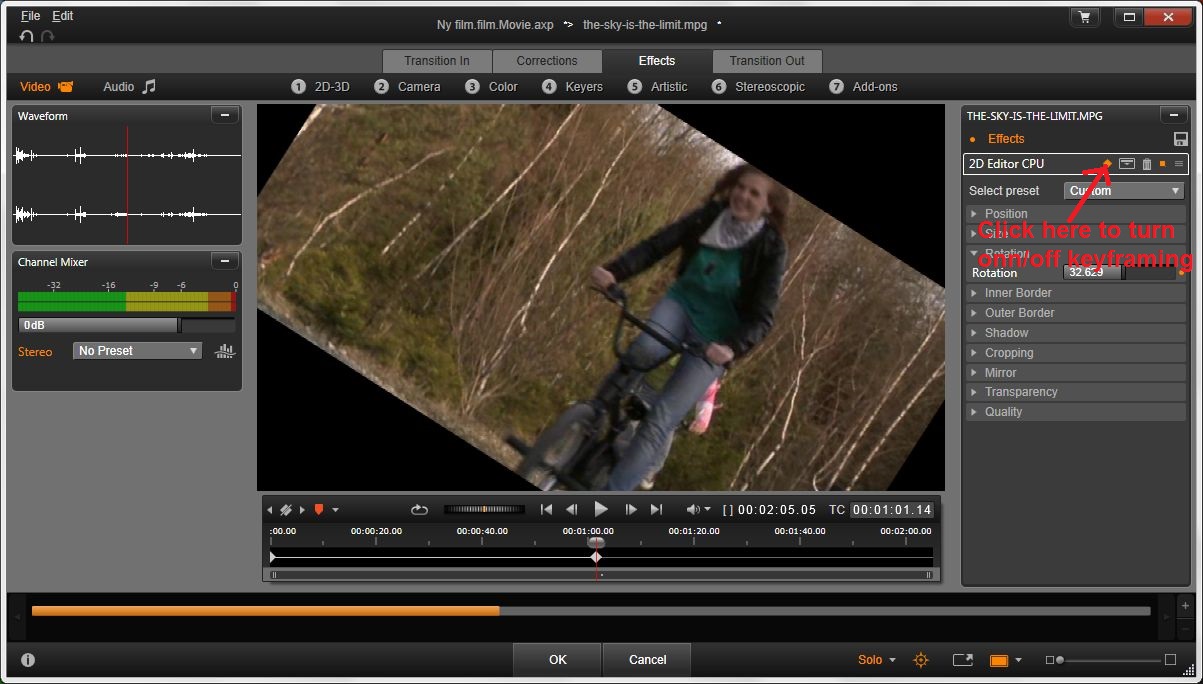
Was this article helpful?
Tell us how we can improve it.