
1. Create new project in VideoStudio by going the File > New Project (Ctrl+N)
2. In the Library Panel, go to Graphic tab > Color
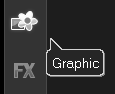
3. Select, drag and drop the Color black (0,0,0) at the beginning of the Storyboard Panel
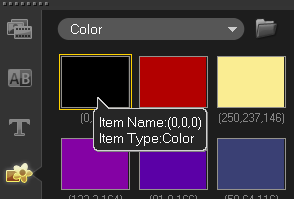
4. Insert a video clip next to the Color black (0,0,0) in the Storyboard Panel
5. Right-click on the thumbnail of Color black (0,0,0) in the Storyboard Panel and select Copy
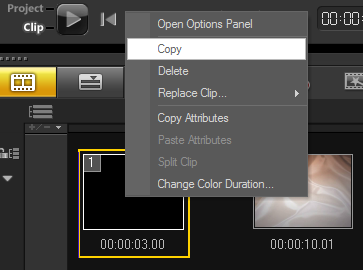
6. Paste it next to the video clip by single left-clicking on to the empty storyboard
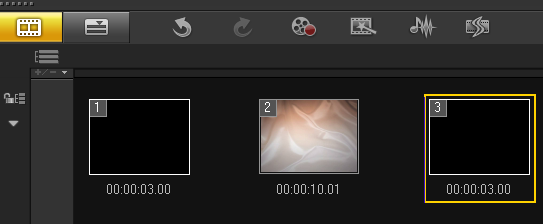
7. In the Library Panel, go to Transition tab >> F/X
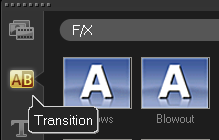
8. Select, drag and drop the Fade to black transition to the transition box between the first Color black (0,0,0) and video clip
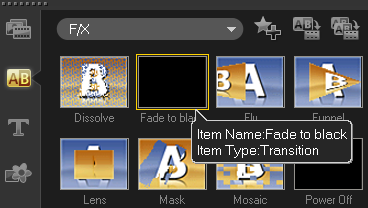
9. Repeat step 8 between the video clip and the second Color black (0,0,0).
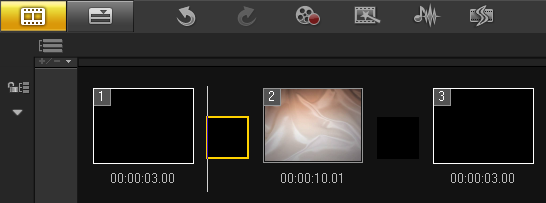
Was this article helpful?
Tell us how we can improve it.