This Article shows a simple steps on how to preview 2 pages and or 2 files on the same screen at the same time.
Preview 2 pages in one file
1. Open up the file that you are working that has 2 or more pages.
2. Click on View.
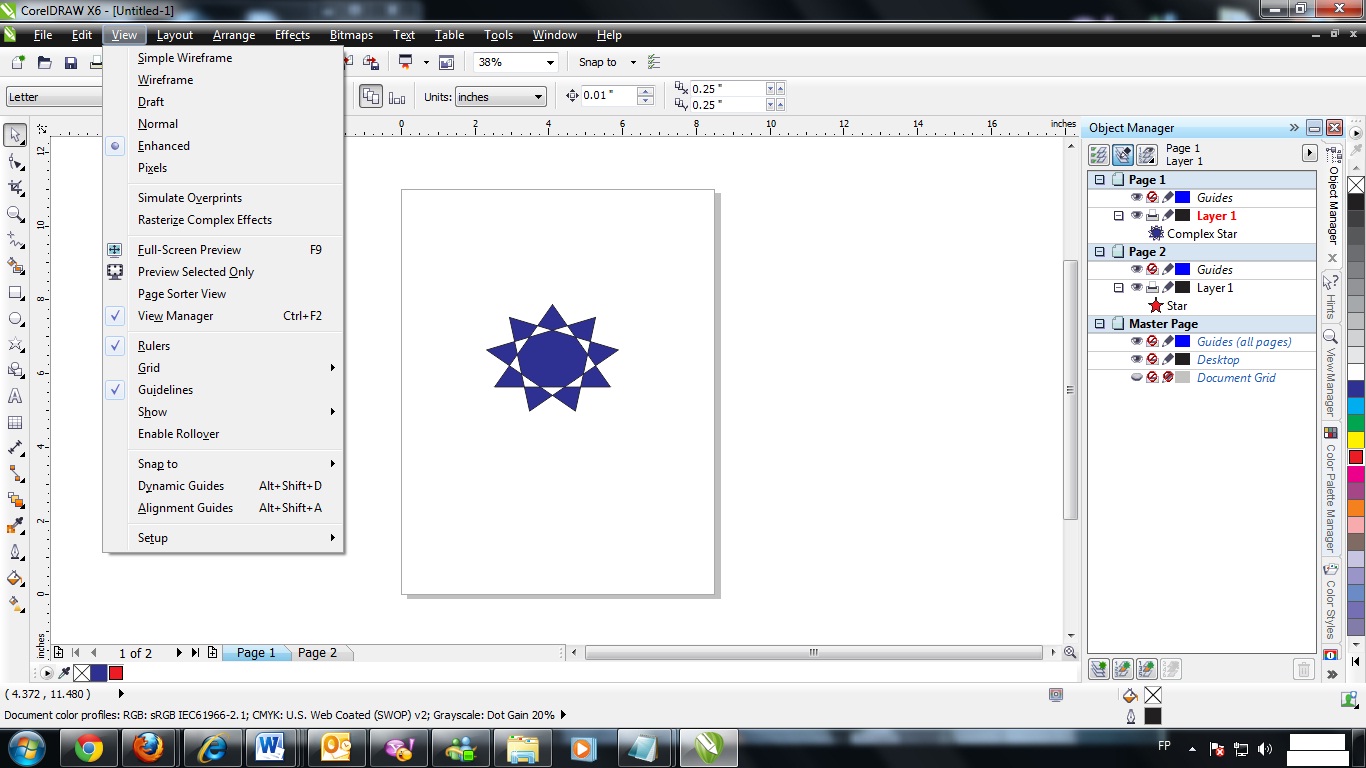
3. Click on Page Sorter View.
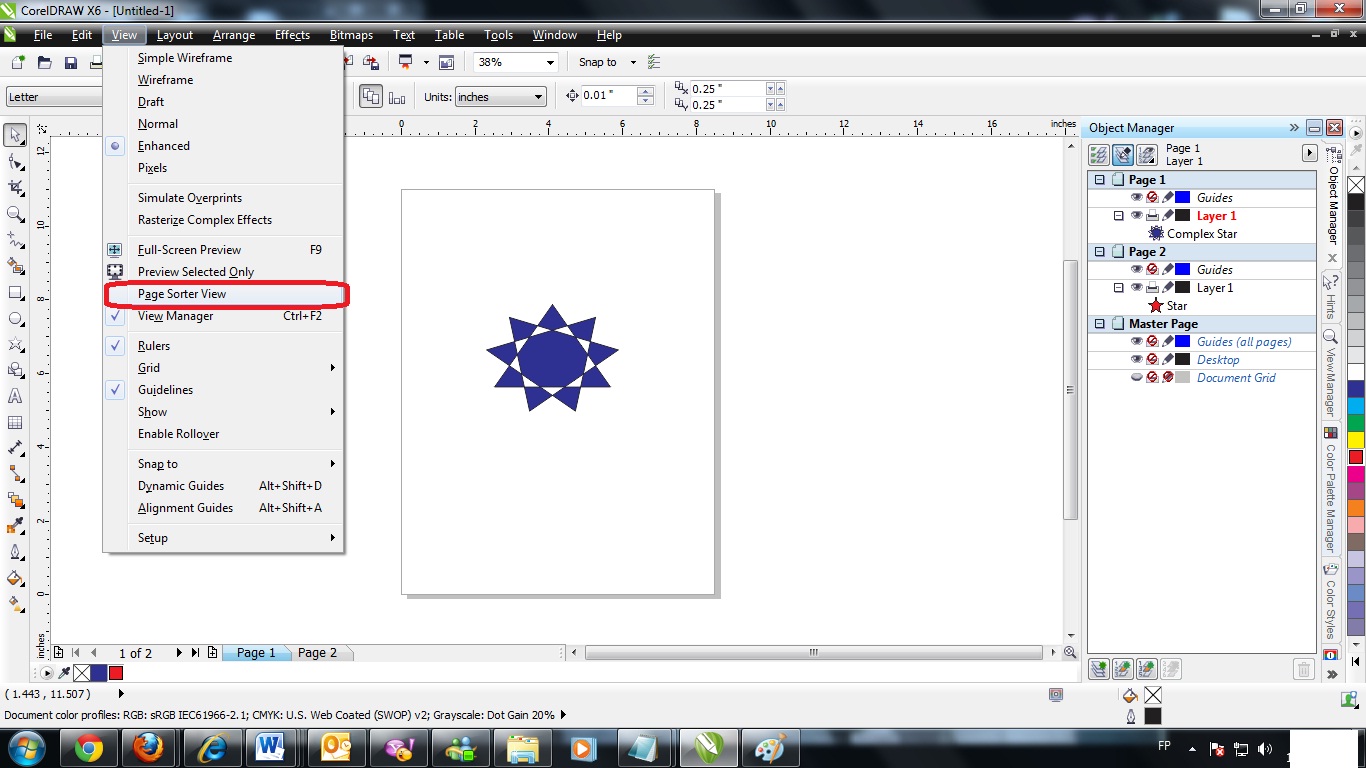
4. Now you can view all pages on your screen.
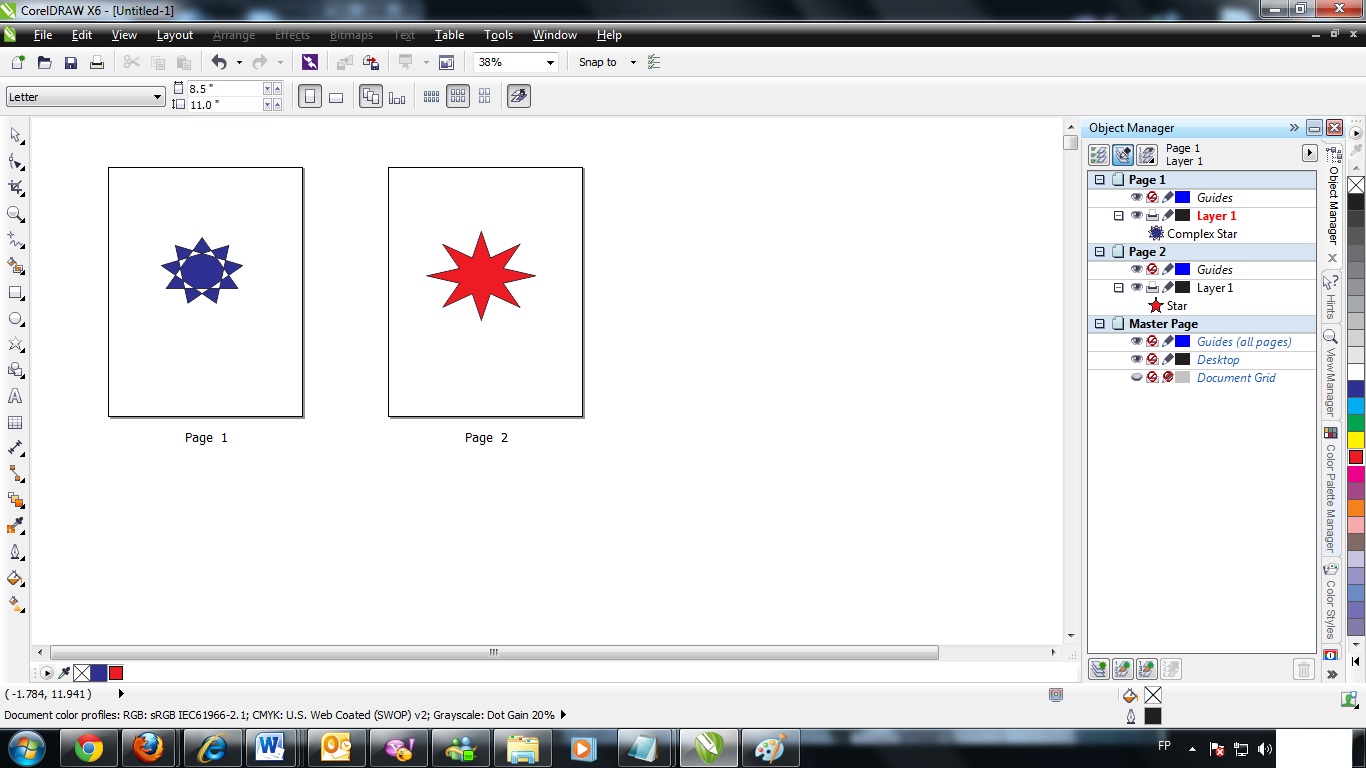
5. To go back on the normal mode click on "page sorter view" icon
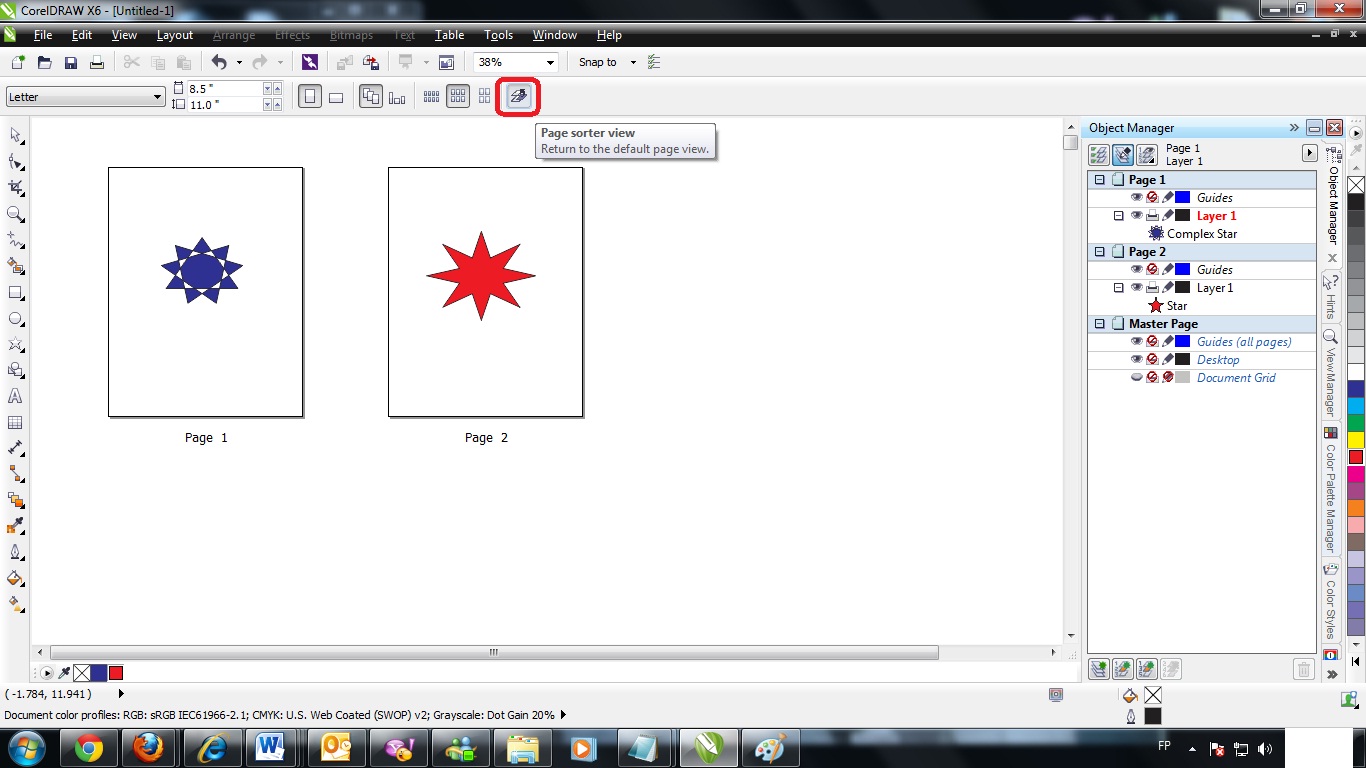
Working on 2 projects on one screen.
As of now there is no shortcut preview for this option but we have a workaround. You can do the
following steps below:
1. Open up 2 different projects.
2. Click on the restore button on one of the project file.
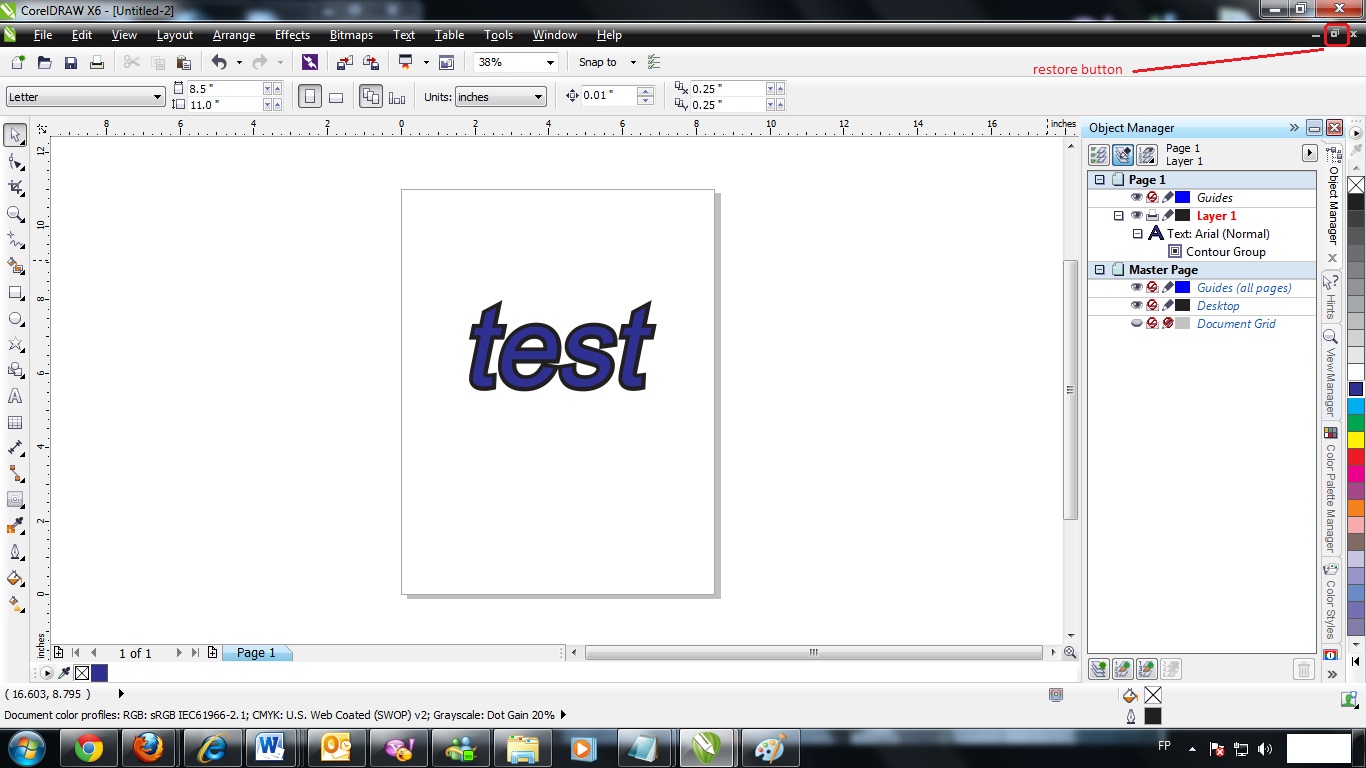
3. Drag to resize the window and fit the 2 window on your screen.
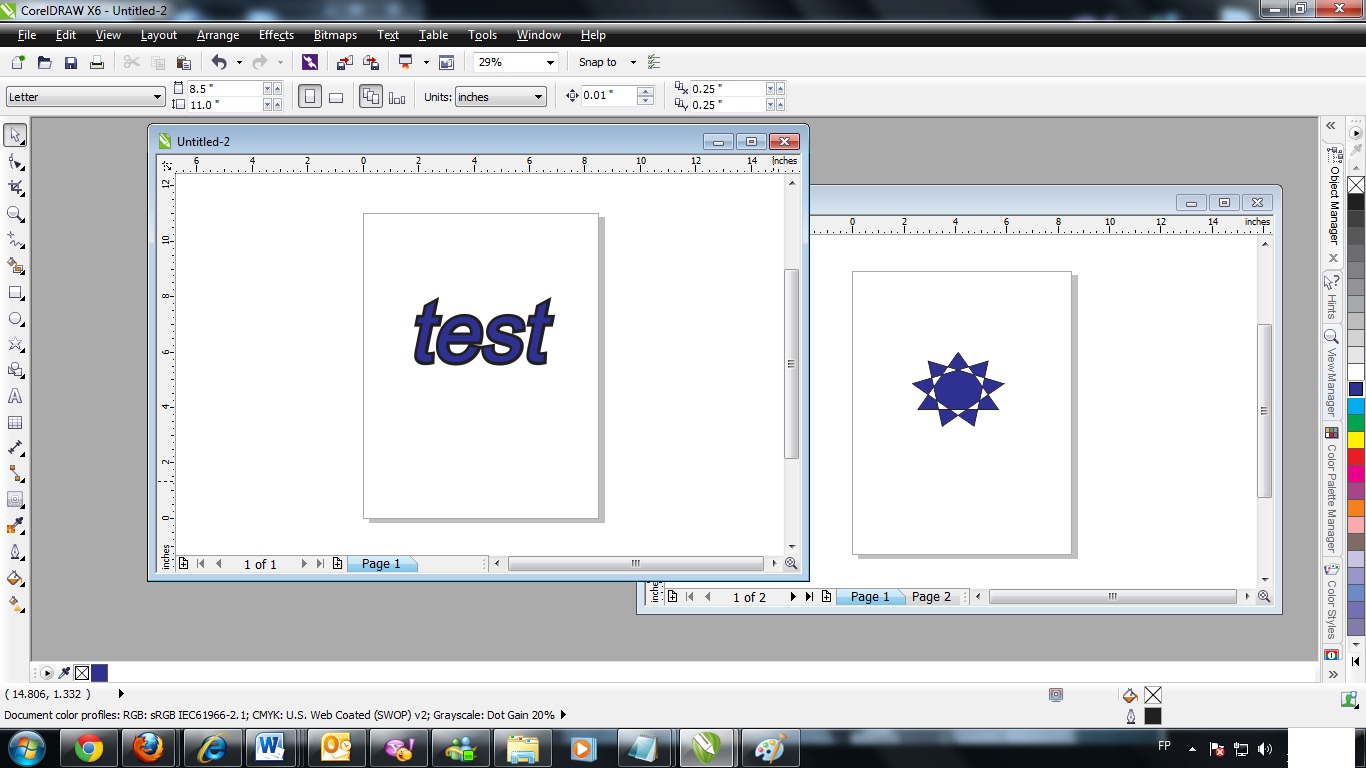
4. Now you can work on both window at the same time.
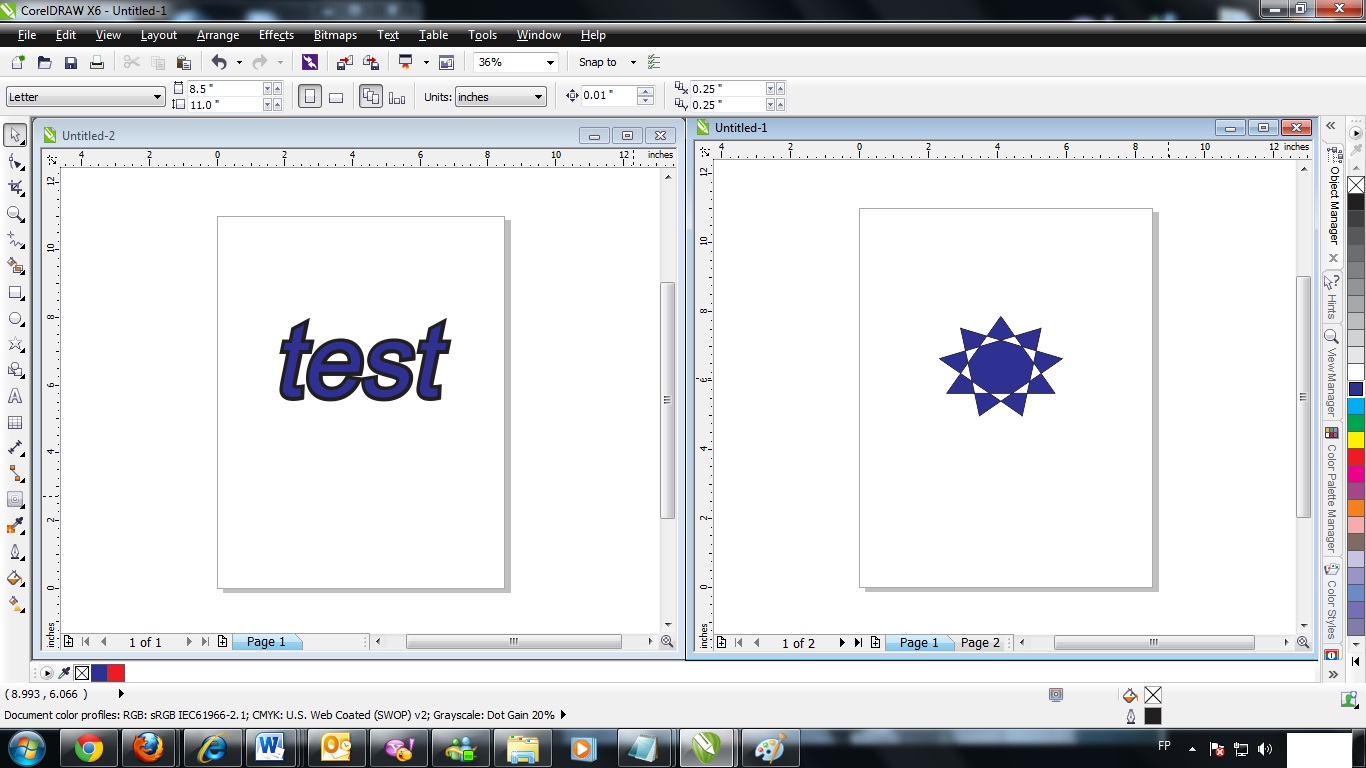
Was this article helpful?
Tell us how we can improve it.