Some actions can cause the Open With dialog to display when you are working with a Zip file (.zip or .zipx). If this has happened to you, you may have told Windows, by mistake, to use the wrong program to open Zip files. You can try to fix this issue using Default Programs. To do this:
Windows 11 and Windows 10
- Click Start, click the Settings button, click Apps, and then click Default apps
- Scroll to the bottom and click the link to Choose default apps by file type
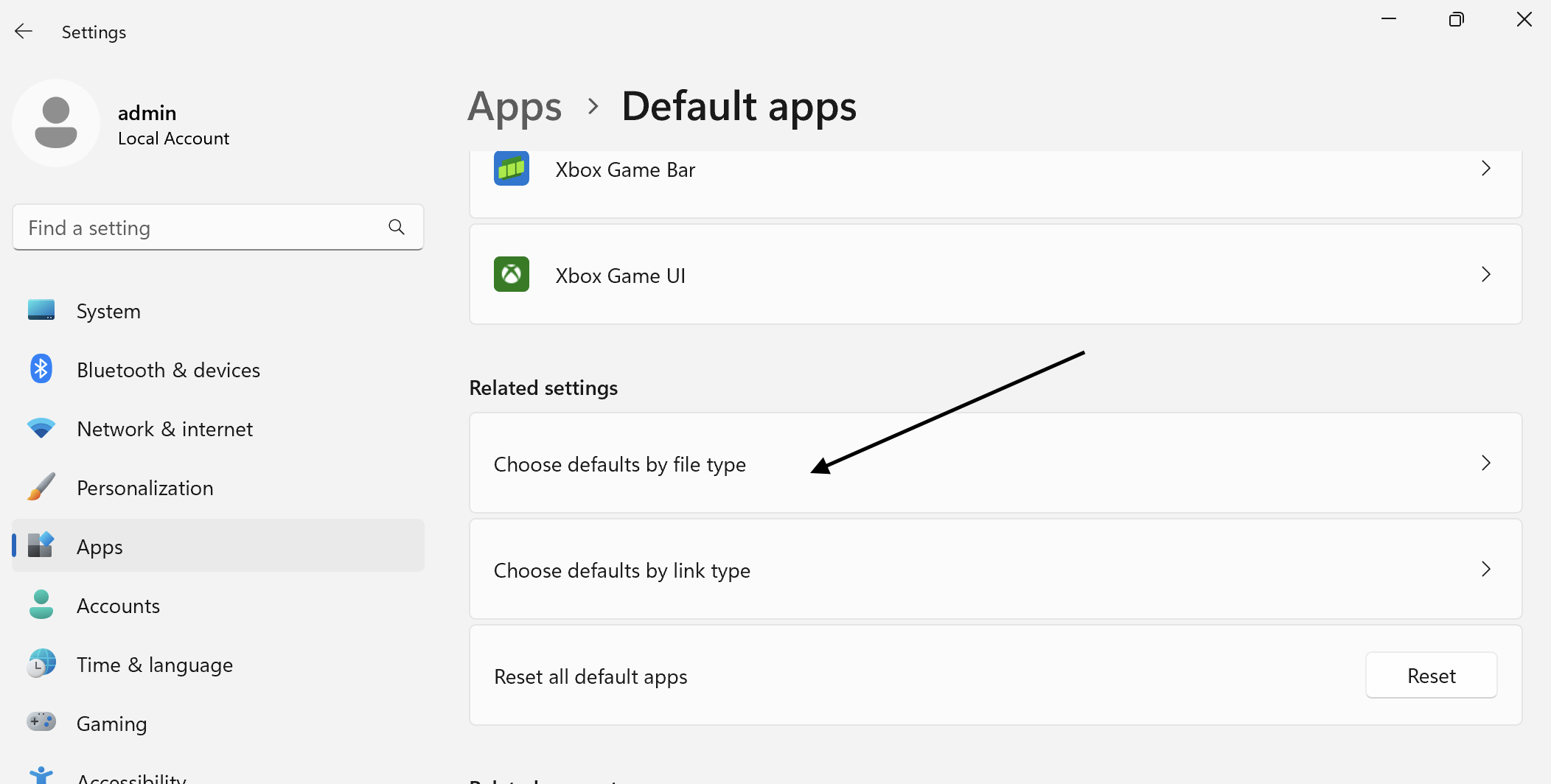
3. Scroll down to .zip and click the program listed in the right column
4. Click WinZip to select it as your default zip file opener and then close the open window
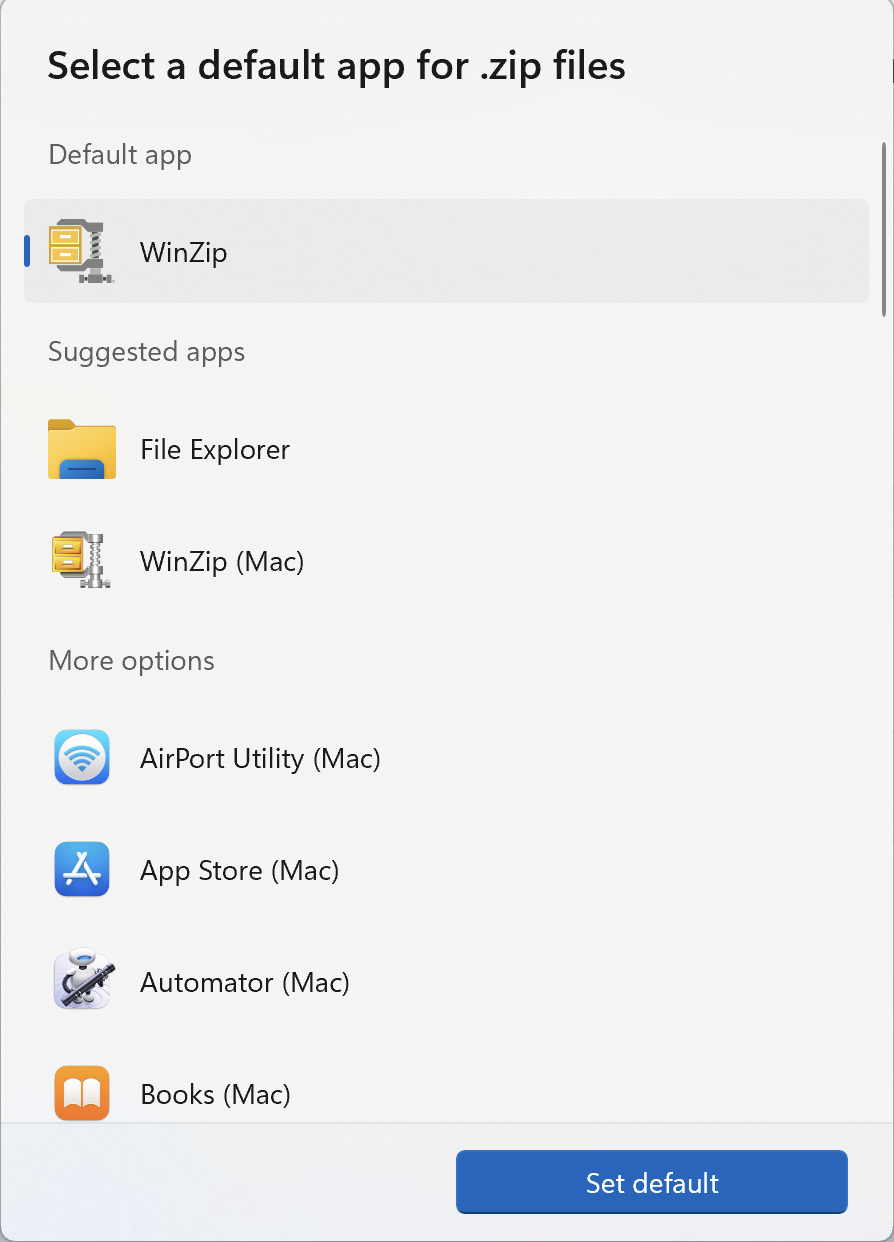
Windows 8
- Open to or change to the Start menu screen
- Begin typing: default
- When Default Programs displays in results, click it
- Click Associate a file type...
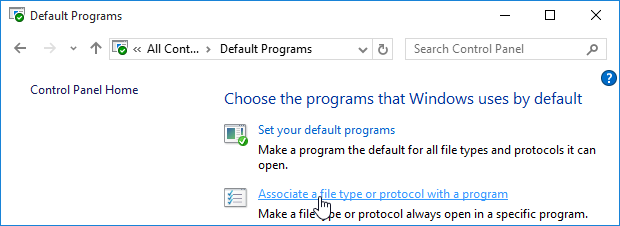
- Scroll to and click .zip to select it
- Click the Change program button
- In the dialog that opens, click WinZip to select it
(You may have to click More Options or Other Programs to see WinZip) - Click OK
Windows 7
- Click Start
- Click Default Programs on the right side of the Start menu
- Click Associate a file type...
- Scroll to and click .zip to select it
- Click the Change program button
- In the dialog that opens, click WinZip to select it
(You may have to click More Options or Other Programs to see WinZip) - Click OK
If this doesn't help, you may need to manually delete the registry entry responsible for this user level association. To do this:
- On the keyboard, press
 (the Windows key)+R to open Run
(the Windows key)+R to open Run - In the Run dialog type: regedit and click OK, which will open the Registry Editor
- Click Yes in the User Account Control dialog (if necessary)
- Navigate to and expand:
HKEY_CURRENT_USER\Software\Microsoft\Windows\CurrentVersion\Explorer\FileExts\.zip - Click UserChoice to select it
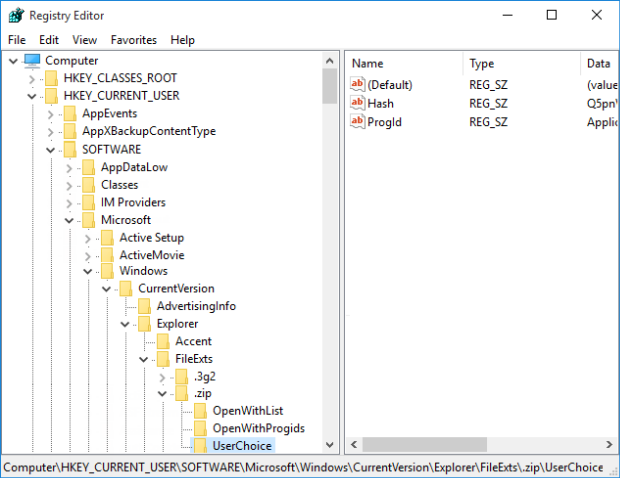
- Press the Delete key to delete UserChoice
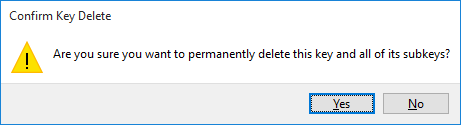
- Close the Registry Editor
If Zip files are not associated with WinZip after completing the steps above:
- Right-click the WinZip shortcut on the desktop
- Click Run as administrator
- If a dialog displays offering to associate WinZip with Zip files, click Yes
- If the dialog above did not display, open click WinZip Options in the Settings tab
- Click the System tab and click the Associations button
- Scroll to and check ZIP
- Click OK both in the Associations dialog and the WinZip Options dialog
Was this article helpful?
Tell us how we can improve it.