If the sticker or emoji is on its own separate layer, you can simply delete it or turn off the visibility for that layer by clicking the Visibility (eye) icon beside the layer in the Layers palette.
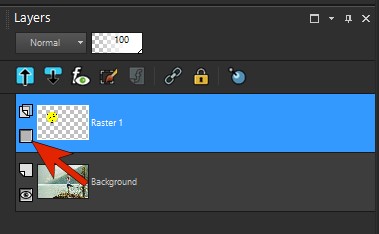
This is one good reason to keep photos that you’re working on in .PSPimage format, so that layers will be maintained. As soon as you save an image as a JPG, PNG, or other raster format, all layers are merged into one.
When an image does have everything on a single layer, the Magic Fill tool may be able to help. First, use one of the Selection tools to select the sticker/emoji or whatever object you want to remove.

With the Selection tool still active, click the Magic Fill icon on the Property Bar. This will erase whatever is inside the selection area and attempt to replace it with a background that matches the surrounding area.
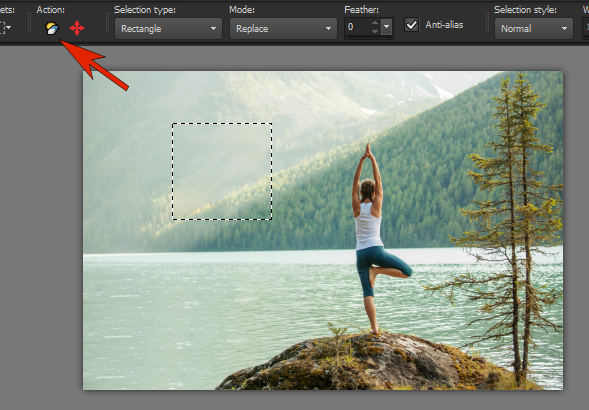
Learn more in our full tutorial Removing Unwanted Objects from Photos.
----------
You can also find the PaintShop Pro Q&A video here on the Discovery Center, where we answer more questions submitted by PaintShop Pro users
Was this article helpful?
Tell us how we can improve it.