
Windows 8/8.1
- On your keyboard press Windows Key + I.
- Choose PC Info from the sidebar that appears.
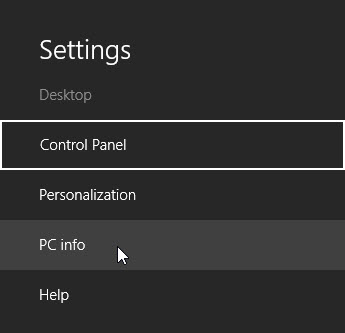
3. In the System window locate the System Type.
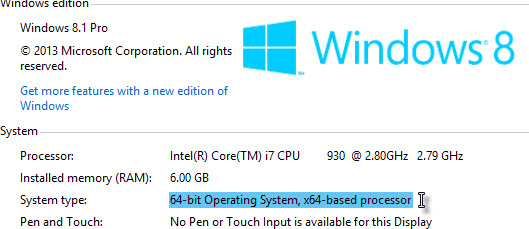
Windows 7
- Open the Start menu by clicking the windows orb on your Task bar and choose Computer.
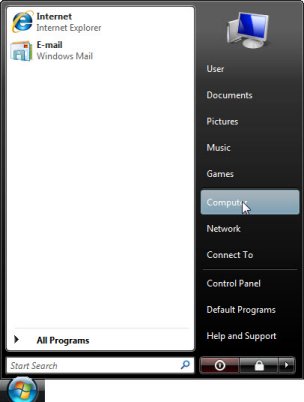
2. Click System properties.
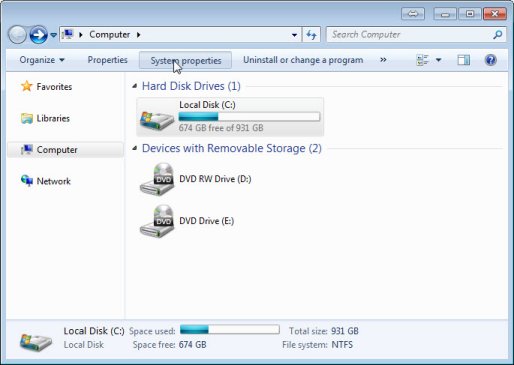
3. Locate the System type to see if you are running a 32-Bit or 64-Bit system.
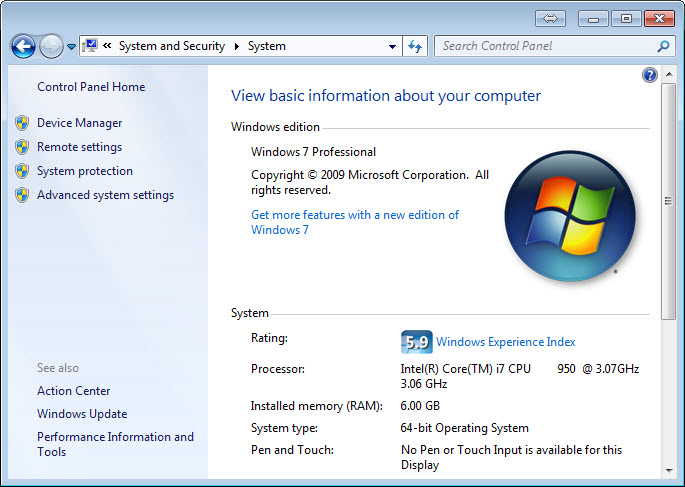
Windows Vista
- Open the Start menu by clicking the windows orb on your Task bar and choose Computer.
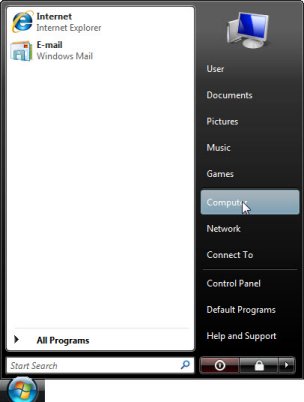
2. Click System properties.
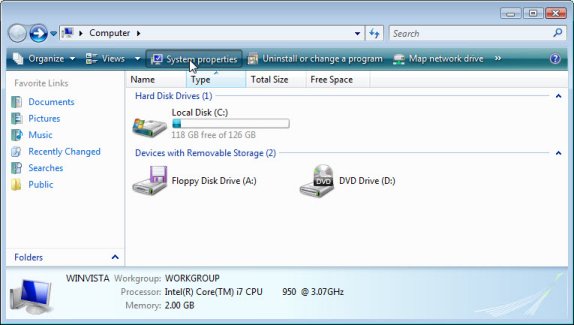
3. Locate the System type to see if you are running a 32-Bit or 64-Bit system.
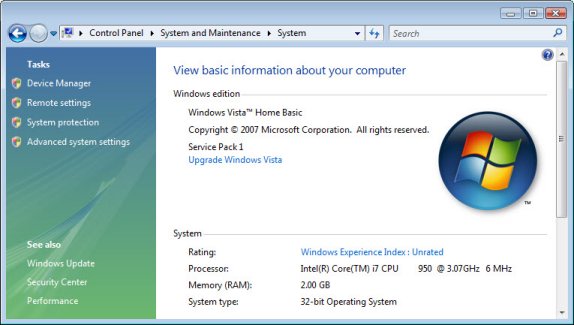
Was this article helpful?
Tell us how we can improve it.