Montage editing in Pinnacle Studio 16 has been improved in several ways.
- It is possible to add clips from the timeline directly to Montage drop zones
- It is possible to add effects to drop zones
- Montage performance has been improved in general.
How to add clips from the timeline directly to drop zones
Follow these instructions to add a clip from the timeline to a Drop Zone:
- Copy the desired clip either by pressing CTRL+C or right-click on the clip and select Copy.
- Right-click on the Montage in the timeline and select Paste to Drop Zone.
- Click the on Drop Zone where you want the clip to go.
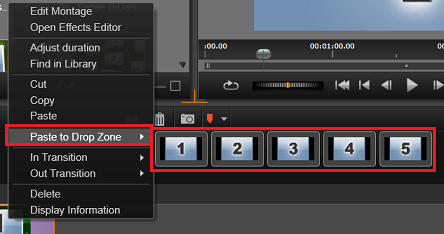
How to add effects to clips in drop zones
Follow these instructions add effects to clips in drop zones:
- Enter the Montage Editor by double-clicking on the Montage or by right-clicking and selecting Edit Montage.
- Browse to the fx tab in the Compact Library. If this tab does not exist for you, create a new tab for fx.
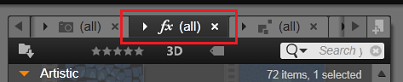
- Locate the desired effect and drag it to the desired Drop Zone. The effect is now added to the clip in that drop zone.
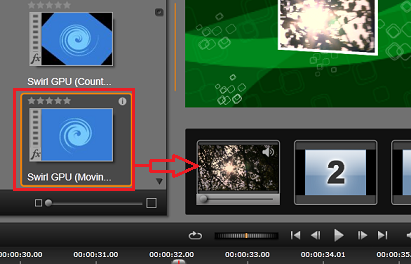
Was this article helpful?
Tell us how we can improve it.