Method 1:
- In either workspace, click File
- Go down to Preferences
- In the pop out menu, click on Reset Preferences...
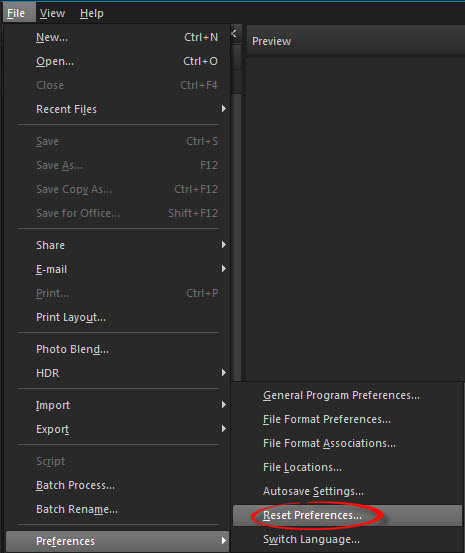
4. In the Reset the Application box, put a checkmark in Reset workspace to default configuration.
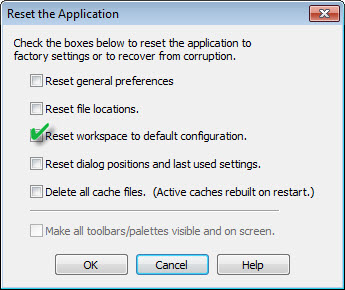
5. Click the OK button.
Method 2:
1. Double click on the Palette header.
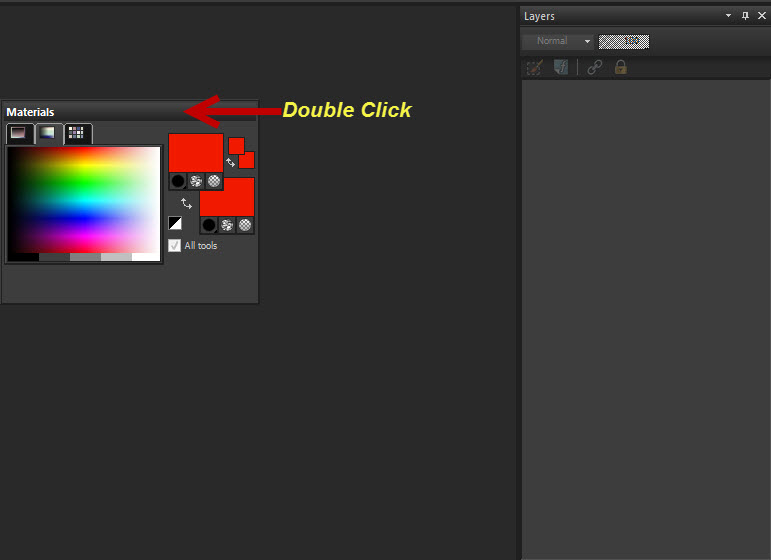
2. The palette will restore itself back to its original place. 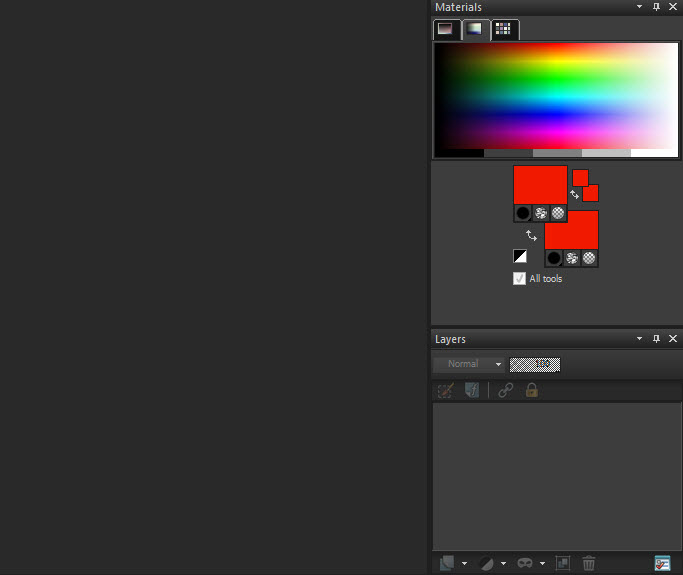
Keywords: palettes, dock, re-dock, lost, missing, moved, tools, gone, reset, restore,
Was this article helpful?
Tell us how we can improve it.