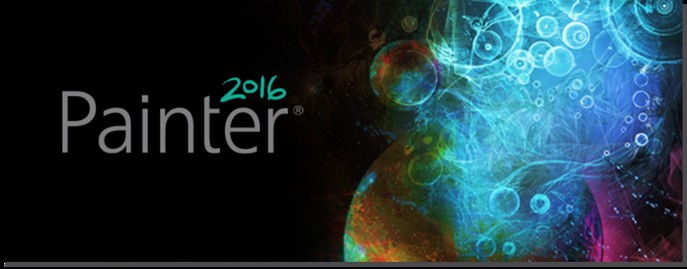
You will need to add a US keyboard to the Input Sources to have all input in the the Customize Key dialog work.
For Windows:
To add the United States-International keyboard layout, follow these steps:
- Click Start
 , type intl.cpl in the Start Search box, and then press ENTER.
, type intl.cpl in the Start Search box, and then press ENTER. - On the Keyboards and Language tab, click Change keyboards.
- Click Add.
- Expand the language that you want. For example, English (United States).
- Expand Keyboard list, select the United States-International check box, and then click OK.
- In the Default input language list, click Language name - United States-International (where Language name is the language that you selected in step 4), and then click OK two times.
- In the Regional and Language Options dialog box, click OK.
Notice that the Language bar appears on the taskbar. When you position the mouse pointer over it, a ToolTip appears that describes the active keyboard layout. - Click the Language bar, and then click United States-International on the shortcut menu that appears.
The United States-International keyboard layout is selected.
- Click Start
For MACOSX
- Choose Apple menu > System Preferences, click Keyboard, then click Input Sources.
- Click Add (+), search for a language or input source, then select one or more input sources.
When you add an input source, the option to show the Input menu in the menu bar is automatically selected. The Input menu lets you quickly switch input sources as needed.
Was this article helpful?
Tell us how we can improve it.