There are a couple of reasons why this would happen.
- The path you have selected is a group of objects – you need to select a single vector object that is not grouped with anything else.
- The text you are using is Paragraph text – only Artistic text can be fit to a path.
There are two ways to fit text to a path. Activate the Pick tool, select the text and:
- Under the Text menu, select Fit Text to Path, then drag the text to the object and release when it is positioned how you want it.
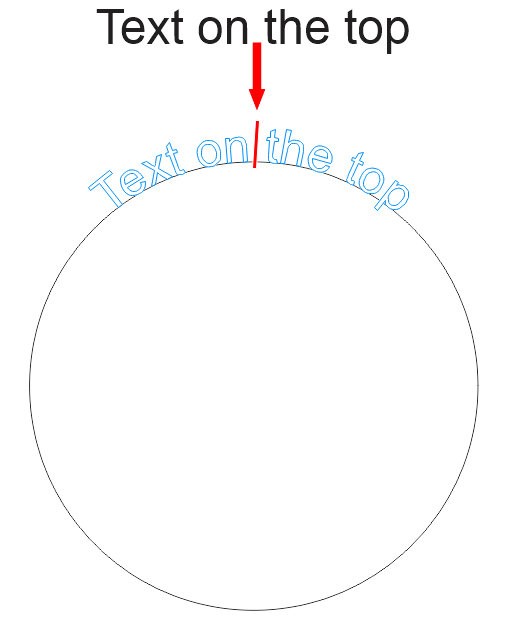
- The second way to fit text to path is to right-click on the text, hold down the mouse button and drag to the object. Release the mouse button and click on Fit Text to Path.

Once you have fit one string of text to a path, the object and text become a compound object. So, if you want to fit a second string of text to a path of that same object, you can only use the Fit Text to Path command under the Text menu.
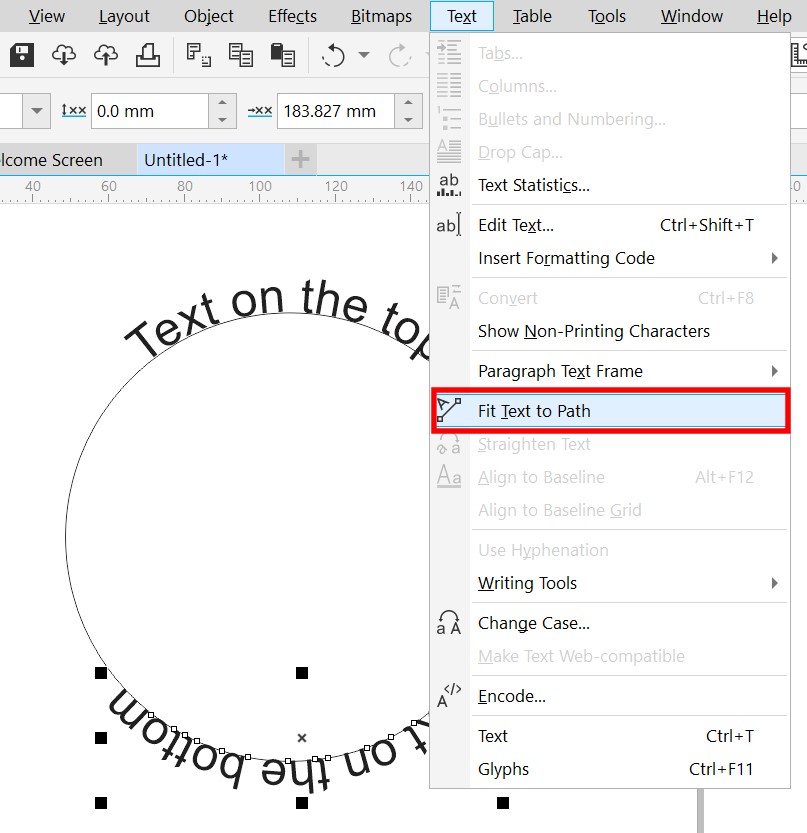
NOTE: if you wish to change the orientation of the text on the bottom path, use the Mirror text horizontally or Mirror text vertically buttons on the property bar.
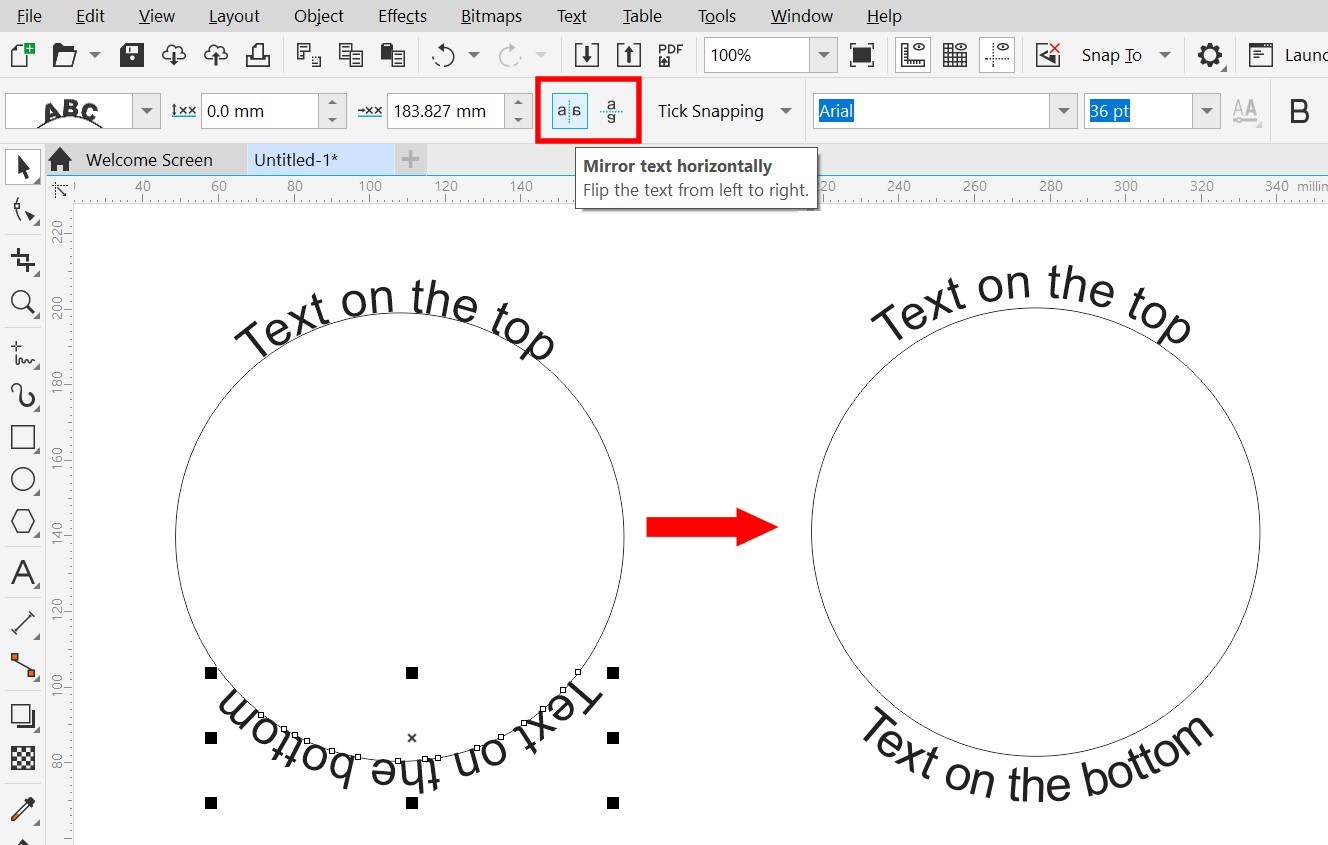
To learn more about fitting text to a path, watch our full tutorial on Adding and Editing Text in CorelDRAW.
You can also find the CorelDRAW Q&A video here on the Discovery Center, where we answer more questions submitted by CorelDRAW users
Was this article helpful?
Tell us how we can improve it.