Symptoms
When you attempt to launch your Roxio Toast application, an error window comes up stating:
“You do not appear to be a registered user. Please re-install the application or call customer support with error code 1011.”
Cause
The problem is due to a corruption or the absence of the file that holds the user registration information, aptly named "userData.json". If, for instance, you restore your Toast app from a backup copy, such as from Time Machine, then this .json file will be invalidated. Another example would be if you installed a copy of Toast under a different user account on your Mac than the one that you are currently signed in to. The reason being that the userData.json file registers a single user only.
Note: a “JSON” file stands for JavaScript Object Notation, and is a standard-format text file. The Roxio Toast app (versions 17 and up) stores your product registration information as a JSON file.
The userData.json file is located in this folder path:
~/Library/Preferences/Corel/Toast/20.0
Note:
- The tilde (~) character represents the home folder of the logged-in user.
- The folder name "20.0" references your Toast version. Thus, if you have Toast 19, it would be "19.0" instead.
- The notation only uses the major version of Toast. The minor version number (from an update patch), such as "xx.1" is not used. Hence, "20.1" does not exist.
Resolution
For most cases of this error coming up, simply reinstalling Toast using the stub installer, available here, can fix this problem. Note that only the stub installer can create the userData.json file. Installing from the .PKG file will not create this file, hence, will not fix the problem.
If reinstalling does not work, the first thing to do is to check if you have the folder path given in the previous section above, and if the userData.json file exists. Since the folder path is hidden, you will not be able to access it using the normal navigation method.
Confirm if the folder path exists
- For this, you need to use the "Go to Folder" dialog box. Follow the steps below.
- Click on the Go menu on the menu bar.
- Select "Go to Folder..."
- Type in "~/Library/Preferences/Corel/Toast/20.0" (replace "20.0" with your Toast version number) and click Go.
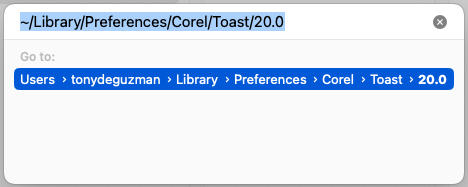
- If you get a message stating “The folder can’t be found”, that means the folder path does not exist. And, yes, the “userData.json” file would not exist too in this case.
Note: In some cases, although the folder path does not exist, it will still open the Preferences folder, since this is the last folder in the directory path that does exist; and /Library and /Preferences are both system folders. - If the Preferences folder did not open, type in "~/Library/Preferences" (without the quotes) instead and click Go.
- Under Preferences, you will be creating the sub-folder path/Corel/Toast/20.0.
Please proceed to the next section.
Force-create the userData.json File
Now, in most cases where error code 1011 is the problem, a "Corel" folder path will be non-existent. In some cases, there may be a Corel folder, but the sub-folders under it will be different; for instance, you will see a “Messages” folder instead. In either case, the "userData.json" file will be absent.
As you may have assumed, the reason the JSON file does not exist is because the required folder that should hold it does not exist. It can be assumed that for some reason or other, the setup routine is being prevented from creating this folder. What needs to be done, then, is to force your Roxio Toast installer to create the userData.json file by manually creating the directory path required to hold it: ~/Library/Preferences/Corel/Toast/20.0 .
Manually create the Corel directory path
- Under the Preferences folder, pressShift+Command+N to create a new folder;
- Rename the new folder to "Corel";
- Under Corel, create a "Toast" sub-folder using the same method;
- Under Toast, create the sub-folder called "20.0"
- Run the Toast_xx.dmg (or ToastxxESD.dmg) installer stub ("xx" is your Toast version number).
- If you no longer have your Toast 20 dmg installer, you can download a copy here.
The final step above will run you through the Roxio Toast registration process once again, which is what is needed to create the "userData.json" file. Once the installation is complete, you should now find a userData.json file in the Toast version sub-folder.
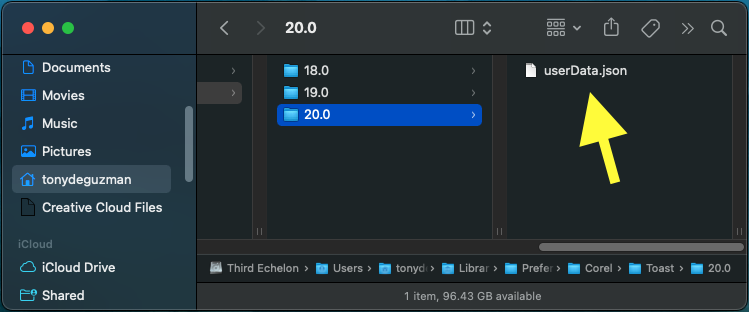
The information inside the file is encrypted, so you will not see any useful information if you try to open it with a regular text editor.
It is important to note that if you have any antivirus software installed on your Mac, you will need to disable it's real-time protection so it doesn't interfere with the installation.
Congratulations! You now have full access to your Roxio Toast application.
What if you are still getting the 1011 registration error?
The procedure you just followed has been fully tested to work in 100% of cases that have been reported to technical support. If you are still receiving the error message above, there is a possibility that not all steps were followed exactly as provided. There have been such cases where technical support was able to find what the mistake was through a remote desktop session with the customer.
If you need further assistance to resolve this problem, it would be best to request real-time remote desktop support from our technical support team . We look forward to assisting you!
Was this article helpful?
Tell us how we can improve it.