In order to prevent accidentally saving over a project and being unable to recover it, you can use the Auto-Preserve feature in PaintShop Pro.
If the Auto-Preserve feature is disabled in PaintShop Pro, you will not be able to select "Restore Original."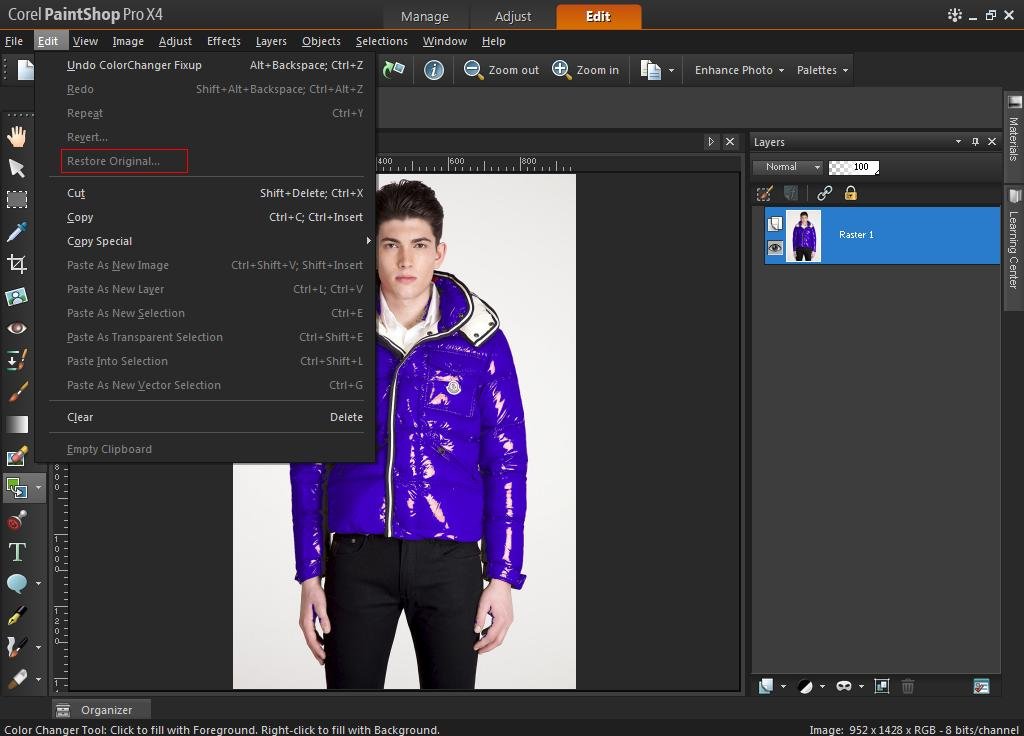
To Enable Auto-Preserve:
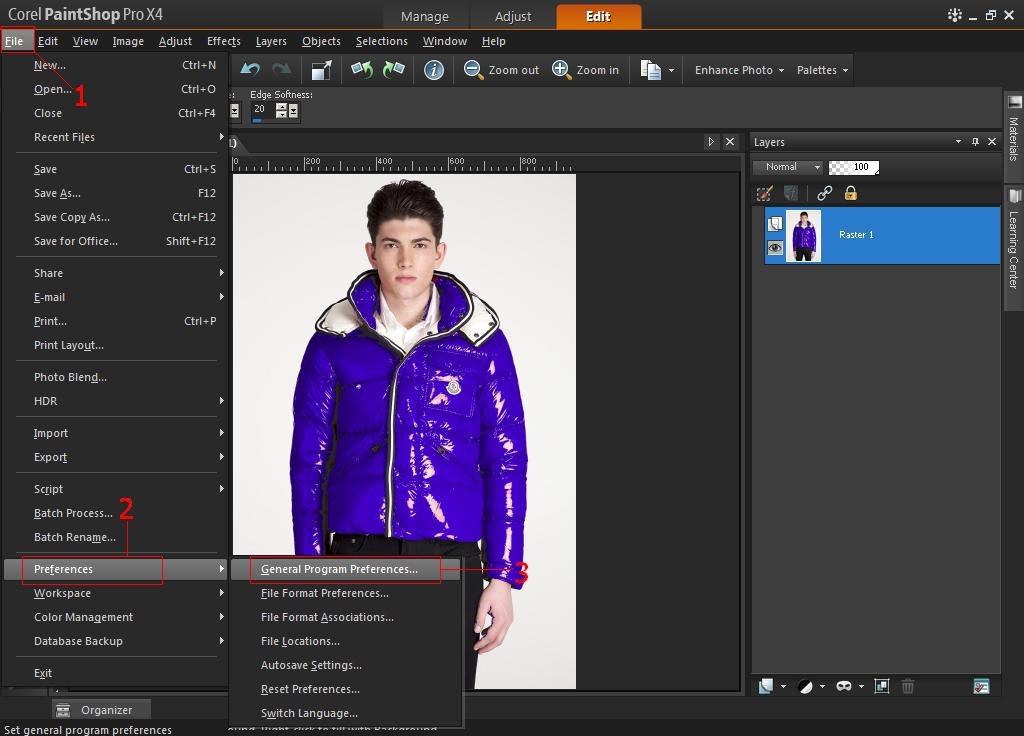
1. Click File.
2. Click Preferences.
3. Select General Program Preferences.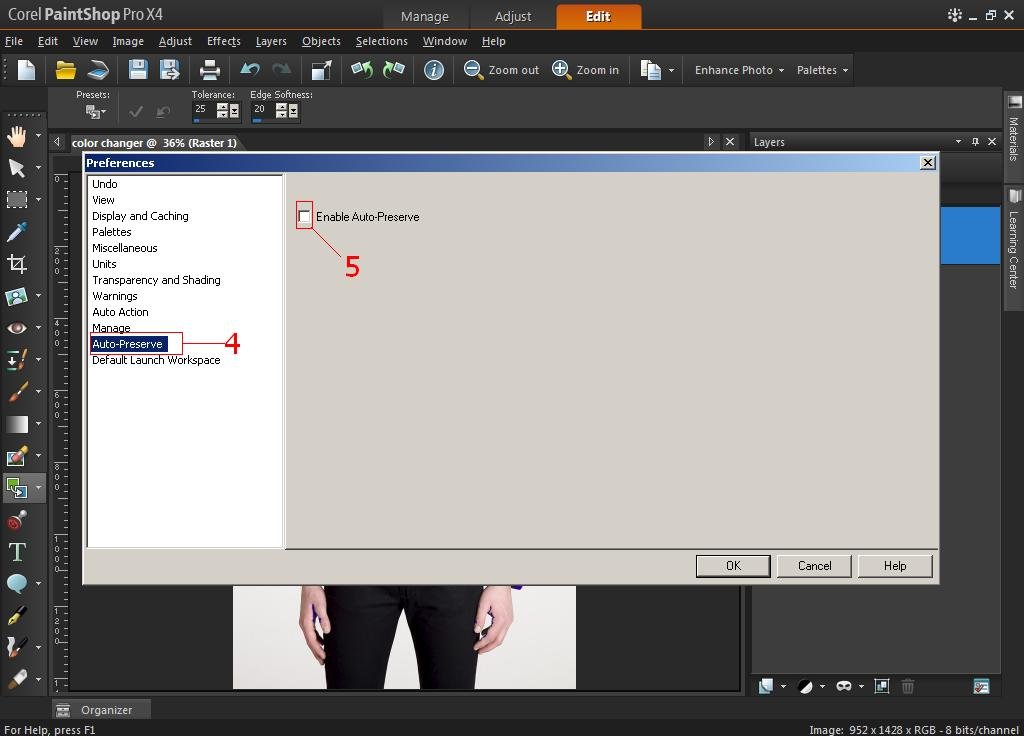
The Preferences Window will appear.
4. Select Auto-Preserve.
5. Click the box to Enable Auto-Preserve.
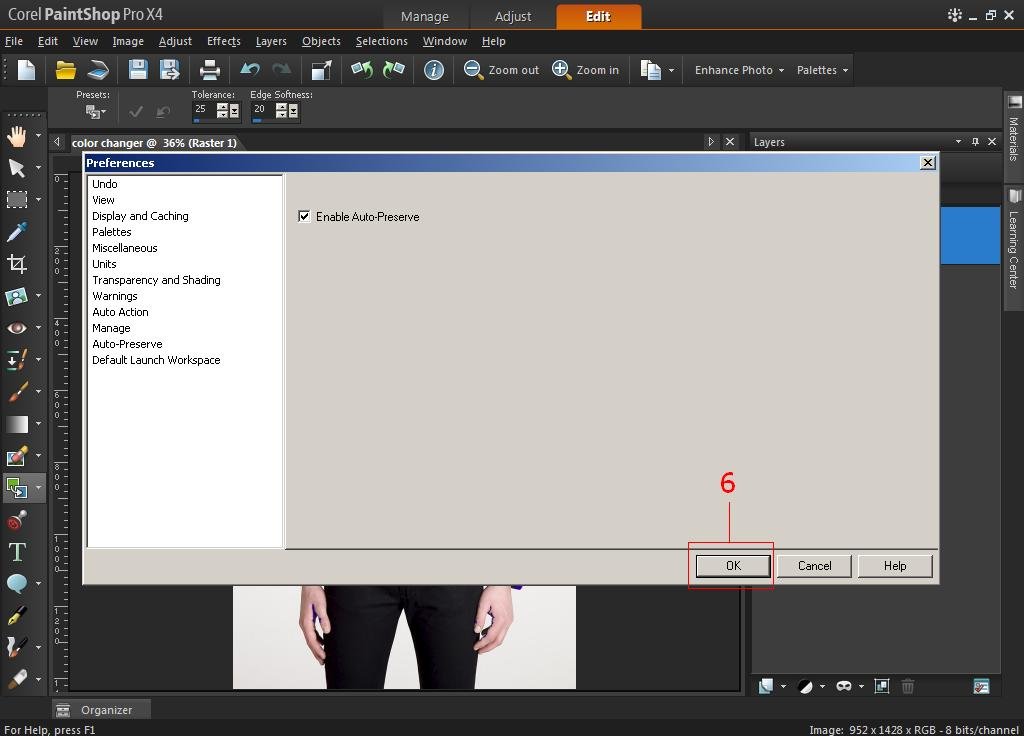
6. Click OK.
Now you will be able to restore the image to its original state. Here's how: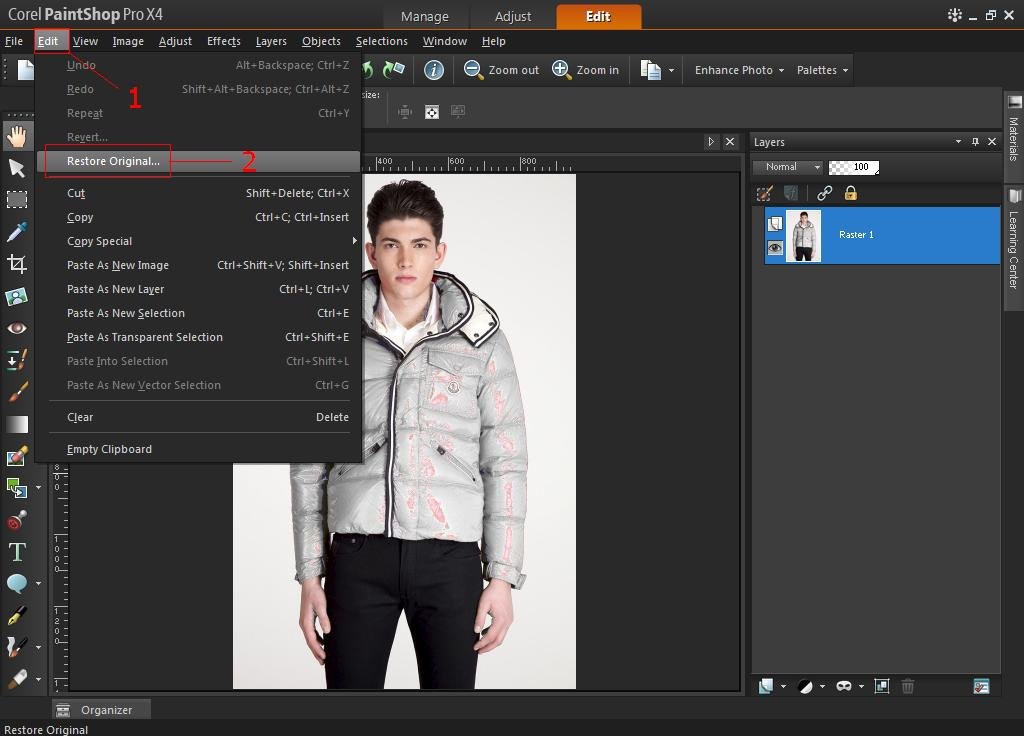
1. Click Edit Menu.
2. Click Restore Original.
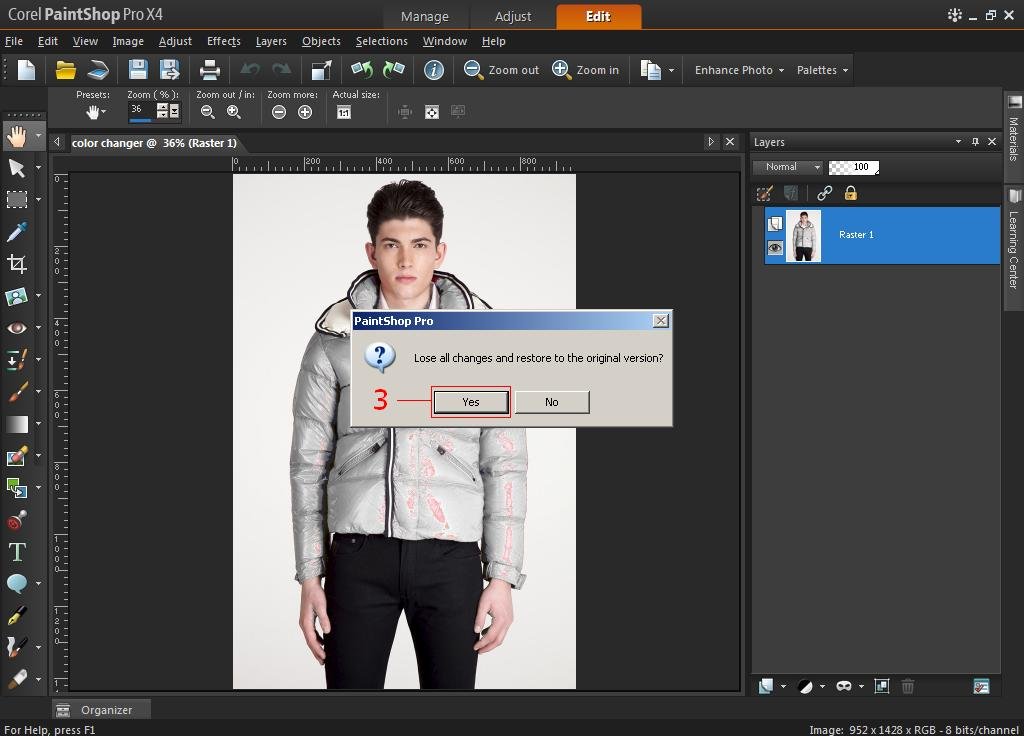
3. Click Yes to confirm the restore.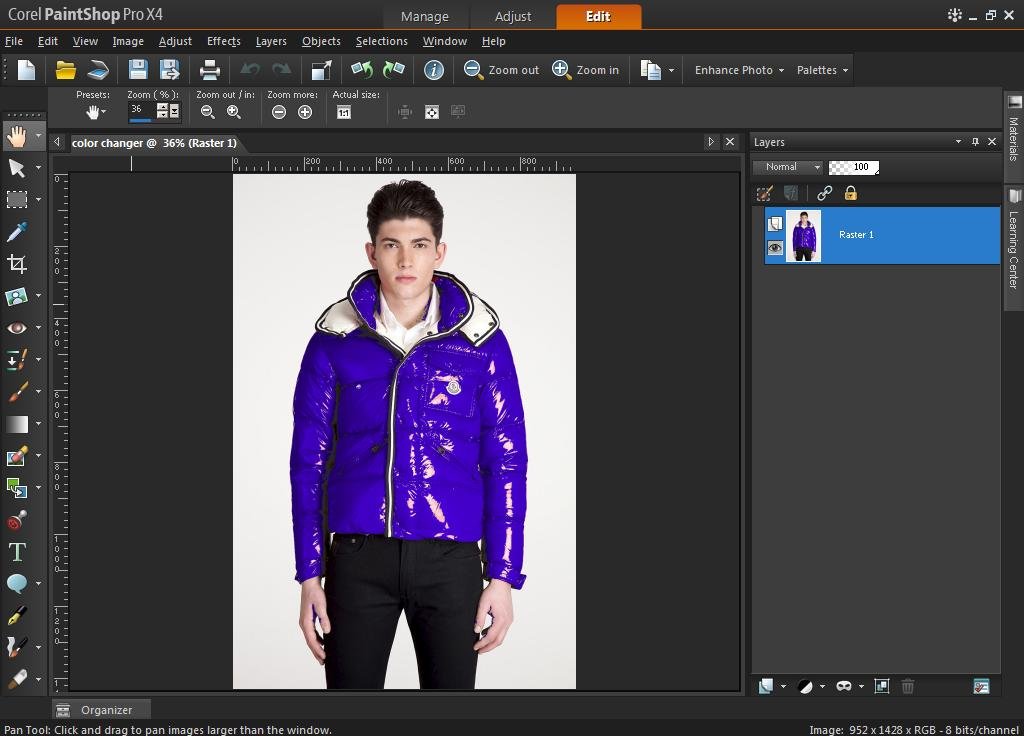
The picture will be back in its original state.
Keywords: auto preserve, pspx4
Was this article helpful?
Tell us how we can improve it.