Importing delimited text in Quattro Pro
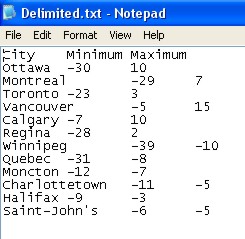
This is an example of a text file that uses tabs to delimit text.
Importing a delimited text file
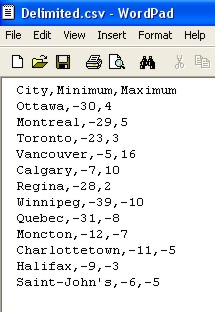
This is an example of a Comma separated values (CSV) text file in which the comma separates the text fields.
To import a delimited text file
1. Click Tools > Data tools > QuickColumns™.
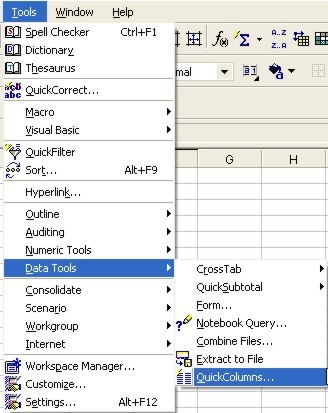
2. Click the Browse button  in the Text Source box.
in the Text Source box.
3. Choose the drive and folder where the file is stored.
4. Choose “All files” from the “File type” list box.
5. Double-click the filename.
The QuickColumns Expert reappears.
6. Choose Delimited Auto from the Parse Settings list box.
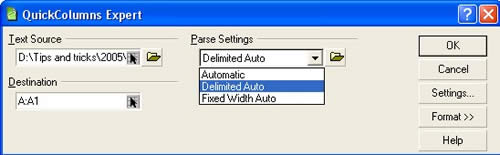
The Delimited Auto setting lets Quattro Pro detect the file's delimiter character and automatically separate the text into columns.
If you want to specify settings for importing the delimited text file, click Settings.
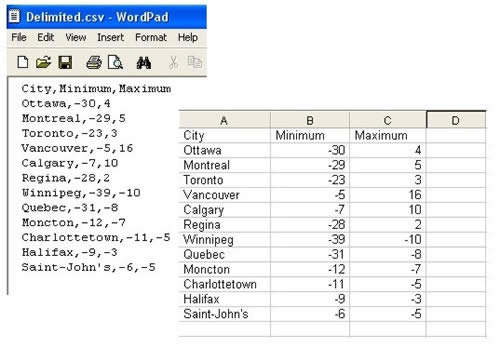
This is an example of a Comma separated values (CSV) text file in Quattro Pro.
Was this article helpful?
Tell us how we can improve it.