
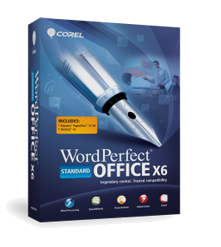
To resolve this issue, delete your corrupted User Word List so WordPerfect® can re-create it upon restarting the program. To do this follow the instructions below:
- Ensure that WordPerfect is closed.
- You will need to find the User Word List:
On Windows XP: Click on Start, and then Click on “Run”. Type “%appdata%” without the quotes, and hit “OK”
On Windows Vista | Windows 7: Click on Start, and in the “Start Search” area, type “%appdata%” and hit the “Enter” key. - Double-click on the folder "Corel" to open it
- Double-click on the folder "WordPerfect Office X5" to open it
- Double-click on the folder "Writing Tools" to open
- Delete both instances of WTXXUS where XX is the version of WordPerfect. US is the language, in this case American English.
eg. If you are using WordPerfect X5, the file name will be WT15US. - Close all folders on your screen and reopen WordPerfect.
Was this article helpful?
Tell us how we can improve it.