Viewing documents in Corel WordPerfect Lightning
Do you need to access documents in a variety of file formats? Do you find opening PDF, Microsoft® Word, and WordPerfect® documents — using different applications and viewers for each format — more of a pain than it should be? Corel® WordPerfect® Lightning™ solves this problem.
The Viewer in Corel WordPerfect Lightning provides one place to view the document types you use most. Not only does this simplify how you operate; it's specifically designed for what you do most with documents: Reading on screen, printing, and saving.
You can also easily make Corel WordPerfect Lightning your default viewer for WordPerfect, Microsoft Word, and PDF files.
To view a document
- From either the Viewer or the Navigator, click the Open button insert
 on the toolbar.
on the toolbar. - Choose the folder where the document is stored.
- Choose a file type from the Files of type list.
- Choose a file.
- Click Open.
To make Corel WordPerfect Lightning the default document viewer
- In Windows® Explorer, right-click a WordPerfect, Microsoft Word, or PDF file and select Open With > Choose Program.
- In the Programs list, choose WordPerfect Lightning.
- Enable the Always use the selected program to open this kind of file check box.
- Click OK.
Repeat steps 1 to 4 for each document type that you want to open with Corel WordPerfect Lightning.
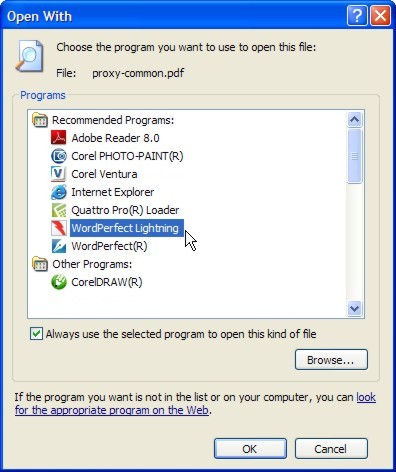
Was this article helpful?
Tell us how we can improve it.