This article will provide information on how to print Date and Time in Corel Draw X6
1. Open Corel Draw Program.
2. Click on File
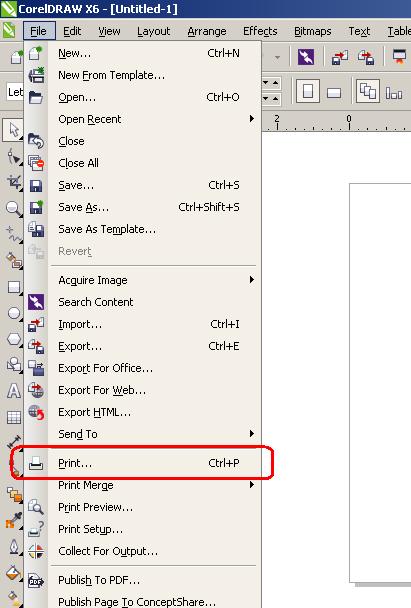
3. Click on Print
4. Select Prepress
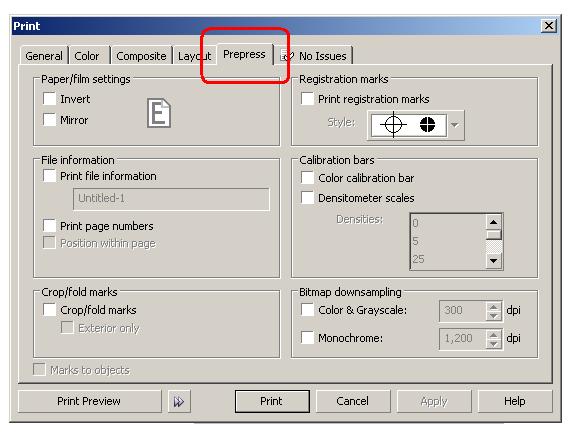
5. Under File Information
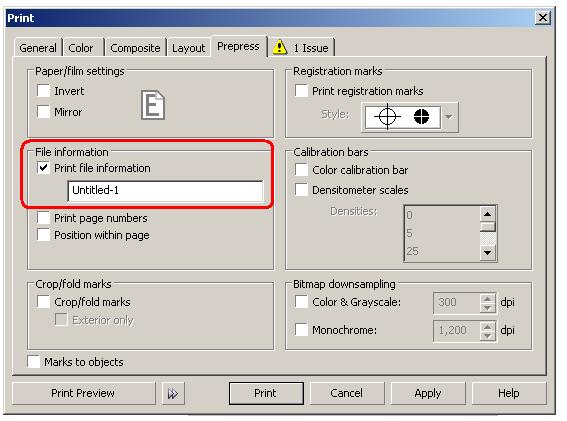
6. Click to place a check mark on "Print file information"
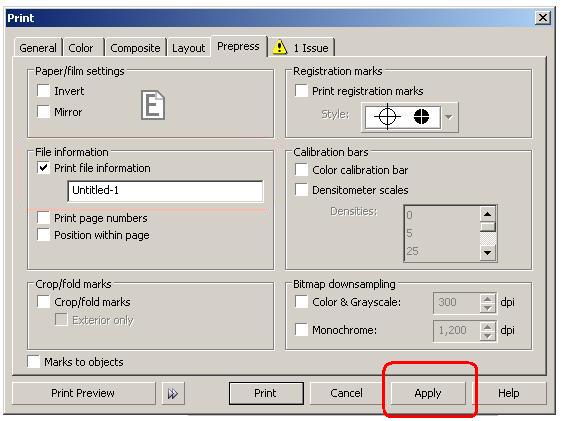
7. Now you have an option to type in a file name
8. Click on Apply and then print.
It will print the file with the File name Date and Time included.
keywords:
Print Date and Time;print date;how to add date and time; adding date on a printed file
Was this article helpful?
Tell us how we can improve it.