


Here are a few examples of error messages that appear while trying to update Corel Programs.
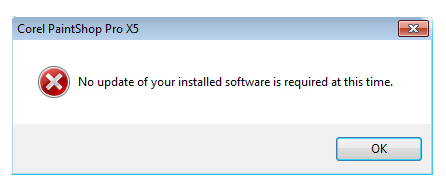
The above message will indicate that your program is fully up to date and does not require the current update, patch or hotfix that is attempting to be installed.
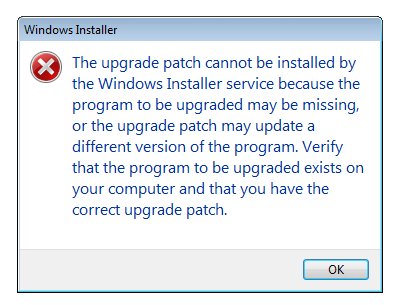
This message can be found in some of our older software, but it has the same meaning as the first example. What this error message indicates is that the installation package for the update, patch or hotfix cannot locate the version of the program that it is required to update. Each time an update, patch or hotfix is installed, the build (version) number is changed within the software. If the installer service cannot locate the specific version of that software, it will determine that the program is not there or is unavailable. If ever this message appears during the installation of an update, patch or hotfix, move the the next download in the list of updates, patches or hotfixes.
To view the latest version or build of most Corel products, follow these steps:
- Launch Program
- Click on the Help menu
- Click on About (name of program ie: WordPerfect, CorelDraw, PaintShop Pro)
- Version or build number indicated near the name of the program
In some programs such as VideoStudio Pro, the version information is located in the Corel Guide. Click HERE for instructions on how to access the Corel Guide. Once the Corel Guide is open, then use the following steps:
- Click on the Product Information and Preferences Icon
- Select About Corel VideoStudio Pro from the list
- Version number is located to the right of the product name
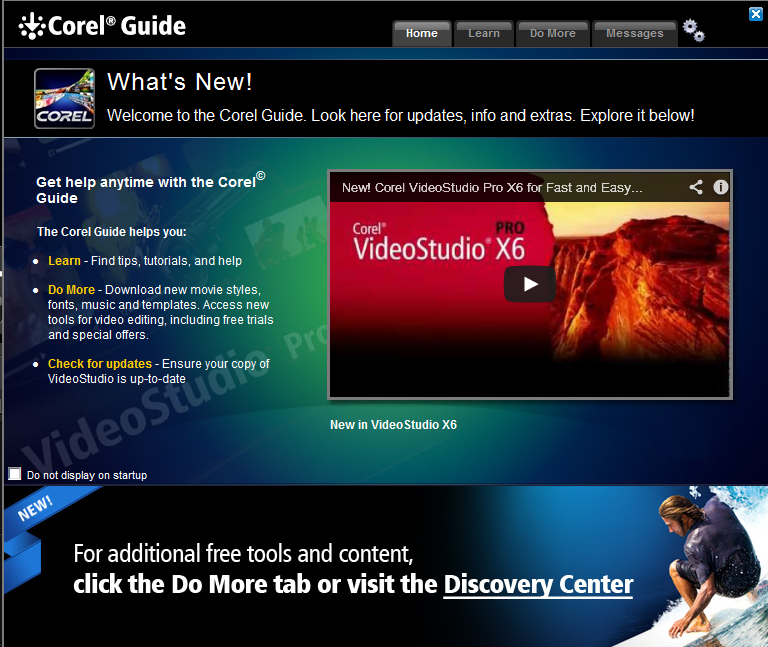

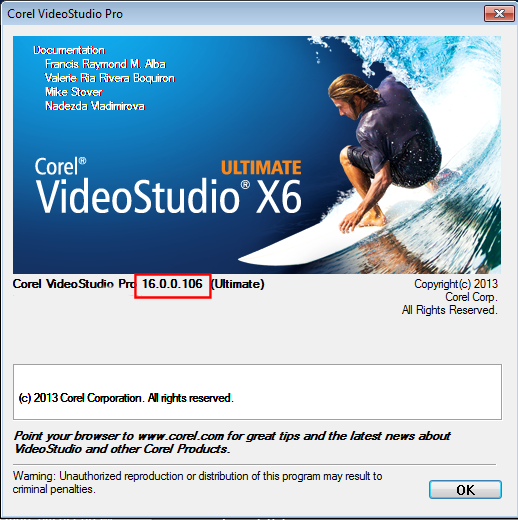
Was this article helpful?
Tell us how we can improve it.