Advertising Messages appear when closing WordPerfect or in the lower left-hand corner of the screen
Resolution
This applies to WordPerfect Office Suite X7, X8, X9, 2020, and 2021 and other Corel products including, but not limited to, CorelDRAW Graphics Suite:
1. Go to the Help menu and click Message Settings.
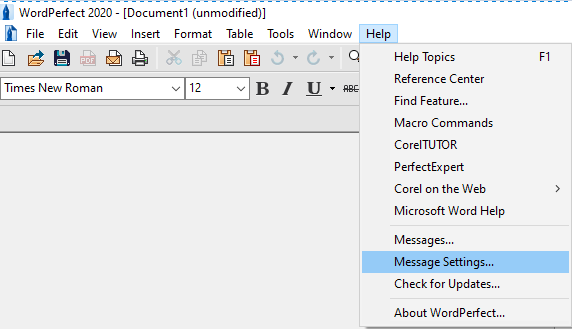
2. From the Message Settings window:
Remove the check mark next to "Keep you informed with the latest product-related messages"
Put a checkmark next to "Automatically download free product updates and notify me before installing"
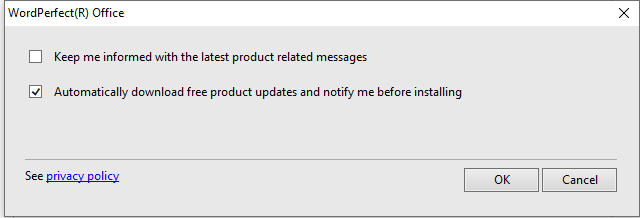
Note that these steps must be repeated for each version of WordPerfect installed on your computer.
Next Steps:
If Pop-up messages persist after the above steps, then the stored data in the Messages folder is invalid. Here's how to clear it:
- IMPORTANT NOTE: These steps include a reboot of the computer. Save your work and close all programs now.
- On your keyboard, press Win+R to open the RUN prompt
- In the Run prompt, type "%AppData%\Corel\" and click OK. This opens the Corel folder, which contains several folders.
- Right-click on the Messages folder and choose Rename from the context pop-up menu.
- NOTE: If you don't see Rename, click "Show more options", then click "Rename"
- Rename it to Messages-<date>. Eg: Messages-2022-12-31. Press ENTER to save the change
- Reboot the computer to activate the fix:
- Click Start, Click the power icon, click Restart
After performing both steps in the Help > Message Settings and clearing the Message folder, the Product related messages will stop.
Note: If despite following these steps, the issue persists, please contact our Support Team who will further assist you.
Was this article helpful?
Tell us how we can improve it.