Symptoms
Your Corel software just refuses to install and rolls back, with error "We encountered a problem while installing...", no matter what troubleshooting procedure you try. You have even tried installing under the built-in Administrator account of Windows, to no avail.
Cause
The problem could be caused by corrupted system files used by your Windows operating system.
Resolution
Use the System File Checker utility to find corrupted files.
The System File Checker, or SFC, scans all protected system files for corruption. It attempts to repair it by copying a cached copy of each corrupted file from the system32\dllcache folder. You run SFC in an elevated Windows command prompt (this means it has been given Administrator privileges) with the /scannow parameter.
The command syntax is SFC /SCANNOW.
How to run the SFC /SCANNOW command
Follow these steps:
-
Press the Windows key and type "cmd".
- From the search results that come up, right-click on "command prompt" and select "Run as administrator".
- On the cursor, type in sfc /scannow (Note the space between "c" and "/") and hit Enter.
- The scanning will start immediately with the line "Beginning system scan. This process will take some time."
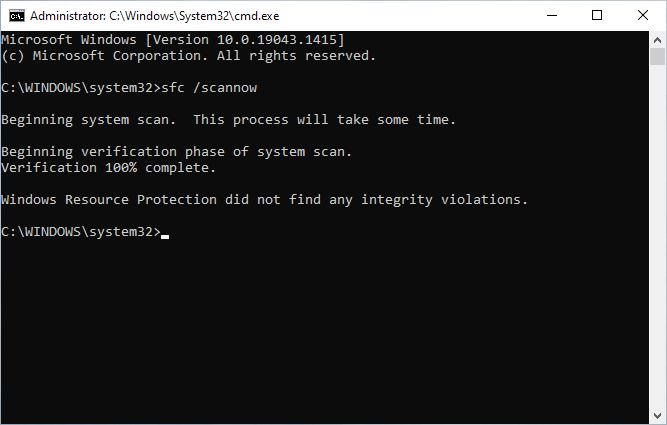
- Once the verification process reaches 100%, it will give you the results.
The SFC scan results
After the scan completes, you may receive any one of the following messages:
- Windows Resource Protection did not find any integrity violations.
This means that you do not have any missing or corrupted system files.
- Windows Resource Protection could not perform the requested operation.
To resolve this problem, perform the System File Checker scan in safe mode , and make sure that the PendingDeletes and PendingRenames folders exist under %WinDir%\WinSxS\Temp.
- Windows Resource Protection found corrupt files and successfully repaired them. Details are included in the CBS.Log %WinDir%\Logs\CBS\CBS.log.
To view the detail information about the system file scan and restoration, go to How to view details of the System File Checker process.
- Windows Resource Protection found corrupt files but was unable to fix some of them. Details are included in the CBS.Log %WinDir%\Logs\CBS\CBS.log.
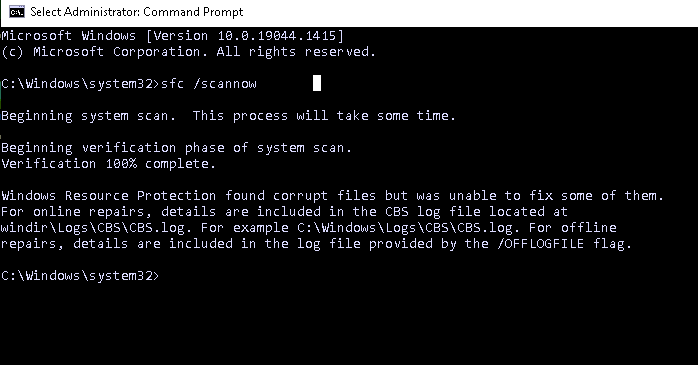
To repair the corrupted files manually, view details of the System File Checker process to find the corrupted file, and then manually replace the corrupted file with a known good copy of the file.
In summary
If you received message #1, then your system is in good condition and something else might be causing problems with your Corel installation. Please get in touch with our technical support team for assistance.
If you received messages #2, you may follow the links to perform the recommended procedures to fix the problem. If you do not feel comfortable doing the procedures yourself, it is highly recommended that you get in touch with Microsoft technical support, or a qualified Windows technician in your local area, for assistance. These problems concern your Windows operating system that is outside our scope of support.
If you received message #3, then whatever was broken has been successfully fixed by replacing corrupted files. Try installing your Corel software again, and everything should go well this time.
If you received message #4, generally, most of the problem files have already been repaired but a few of them have not and will need to be manually replaced with good ones. That said, there is a good chance that the problem files causing the installation issue are some of those that have been fixed. Try installing your Corel software again and see if it completes without issue. If the issue still persists you will need the assistance of Microsoft technical support (or a qualified Windows technician in your local area) to manually fix the rest of the problem files indicated in the cbs.log file.
Was this article helpful?
Tell us how we can improve it.