Symptoms
You may encounter problems in Creator NXT where your recordable optical disc (i.e., CD, DVD, Blu-ray) is not being properly recognized by the program, or the true capacity not being detected.
Cause
The disc format (e.g., DVD-R, DVD+R, CD-RW, etc.) might be the incorrect one for the project you are working on, or the disc might not be empty. It is also possible that the disc recorder itself does not support the disc type (e.g., Blu-ray) required by your project.
Resolution
Creator NXT's Get Disc Information tool collects information about your disc drive, the disc in the drive, and the data on the disc. You can use this tool to view detailed information about your recordable disc's specifications and the supported features of your disc recorder. Using the Get Disc Information tool, you can check such things as the disc type, capacity, file system, the disc recorder's firmware, supported disc types, among others.
To view disc and drive information using the Disc Information tool:
- Select Get Disc Information from the Tools menu.

- Insert a disc into your disc drive.
- Select that drive from the drop-down list.
The disc in the drive is analyzed and the following information is displayed:
- Drive properties, including drive type, firmware information, and supported disc formats.
- Disc properties, including disc type, number of tracks (or zones) recorded, space available, and other information.
- Data properties, including the track type and position, track lengths, pre-gaps, and other information.
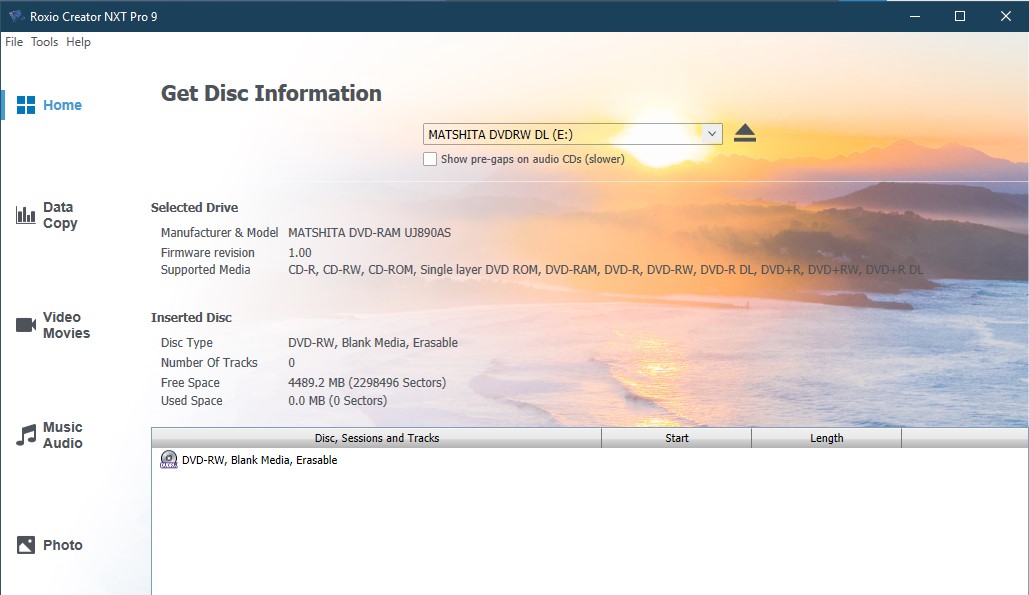
The Get Disc Information project window displays pre-gaps for audio discs if the Show pre-gaps on audio CDs checkbox is selected. The checkbox is located directly under the drive drop-down list. Selecting this option may slow the display of your disc information. (A pre-gap is the period of silence that typically occurs between each track on an audio CD.)
Was this article helpful?
Tell us how we can improve it.