by Laura Acklen
www.wpwriter.com
In the not-too-distant past, WordPerfect was the leading word processor, due in large part to the inclusion of powerful legal tools. These tools were developed in the early DOS versions so they have had plenty of time to mature. In addition to the built-in legal tools, like footnotes/endnotes, line numbering, improved paragraph numbering and tables of authorities, the legal tools that were included in the Legal edition of WordPerfect 8 have been beefed up and added to WordPerfect Office.
To give you an idea of what you have to look forward to, there is a Pleading Expert Filler to walk you through the process of creating cases and pleading documents. A Pleading Expert Designer helps you create customized pleading styles to suit specific filing requirements. Last, but not least, the Publish to EDGAR feature creates a file in EDGAR format for electronic filing.
Now that you know what new features you have, let me show you how to use them. Before we get started though, let's make sure you have them installed. Open the Tools menu. Do you have an entry for Legal Tools? If not, you'll need to update your installation and add the WordPerfect Legal Tools. You'll find them listed under the WordPerfect tree in the Setup program.
Legal Toolbar
The first thing I turned on was the Legal toolbar so I would have quick access to the tools. Right-click any toolbar, then select Legal. Figure 1 shows the Legal toolbar that you'll see on your screen. There are buttons for the pleading experts, table of contents, table of authorities, document summary, paragraph numbering, outlining, line numbering, redline, strikeout, compare document, remove markings, watermarks, and publish to EDGAR. I can never remember which toolbar button is which, so I point to a specific button and wait for the QuickTip to appear with the name of the button and a short description.

Figure 1: The Legal toolbar puts buttons for the legal tools at your fingertips.
What Exactly is a Pleading?
Strictly speaking, a pleading is every legal document that is filed in a lawsuit, petition, motion, or hearing. They set out the facts and legal arguments that support that party's position. Pleadings are required by state and/or federal statues and court rules to be in a particular form and format. The pleading must be typed, signed, and dated with the name of the court, title and number of the case, and include contact information for the attorney or person acting for his/herself. Simply put, pleading documents are created for virtually every type of case and must follow a strict set of formatting rules.
The Pleading Paper Macro
The Pleading macro that ships with WordPerfect has been around for a long time. The macro opens a dialog box (see Figure 2) where you can create a simple, blank pleading paper. If you don't need to create a case for this pleading, or if you just need a quick blank pleading paper, the pleading macro is the quickest way to produce it.
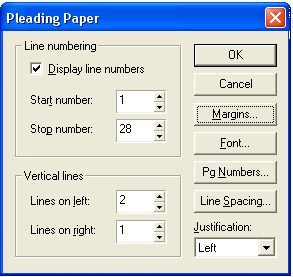
Figure 2: The Pleading macro displays a Pleading Paper dialog box where you can create a basic pleading paper.
To play the pleading macro, either click the Pleading button on the Legal toolbar (first button, far left), or choose Tools, Macro, Play, then double-click pleading.wcm in the list of macro files. Make your selections in the Pleading Paper dialog box, then choose OK to create the pleading. Figure 3 shows a pleading paper created with the default settings in the Pleading Paper macro.
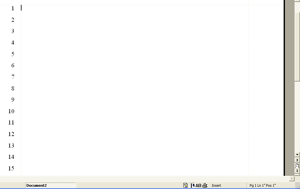
Figure 3: This blank pleading paper was created using the default settings of the Pleading Paper macro.
Pleading Expert Filler
The Pleading Expert Filler takes the creation of pleading papers to a whole new level. With this tool, you can create a library of cases so you don't have to enter the same information over and over again. The cases are easily updated as the information changes. The Pleading Expert Filler takes you by the hand and guides you through the creation of new cases. Once you've set up a case, you can generate the pleading documents.
Figure 4 shows the first screen of the Pleading Expert Filler. Notice the steps listed in the left pane. If you are starting from scratch, you would follow the steps in order. However, if you've already created the case, you can jump to a specific step by clicking it in the pane.
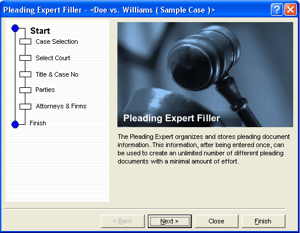
Figure 4: The Pleading Expert Filler walks you through the process of creating and editing cases.
Pleading Expert Designer
When you create a pleading with the Pleading Expert Filler, you can select from two different built-in pleading styles. Everyone knows that filing requirements operate in a state of flux, so you're going to need to be able to create your own styles and then edit them later. The Pleading Expert Designer guides you through the process of creating custom pleading styles. After you've created your styles, they will appear in the Select Court section of the Pleading Expert Filler.
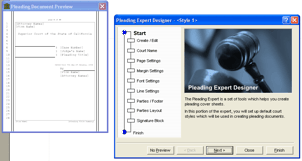
Figure 5: The Pleading Expert Designer walks you through the process of creating your own pleading styles.
When you need to edit a pleading style, you can jump to the specific section of the style that you want to modify. In this situation, it isn't necessary to work through the steps sequentially.
Publish to EDGAR
Many courts are now requiring electronic filing of pleading documents, so a standard was developed—the Electronic Data Gathering, Analysis, and Retrieval (EDGAR) format. In order to send a pleading document electronically, it must be in EDGAR format. WordPerfect will convert a document to EDGAR format in one easy step.
To save a document in EDGAR format, choose File, Save As. In the File Type drop-down list, select EDGAR. WordPerfect will assign a .txt extension to the file so you'll know the difference between this version of the file and the WordPerfect version.
Note: Once you've saved a document in EDGARformat, it can't be restored to WordPerfect format. You'll have to edit the original pleading document and save it in EDGAR format again. It's okay to save it over the old EDGAR file since this version now contains the latest information.
So that's it! These are the new legal tools in WordPerfect. They will simplify and streamline the process of creating and filing legal documents electronically. You'll save so much time, you may actually be able to go out for lunch.
Was this article helpful?
Tell us how we can improve it.