Symptoms
When launching Creator NXT 9, the viewable screen area appears to shrink and the Roxio application window takes up most of the desktop area.
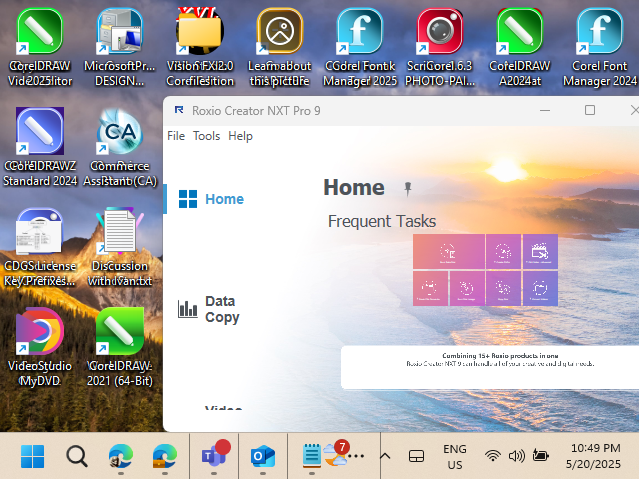
Once Creator NXT 9 is closed, everything returns to normal.
Cause
This is a very good indication that Creator NXT 9 is running in compatibility mode with reduced screen resolution. This can happen for a number of reasons aside from a user manually setting the compatibility mode option to reduce the resolution. For instance, a display glitch in Windows may have set this mode for the specific application that was running at the time and it did not revert back to the original setting. At any rate, it can be fixed quite easily.
Resolution
Follow the steps below to fix this problem and make Creator NXT 9 run normally again.
- If your desktop is set to hide shortcut icons, you will first need to show desktop icons as you will need the Creator NXT 9 icon to perform these steps.
- Locate the Roxio Creator NXT 9 icon on your desktop and right-click on it.
- On the context menu that pops up, select "Properties".
Note: If you do not see Properties, you will first have to select "Show more options" so that the Windows 11 context menu switches to the classic context menu. - In the Properties window, click on the "Compatibility" tab.
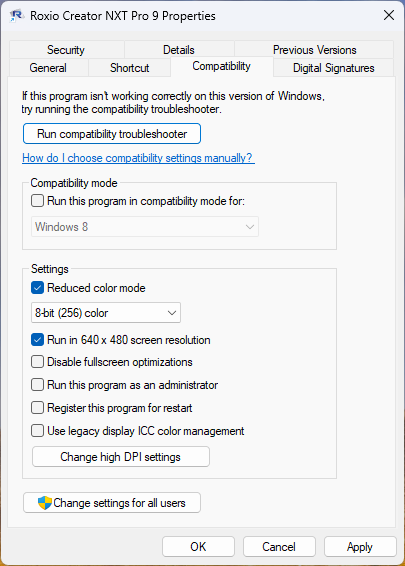
- In the Settings box, uncheck "Reduced color mode" (if it is checked) and "Run in 640x480 screen resolution".
- Click the Apply button, then OK.
Your Creator NXT 9 should now run normally without reducing your screen resolution and taking up the entire desktop area.
Was this article helpful?
Tell us how we can improve it.