To convert selected files in a Zip file (.zip or .zipx) into a new Zip file, including image or photo files, you must have a Zip file open in WinZip. You would then need to:
- Select files and/or folders you would like to use
- Right click in the highlighted area and choose Send Selected Files To > New Zip File (from Selected Files)
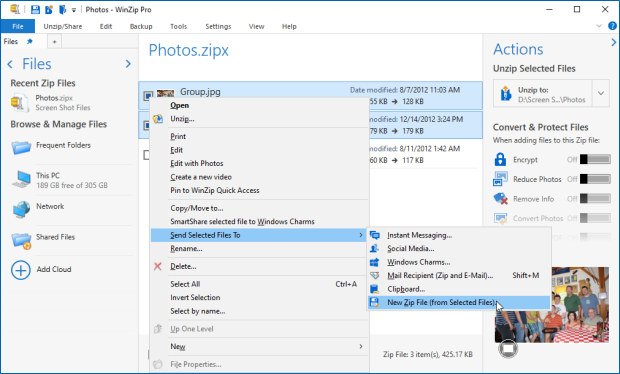
- In the Send Selected Files dialog you can:
- Change the name for the new Zip file
- Select a Compression Type
- Choose to Encrypt the files
- Choose to reduce photos
- Choose to remove personal data from photos and documents
- Choose to convert photos to a different format
- Choose to add a watermark to appropriate files
- Choose to convert appropriate files to PDF
- Choose to combine PDF files together, if any were selected
- Choose to digitally sign your PDF files, if any were selected
- Choose to send all of the files, rather than just the selected ones
- Schedule the file you are creating to be deleted
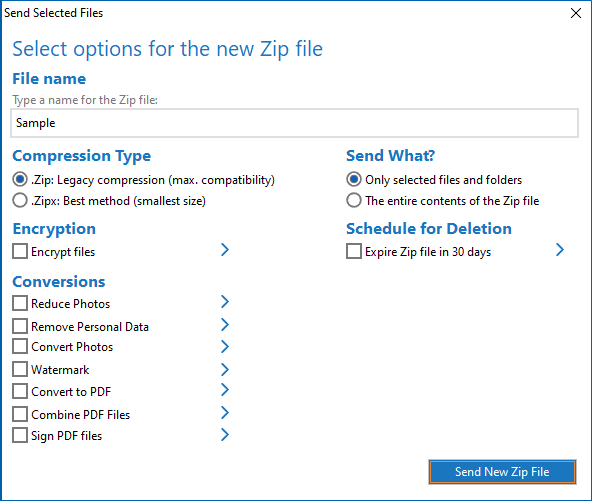
- Click Send New Zip File
- Select a target folder for the new Zip file
- Click Select Folder
This will create a new Zip file with only the files and folders you selected using the options you configured. If you elected to encrypt the files, you will also have to enter a password in the Encrypt dialog.
You also have the option to use WinZip Express. To do this, select your files in a Zip file and click the Zip and Share button on the Unzip/Share tab. WinZip Express will allow you to create your Zip file from the selected files and provide additional options, such as sharing it as a link.
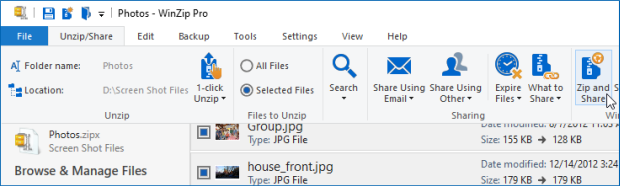
Looking for information on creating a zip file from regular files? Read this article.
Was this article helpful?
Tell us how we can improve it.