QUICK TIP: RESIZING PALETTES
Let's say you're working on a canvas with a lot of layers. In the default view, you're probably going to get scroll bars in the layers panel.
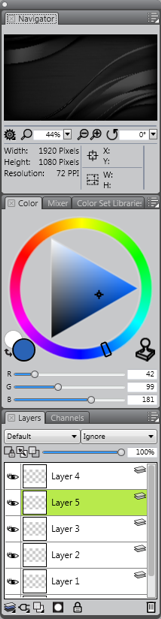
If you go ahead and resize the palette to make everything fit, you'll find that the Navigator at the top is resizing too.
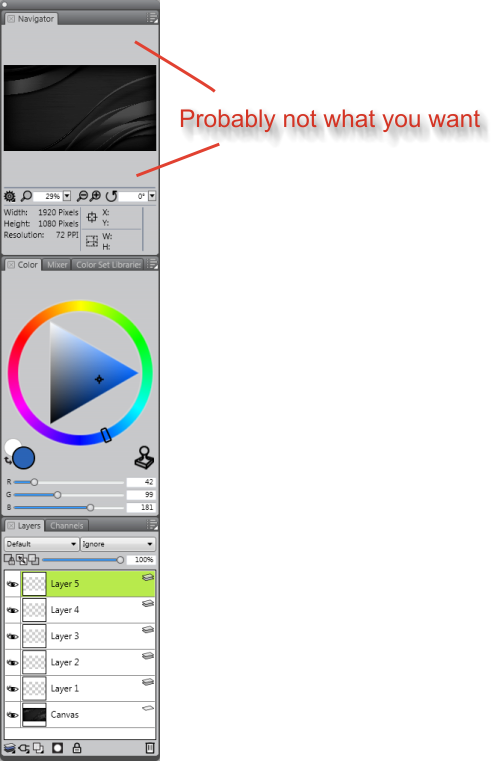
This is probably not what you want. To work around this, double-click on the Navigator and Color tabs. This will "roll up" the top two tabs:
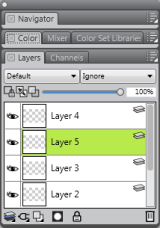
Now, you can resize the palette and only the Layers panel will be affected.
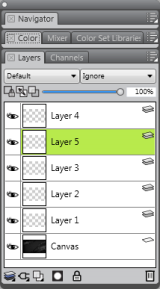
Finally, you can double-click on the Navigator and Color to put everything back.
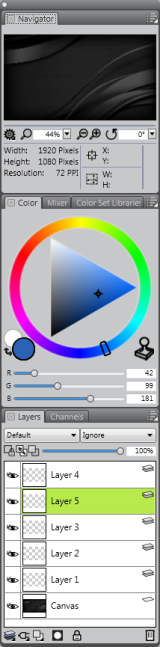
Much better!
Was this article helpful?
Tell us how we can improve it.