Symptoms
If your Windows operating system's display language is set to one of the non-Unicode languages, such as Chinese or Japanese, and you install VideoStudio, you may notice immediately that its menu text are not being displayed properly. That is, instead of displaying say, Chinese text, correctly a bunch of question marks are shown instead, as in the image below.
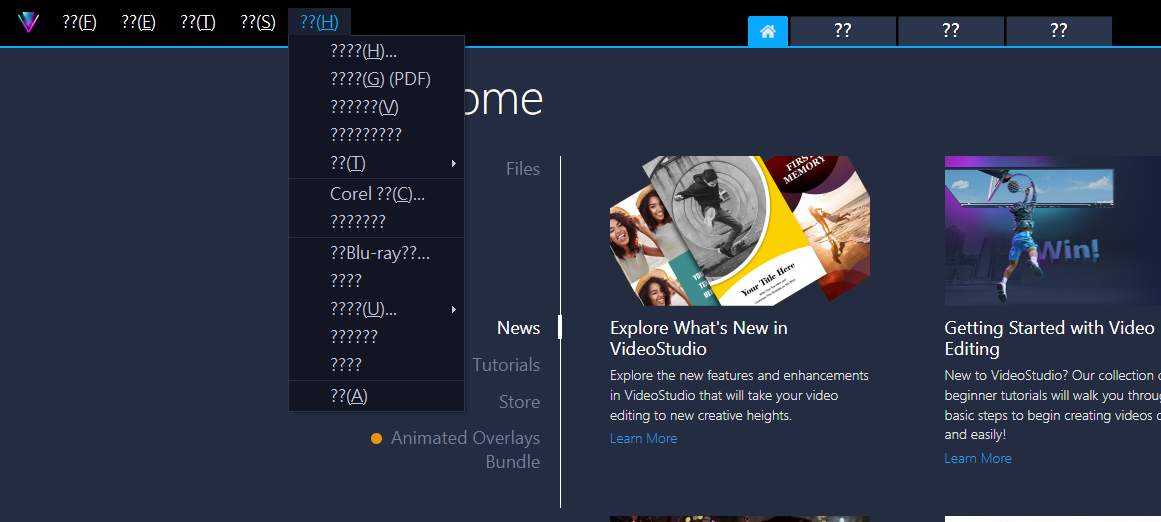
Cause
This happens if Windows' was not correctly set to display the correct character set for non-Unicode language programs.
Non-Unicode languages are languages that use characters not found in the English language. Unicode is a character encoding standard that defines a set of letters, numbers, and symbols that represent almost all of the written languages in the world. If the software is written in a language that uses a specific character set like Chinese, and is expected to run and be displayed correctly on a computer with an operating system that uses a different character set like English, this kind of problem can happen.
In the scenario above, the display language used by the operating system is considered to be the Unicode language (i.e. English) and the program being run with a different character set (i.e. Chinese), as the non-Unicode language.
Resolution
To fix the issue and help VideoStudio display the correct non-Unicode language (e.g. Chinese or Japanese) text on its menus, you will need to make the necessary adjustments in the Region section of the Windows Control Panel. To do this, follow the steps below.
- First of all, open your Control Panel by typing "control panel" in the Windows Search box on the taskbar;
- If you don't see the Search box on your taskbar, simply right-click on the Windows Start button and select "Search";
- Once your Control Panel window is up, make sure your view mode (at the top-right area) is set to "Category", then click on "Clock and Region" or "Clock, Language, and Region", and then click on Region;
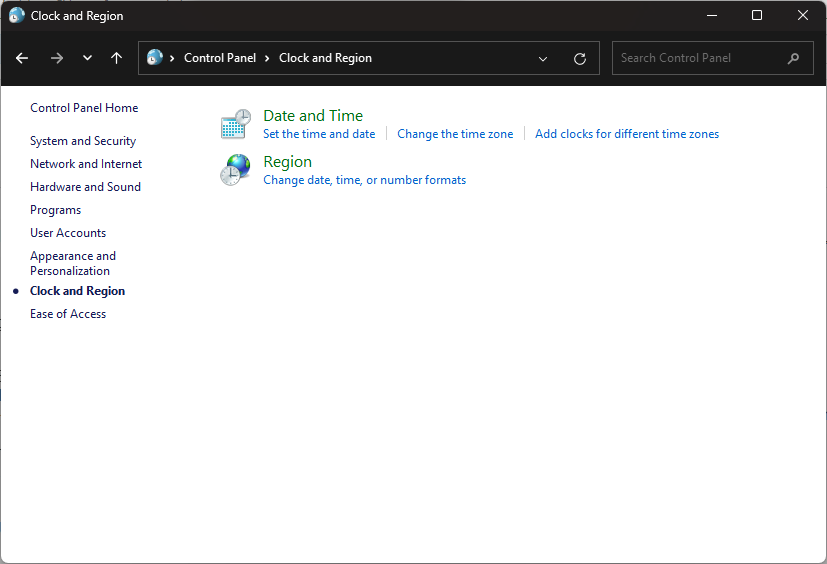
- On the new windows that comes up, click on the "Administrative" tab;
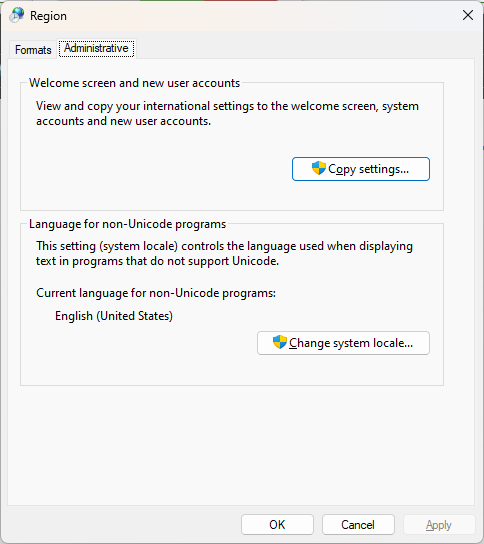
- In the "Language for non-Unicode programs" box, click on the "Change system locale" button and select your current system locale, e.g. "Chinese (Traditional, Hong Kong SAR)" and click the OK button to confirm;
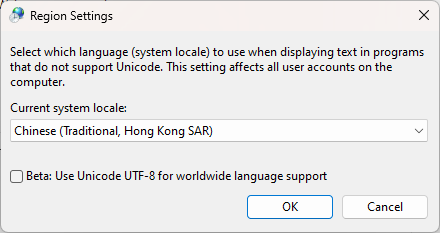
- You will then be be prompted to restart your computer. Do so to make the changes take effect;
- Launch VideoStudio and select your language (e.g. Traditional Chinese) from the Settings > Display Language menu, if it is not already selected.
At this point, VideoStudio should now be properly displaying your non-Unicode language text on all of its menus.
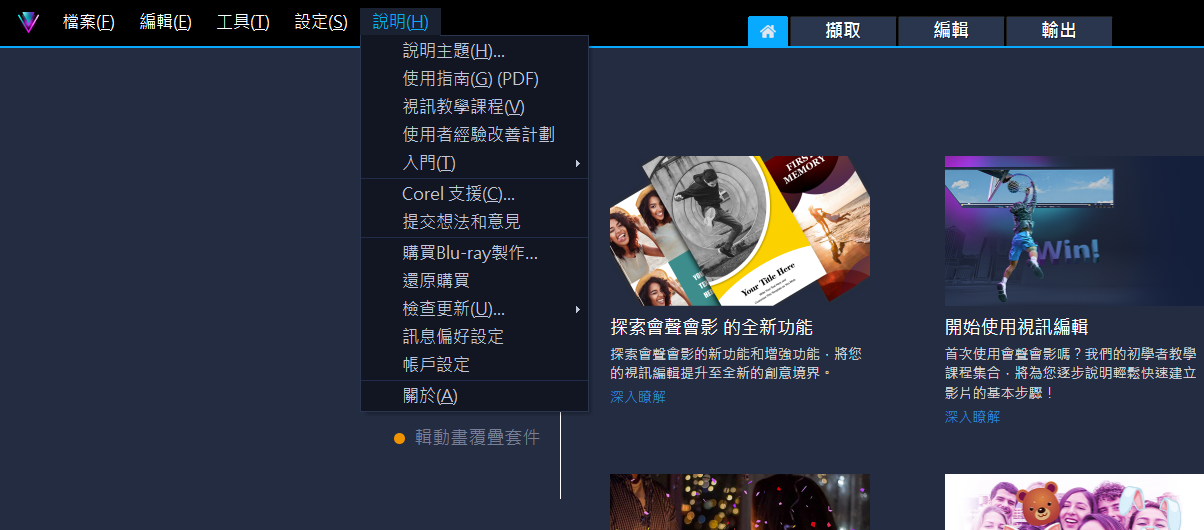
That's it. We hope you enjoy using your VideoStudio program!
Was this article helpful?
Tell us how we can improve it.