If you've recently updated your operating system to Windows® Vista™, your WordPerfect Office applications likely have a new user interface (UI). If you'd prefer the previous UI, you can easily change the application's display theme. The display theme determines the look of the application by specifying the color of the dialog box controls and title bars.
WordPerfect lets you choose from three different themes:
- Windows XP Theme — changes the look of the WordPerfect title bars to match either the Blue, Olive green, or Silver color themes offered by Windows XP.
- WordPerfect Office Legacy Theme — applies the WordPerfect Office Legacy Theme to the application's dialog box controls and title bars.
- WordPerfect Office Theme — applies the WordPerfect Office X3 Theme to the application's dialog box controls and title bars.
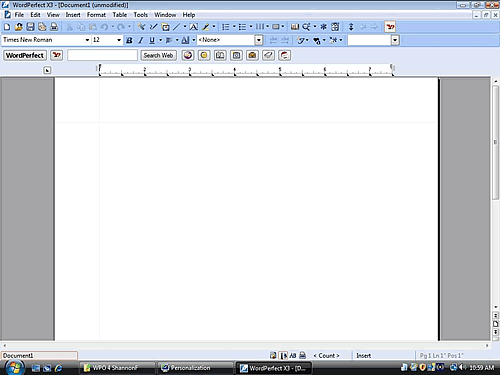
To change the WordPerfect® display theme
- Click Tools > Settings.
- In the Settings dialog box, click the Environment icon.
- In the Environment Settings dialog box, click the Theme tab.
- Choose one of the following themes from the Interface Theme list box:
- Windows XP Theme
- WordPerfect Office Legacy Theme
-
WordPerfect Office Theme
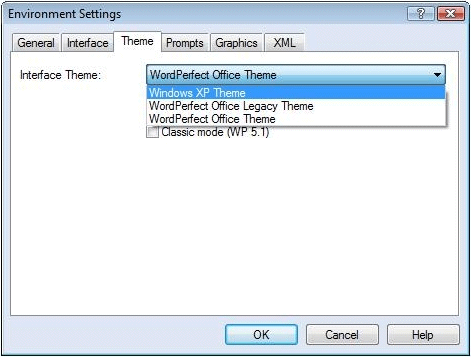
- Click OK.
- In the Settings dialog box, click Close.

Was this article helpful?
Tell us how we can improve it.