Symptoms
Your Roxio Creator NXT capture apps, such as Easy Audio Capture (Capture Audio from Sound Card), Media Import (Capture Video), or MultiCam Capture (Record Your Screen), will not start recording. If they do, recordings will not save to the selected destination folder. You may receive errors, such as You don't have permission to save to this folder..., or Unknown capture error; or the capture simply won't start, such as in the case of Easy Audio Capture.
The problem uusally also spills over to your other Creator NXT programs, such as VideoWave, wherein you find you are unable to save your production. In this case, you receive an error stating that the destination folder is read-only, and to please select another location.
Cause
You may have the Controlled folder access feature enabled in your Windows Security settings.
Windows system folders, such as Pictures, Music, Videos, and Documents, are protected by default.
Resolution
Controlled folder access in Windows Security reviews the apps that can make changes to files in protected folders and blocks unauthorized or unsafe apps from accessing or changing files in those folders.
If you notice problems similar to the ones described above, it is a good idea to see if disabling Controlled folder access will correct the problem. Follow the steps below.
-
Select Start > Settings > Update & Security > Windows Security > Virus & threat protection.
-
Under Virus & threat protection settings, select Manage settings.
-
Under Controlled folder access, select Manage Controlled folder access.
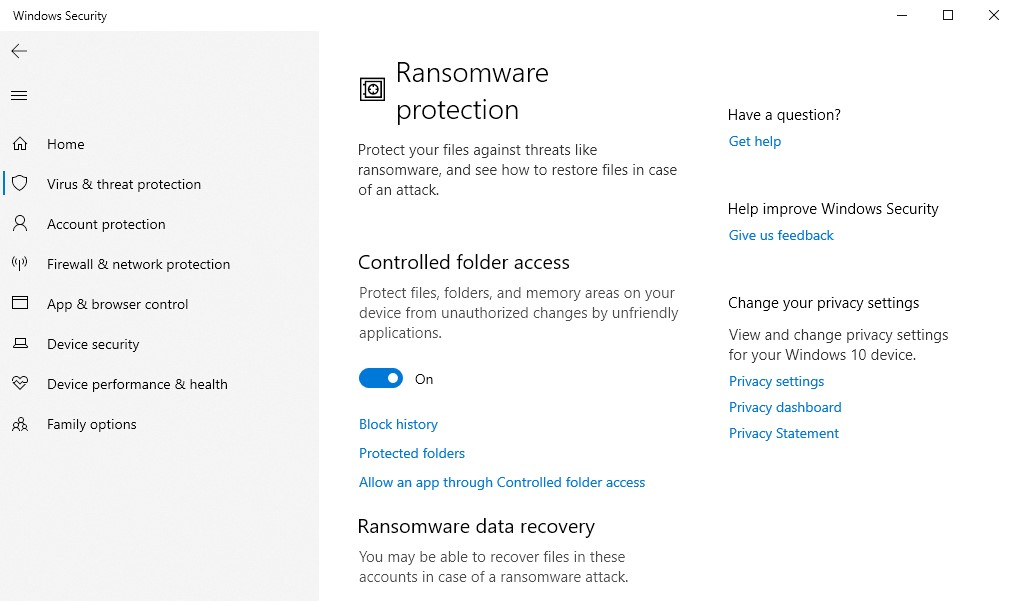
-
Switch the Controlled folder access setting to Off.
In most cases, switching Controlled folder access to off, and running your capture app again allowing it to save a recording, would automatically whitelist the app in Windows Security. You will notice that switching Controlled folder access back on will no longer block your capture apps from working properly and saving files. However, if this does not happen for you, and you prefer to have Controlled folder access enabled, you can add an app to the list of safe or allowed apps to prevent them from being blocked. To do this, simply click on "Allow an app through Controlled folder access".
At this point, your capture apps should now be able to record and save files unhampered.
Was this article helpful?
Tell us how we can improve it.