Yes, it is possible to use a title created with the Motion Title Editor in a motion menu. This FAQ will describe the process.
Step 1: Create the Motion Title
The first step is to create the Motion Title using the Motion Title Editor. Go to Toolbox > Create Title and then select the Motion Title Overlay button. For this procedure you will be selecting Motion Title Overlay since the title will need to go in the Overlay track.
Create the Motion Title that you will want to use in the menu. You will be adding the menu and chapter buttons later, but keep in mind where you will want the buttons to be when designing the title.
Step 2: Create the Menu
Next, you are going to create the menu part of the motion menu. To do this, you need to create a menu with a transparent background. To begin, make sure you are viewing your project in Timeline view and not Storyboard or Text View. Next, make sure that the timeline scrubber is not in the middle of the motion title. Finally, go to the Video Toolbox and select the "Create or Edit a Disc Menu" tab. Then click the Create Menu button.
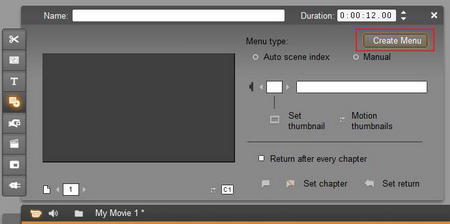
Once in the editor do not add any background color or background image to the menu, leave it transparent. The only object that you must add is menu buttons. Once you have the buttons placed where you want them on the title, click OK.
Step 3: Position the Menu
You will likely find that the menu you create and the motion title you created are staggered on the timeline. To resolve this simple position them so that the menu is directly over the motion title.� It should appear like this:
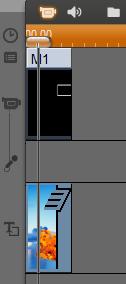
Step 4: Set Chapters
Finally, set the chapters to the menu as you normally would. The end result will be that the motion title that you created is now the background for the menu.
Was this article helpful?
Tell us how we can improve it.