The new Archive and restore feature is simple to use. To Archive a project follow these Steps.
1. Open the project you want to Archive.
2. Go to File>Archive Project. This window will pop up.
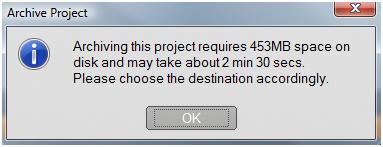
. 3. Hit ok and this window will appear
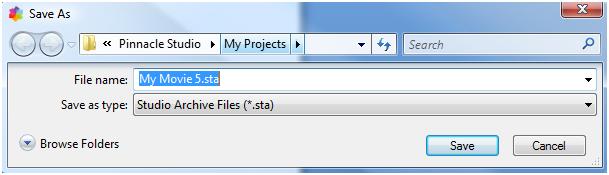
4. Use the window above to browse to the location you would like the save the archive. then click on Save. Your done.
To restore an Archived project follow these steps.
1. With Studio open go to File>restore Project.
2. In the window that pops up, browse to the location you archived your project. The default location is in the Pinnacle Studio/My projects folder.
3. Select your Project Archive. General use notes: 1. If you plan to restore the project onto another computer where you have Studio installed, however, be aware that some types of resource are not included in the archive. For instance, effects, ScoreFitter songs, disc menus and so on, from content packs that either came with your version of Studio or were obtained separately, will not be archived. Instead, such resources must be duly installed and available on both machines. A similar exception applies to fonts. If you stay with standard fonts, or those that are installed with Studio, there should be no problem. Otherwise, you will have to install any missing fonts before the project will render correctly.
2. Remember , too, that some media have file size limitations that may restrict the size of video file your archive can include. Drives with FAT32 formatting and USB sticks are both subject to a 4GB file size limit regardless of the total amount of free space that may be available.
Was this article helpful?
Tell us how we can improve it.