The Import (capture) process has been consolidated into one tool for acquiring assets (audio/video/photo) from tape-based camcorders, external file-based camcorders, digital still cameras, webcams, solid state devices, hard disc drive, optical disc etc over USB and IEEE 1394 as applicable. All content can be imported using the Importer tool. The image below shows the Importer with a 710 USB connected. The Importer has the following main sections:
- Import From - This is where you select the device you are using to import video from.
- Import To - This is the location where the imported video is being stored.
- Mode - This is where you can change presets such as capture format and scene detection options.
- File Name - You can change the name of the file to be created.
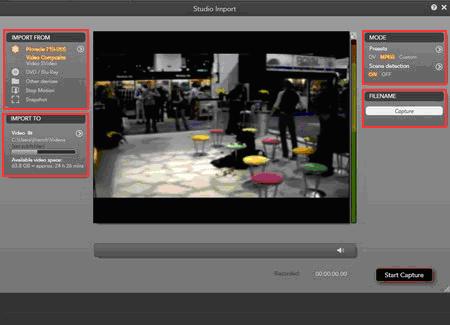
The following section will link you to the FAQ for the specific type of Import you want to do.
Analog Capture:
Analog Capture includes capture from any analog device through one of our capture devices (710-USB, 510, USB, DVC 100, DVC 170, etc).
DV / HDV Capture:
DV and HDV Capture include capture from any DV or HDV camcorder.
AVCHD / DVD / Blu-ray Import:
DVD Import includes capture from any non copy protected DVD.This can include DVDs created by camcorders that record onto a DVD.
Other Devices:
Other Devices includes non-tape-based devices that store video or images.This can include still images cameras, AVCHD camcorders, SD cards, flash drives, etc.Here is a screenshot of Other Devices with a Kodak still image camera connected.
Stop Motion Capture:
Stop Motion Capture is a new feature added to Studio version 14 which allows the user to capture sequential frames and then combine these frames into a single video file.An example of Stop Motion Capture is in "Claymation" to create animation out of stationary objects.
Snapshots:
This tool allows a user to import snapshots directly from an external video source such as a DV Camcorder. In previous Studio versions this option was available using the Frame Grabber tool in the Edit mode. This is similar to the Stop Motion tool except that the images are not necessarily meant to be sequential frames.The images are always imported as stills, never as video. The screenshot below shows the Snapshot tool selected. In this case the video is coming in from a Sony DV Camcorder. In order to grab a frame, click the "Capture Frame" button.
Was this article helpful?
Tell us how we can improve it.