Supported image file types
- Studio can import the following graphic file formats:
- BMP Files: Bitmap files have the .BMP file extension.
- JPEG Files: JPEG files have either the .JPG or the .JPEG extension. It one of the most common file formats used for image files.
- TGA Files: Targa (TGA) files have the .TGA extension. It is a bitmap image format developed by Truevision.
- TIFF files: TIFF (Tag Image File Format) files have the .TIF extension. TIF files for photo images are generally pretty large.
- WMF files: WMF (Windows Meta File) files have the .WMF extension. It is a graphics file format developed by Microsoft for Windows
- GIF files: GIF files have .GIF file extensions (these files only work in Studio 12.0 and higher)
- PCX Files: PCX files have .PCX extensions (these files only work in Studio 12.0 and higher)
- PSD Files : PSD files have .PSD extensions (these files only work in Studio 12.0 and higher)
NOTE: Some documentation had incorrectly stated that Studio imported .PCT files and we apologize for this mistake. Studio does not support .PCT files
How to import an image file
To import an image file
1. Go to Edit mode in Studio by clicking on the Edit tab,

(to the right of "My Folders" in the above picture). In the window that appears, browse to the folder and click on the image file, then click the OK button. The icons in the Still Images section represent files in the folder named at the top of each left-hand page in the section.
2. Click on the icon that looks like a still image camera,

3. This section of the Album displays thumbnail icons of image files, which may include grabbed video frames, photographs and bitmapped drawings. Most standard image file formats are supported. As with video scenes, images that are in use in your current movie are indicated by a green checkmark symbol. The open folder in the picture below is "My Pictures". Images can be added to the section by storing them in this folder. For instance, you can save grabbed video frames into the folder from the Frame grabber tool, or save a title from the Title Editor.
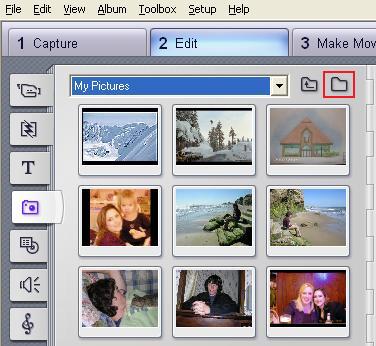
4. You can access other image files that are stored on your hard drive by browsing to the folder where they are located. To open other files, click on the folder icon, (to the right of "My Folders" in the above picture). In the window that appears, browse to the folder and click on the image file, then click the OK button. The icons in the Still Images section represent files in the folder named at the top of each left-hand page in the section.
Was this article helpful?
Tell us how we can improve it.