The Return to Menu feature allows a disc to automatically return to a specified menu when a designated spot in a project is reached.
To set a return marker, begin by double-clicking on the menu in the timeline that is to be returned to. This will open the menu properties album for the desired menu. Next, select the clip in the timeline where the return tomenu will occur. From this point, there are two options to complete process:
1. Select the Set Return button in the Menu Properties window:
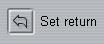
Or...
2. Right-click on the desired clip in the timeline and select “Set Return to Menu.”
Once this step is complete, the timeline will look something like this:
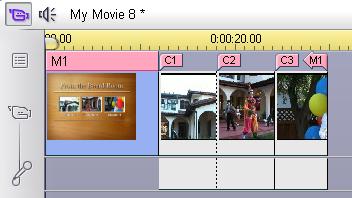
Note: Return to Menu links are always created at the end of the current clip, rather than at the exact point within that clip that was selected when the return was set.
The M1 arrow pointing left indicates that when that point in the project is reached, it will automatically go to Menu 1. If there are multiple menus in a project, simply make sure that the menu to be returned to is the active menu before setting the return to the desired clip. To make sure that the correct menu is active, just double-click on it so that the properties of the menu are displayed, before setting the return.
Information on the Return to Menu feature can also be found in Chapter : Disc Menus of the manual.
Was this article helpful?
Tell us how we can improve it.