Active Streams are a right-click option where you can enable or disable the video or audio stream for a specific video clip. This is in contrast to Audio and Video Monitoring where the audio and video can be enabled or disabled for the entire track.
Here is how a normal video clip is displayed. As you can see it contains both video and audio. The small thumbnail indicates the video and the waveform indicates the audio.
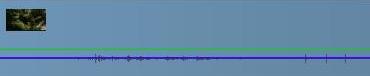
If you right-click on the clip there is an option called Active Streams. Here you have the option to select or de-select Video or Audio.
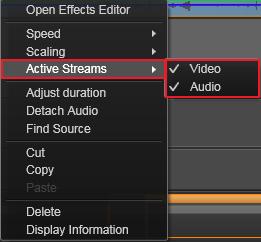
If Audio is unchecked, only the video is displayed for that clip. The audio waveform is removed. The clip will look like this:

If Video is unchecked, only the audio is displayed for the clip. The video portion of the clip is removed, leaving only the audio. The clip will look like this:
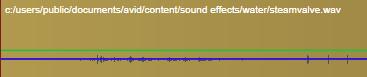
This feature is useful if you don't necessarily want to enable/disable audio or video for the entire track. In this case you can make the decision on a per clip basis.
Was this article helpful?
Tell us how we can improve it.