Pinnacle Studio has many keyboard shortcuts. Pinnacle Studio gives you the opportunity to customize those shortcuts. To access this tool, go to Setup > Control Panel and then select the Keyboard option.
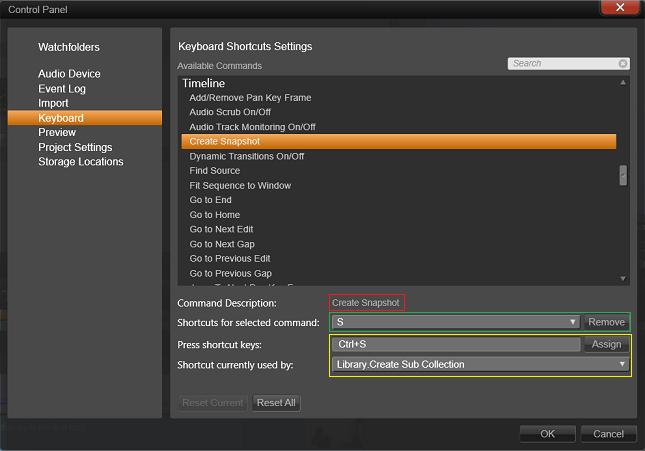
To customize a keyboard control, you can follow this procedure:
- Select the desired command.
- The Command Description is then displayed (See the red box in the above image)
- The current shortcut, if any, for the selected command is also displayed (See the green box in the above image).
- To change the shortcut key, click in the “Press shortcut keys” section (In the yellow square above) and press the desired shortcut.
- If the shortcut is currently in use already this will be displayed in the “Shortcut currently used by” section.
- Click OK.
Note: Adding a shortcut does not delete associations between a particular keyboard sequence and other commands it gives access to. In fact, it is possible for different commands to use the same shortcut provided they occur in different contexts. For instance, Ctrl+L is the default shortcut for two commands, Timeline > Lock Track and Media Editor > Rotate Left; which one is activated depends on what part of Pinnacle Studio you are currently using.
Removing a Shortcut
To remove a shortcut, follow these steps:
- Select the target command.
- Choose the shortcut to delete from the Shortcuts for selected command dropdown list.
- Click the Remove button.
Restoring Default Shortcuts
If you want to restore the default shortcuts you can do so by clicking the Reset Current button for the current selected shortcut or by clicking Reset All to restore all shortcuts.
Was this article helpful?
Tell us how we can improve it.