When installing NewBlue plugins for Pinnacle Studio, usually the installer will automatically detect which versions of Pinnacle Studio are installed on your system, and install the plugin files to those respective folders.
In some cases, if the specific version of Pinnacle Studio you are using is not detected by the installer, you'll have to manually add the folder path during installation in order to have NewBlue plugins show up in your Pinnacle Studio's FX section.
Here are the steps:
- Run the NewBlue plugin installer
- Makre sure 'Pinnacle Studio 64-bit' is selected, then click Next
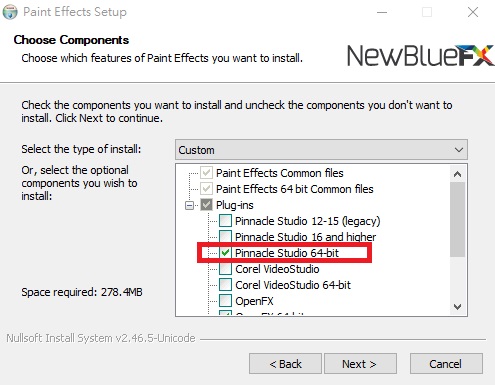
- When this screen come up and your Pinnacle Studio's folder path is not listed, click on Add path.
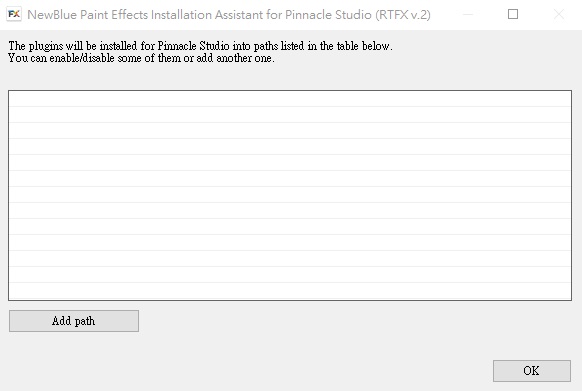
- Navigate to the RTFXV2 folder under your Pinnacle Studio's folder path. (For example, this is the folder path for Pinnacle Studio 23: C:\Program Files\Pinnacle\Studio 23\plugins\RTFXV2 )
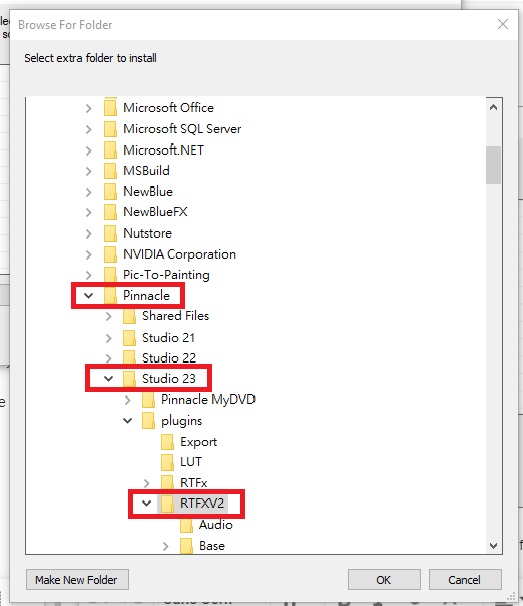
- Once you have the RTFXV2 folder manually added for the versions of Pinnacle Studio you have, the dialogue should look something like this.
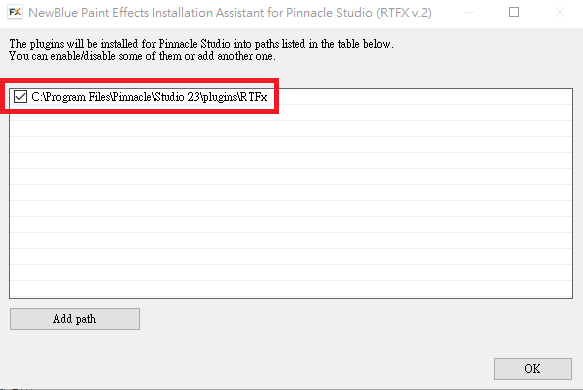
- Click 'OK' and the installer will continue with the setup.
- You'll need to restart Pinnacle Studio to see the newly-installed NewBlue plugin under the FX section in your Pinnacle Studio.
Was this article helpful?
Tell us how we can improve it.