Symptoms
When you burn a disc in Toast, you get the error message "Couldn't complete the last command because an item with that name already exists. Result Code = -48".
Cause
The error Result code= -48 is simply a duplicate file name error. Toast temporarily stores its disc projects in Documents > Roxio Converted Items. Sometimes, the disc projects that you try to burn may have titles that are duplicates of what you have stored in the Roxio Converted Items folder.
But they may also be located elsewhere. The following sections will provide you some information on where to look for these duplicate files.
Resolution
As the main cause of this error are duplicate file names, you can do any of the following to fix the problem:
- Locate those duplicate files, and delete or rename them.
- Reboot your Mac to flush out temporary files.
- Delete the application cache.
- Delete the system cache.
- Un-mount any mounted disc image files.
- Create a new user account.
Locate duplicate files
If you have not tried checking your file folders yet (e.g. Pictures, Music, Movies, Documents), please do now and see if there is another file that has the same name as your current DVD project. If you see one, isolate the file or delete it, if possible.
Reboot your Mac
Temporary files are supposedly deleted after Toast uses them. In rare cases, these files do not get deleted due to some temporary glitch. Maybe your Mac computer simply needs some encouragement to delete said files. You can do this by performing a reboot.
If the error still comes up after doing a reboot, those duplicate files may be stored elsewhere in your system.
Deleting the application cache
As a rule, cached files are temporary files that you can safely get rid of. There are times, however, that some of these temporary files do help your system to function optimally. So before you dive in and go zapping those cached files, make sure you back up your system first so you have the ability to restore your important files if everything goes awry.
Here is how to access the applicaton cache in macOS in case you want to go look there:
- Open Finder. From the Go menu, select Go to Folder...
A faster way to bring up the "Go to Folder" is to open Finder, and the press Command + Shift + G. - A dialog box will pop up. Type in ~/Library/Caches/ (don't forget the tilde character) and then click the Go button, or hit Enter/Return on your keyboard.
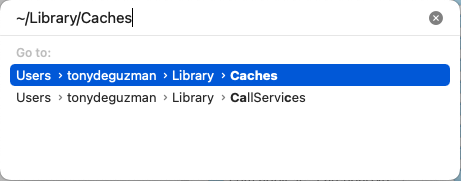
- Your application cache folder will come up.
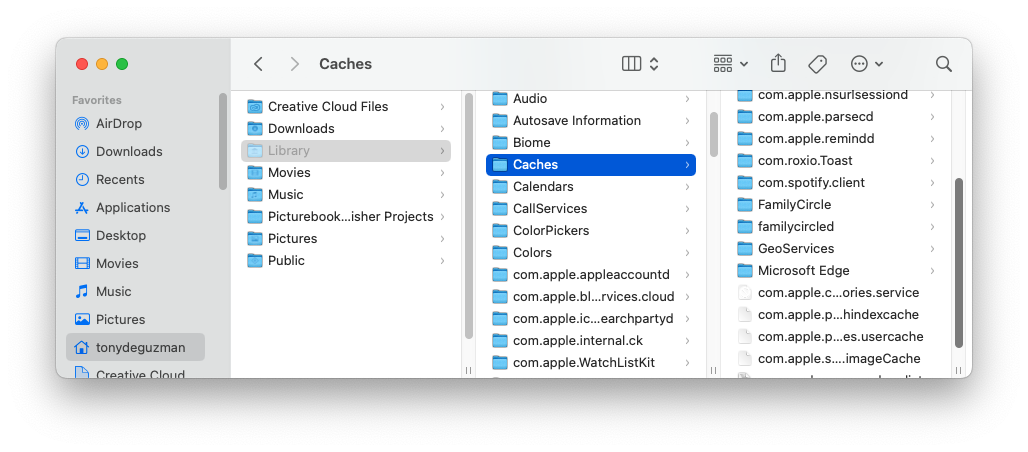
- If you are in column view, as in the screenshot above, click on the Caches folder once to make sure it is selected, and the press Command + A to select all files and folders under it. Now, right-click on the highlighted files and select Move to Trash to delete all.
- Reboot your Mac and see if the problem has been fixed.
Deleting the system cache
If deleting the application cache does not fix the issue, you may want to look into deleting the system cache as well. To do so, follow the same steps as above, but instead of typing in ~/Library/Caches, type it in without the tilde character, like so: /Library/Caches.
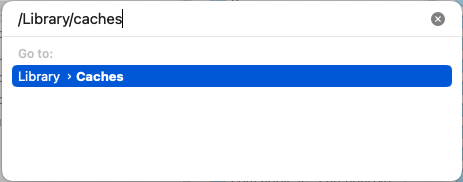
You will get something similar to the screenshot below. You may have more files in there than what is shown. Press Command + A to select all files in the Caches folder, right-click and select Move to Trash. You will get prompted to enter your administrator password - type it in and click OK to proceed.
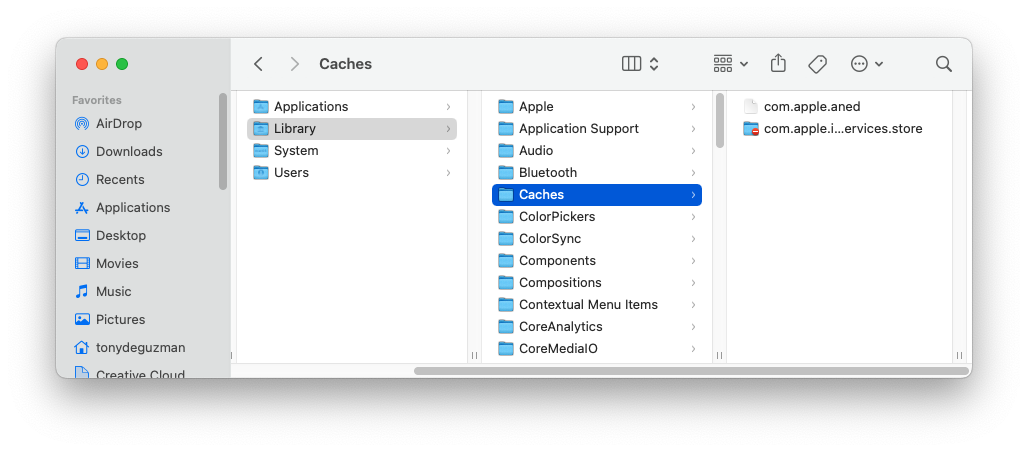
If you get a message saying you don't have permission to access some of the items, just leave them be. Reboot your Mac and see if the problem is fixed.
A disc image file may be in use
It is also possible that the duplicate file is currently being used - an example is if the duplicate is an ISO disc image file, and it is currently mounted. If you are trying to create a newer version of the ISO file and have given it the same name as the existing one, Toast will be unable to overwrite it and make the necessary changes since it is in use, and so an error “Result code = -48” will come up. Unmount the image file and rename it.
Create a new user account
If all else fails, create a new Admin account and sign in to it, reinstall Toast, then try your project there. Of course you will need to make the files you will be using available to the other user account. Here's how if you need instructions. The new user account is only for isolating the problem. If you are able to complete your project successfully under the new user account, this will confirm that the cause of the problem exists somewhere in your main account. Please open a support ticket here.
Was this article helpful?
Tell us how we can improve it.