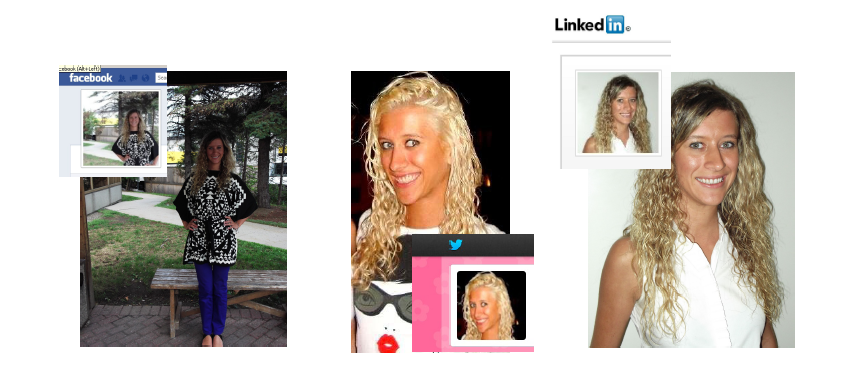
What you will Learn
- Where to find the Resize Tool
- Where to find the Crop Tool
- What the standard dimensions for profile picture sizes
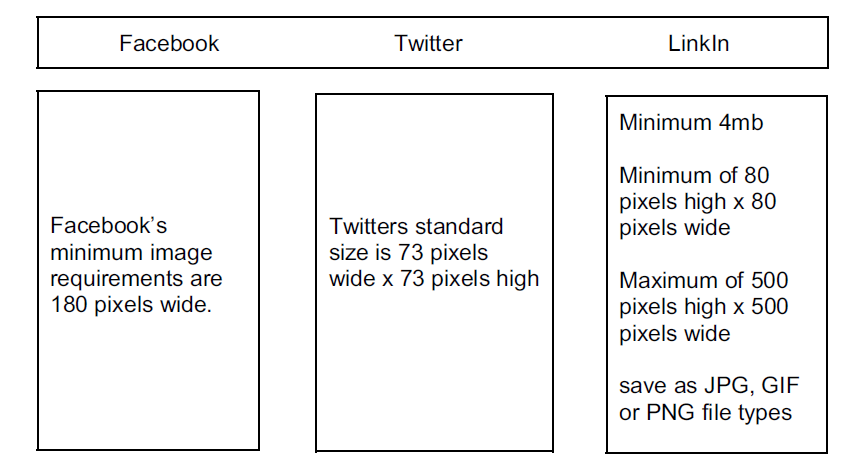
The Crop Tool
Before starting, ensure that you are in the Edit Mode section of PaintShop Pro, plus a video version of this tutorial can be viewed at the
Resize Tool
To access the Resize Tool, click on Image > Resize or hold down both the SHIFT + S keys on the keyboard.
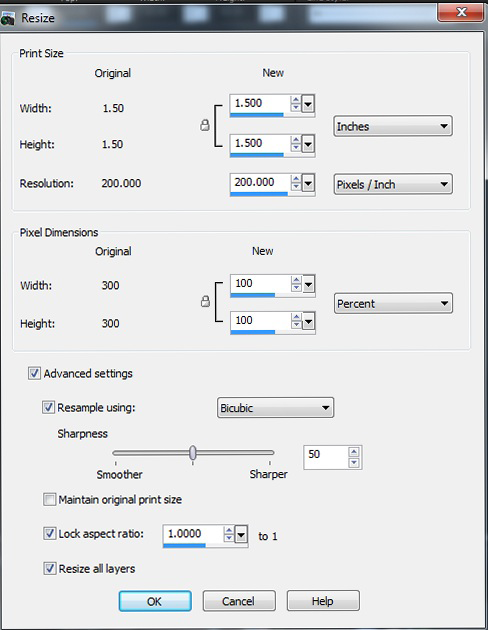
Under the Pixel Dimensions category, change the Width and Height in the New column. Changing any one of the dimensions will offset the size of the other as it will maintain the aspect ratio of the image.
To manually set the Width and Height to be exact numbers, you will need to put a checkmark in the Advanced settings box, and then uncheck the Lock aspect ratio option. After that is box is unchecked, then customization of both Width and Height together is possible.
After resizing the image to the necessary dimensions, click the OK button.
If you enjoyed this tutorial, be sure to check out the other tutorials that are available in the Discovery Center. If you have any ideas for additional tutorials or projects that you would like to see in the future, email Discovery.Center@corel.com
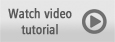
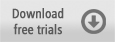
Was this article helpful?
Tell us how we can improve it.