

1. Launch PaintShop Pro
2. Go to File▸Open▸(Browse to a PDF document)
3. Locate and highlight a PDF document
4. Left-click the Open button
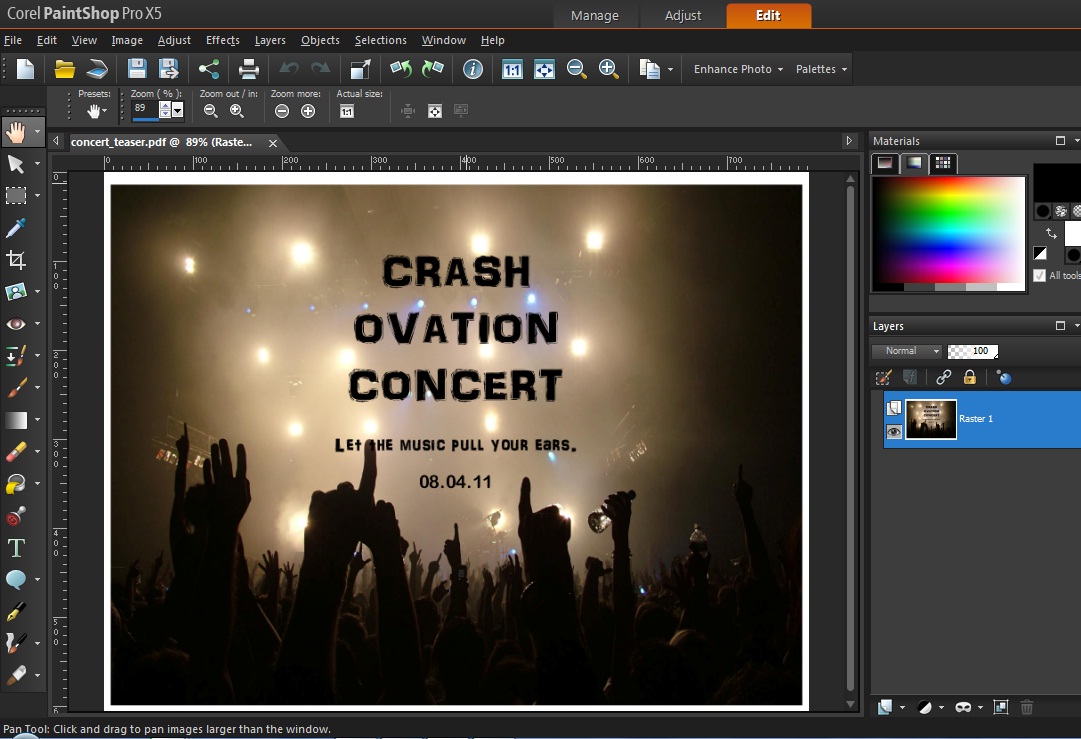
Note: Please ensure that the Tools toolbar, Layers Palette and Materials Palette are all visible on the workspace to continue this tutorial.
If Tools toolbar is not available, go to View▸Toolbars▸Tools
If Layers palette is not available, go to View▸Palette▸Layers or Press F8
If Materials palette is not available, go to View▸Palette▸Materials or Press F6
5. Select Marker Tool located at the very bottom of the Tools toolbar on the left side of your workspace.
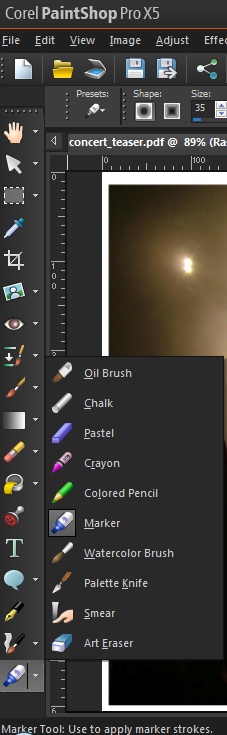
6. Choose the color of your Marker under Materials Palette. Color of markers to highlight are usually light and bright colors such as Yellow or Pink. For this example, change the color to a yellow marker.
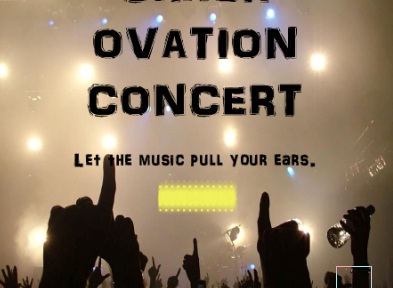
Note: The marker did not highlight the date but instead it will cover it. This can be adjusted by selecting the correct level of the Opacity.
7. Right-click on the Art Media layer in the Layers Palette, then select Properties.
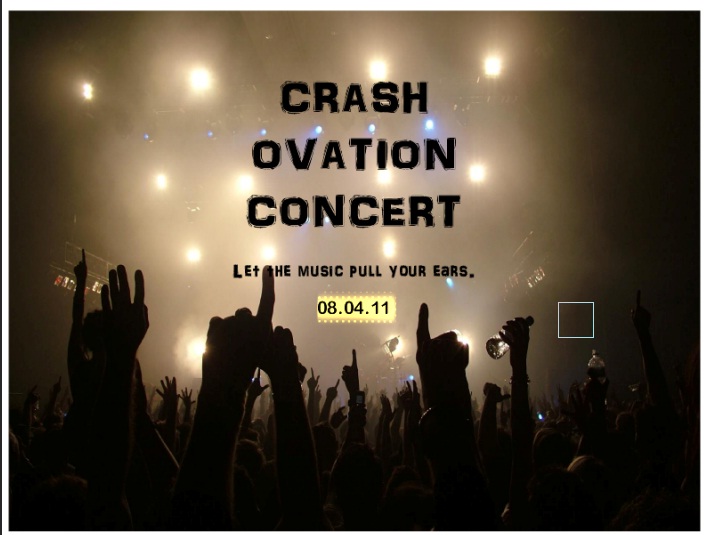
- Preview on Image - checked
- Name - changed to Date of Concert from Art Media 1
- Blend Mode - I recommend for you to use Dodge on this sample which gives more color of the marker highlights the character (Normal-Dodge)
- Opacity - lowered it from 100 to 60
8. Click the OK button
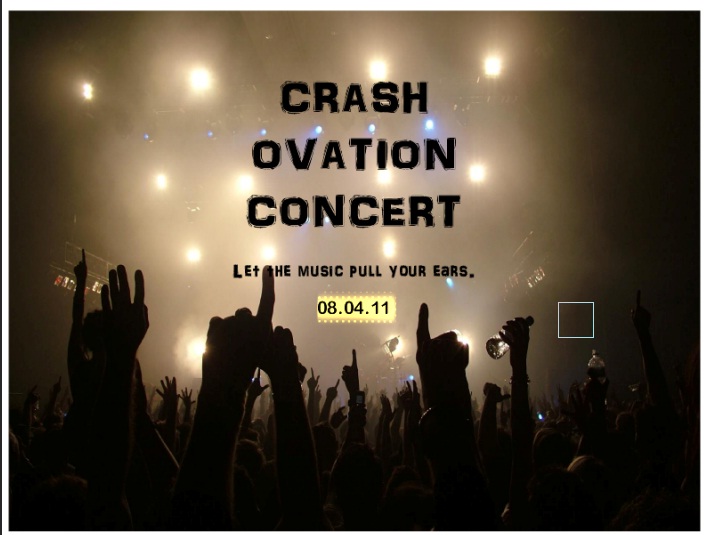
Was this article helpful?
Tell us how we can improve it.