This PaintShop Pro E-book series are feature rich multimedia publications and as such, an E-Pub3 reader is required to get the full benefit from them.
Recommended readers for the various Operating Systems are listed below.
iO/S - Apple iBooks
Windows 8 - Roxio mediabook Reader
Android O/S - Android Reader
iO/S
To add the Corel PaintShop Pro e-book to the iPad, you will need iBooks installed on the iPad and iTunes on your desktop or laptop system.
Launch iTunes and after connecting the tablet, ensure that you have the Sidebar visible. If it is not visable, from the View Menu, select Show Sidebar (Ctrl+S for Windows or Command + Option+S on the Macintosh).
Connect the iPad to the system and from the File menu select Add File to library (Ctrl+O for Windows or Command+S on the Macintosh). Browse to where your book(s) are located, select them and click "Open."
In the Library Preview Panel, on the right, select the book (or books) and drag on top of your device in the Devices section in the Sidebar.
Once the book(s) have copied over they will appear on the iBook shelf and you will be ready to read and enjoy.
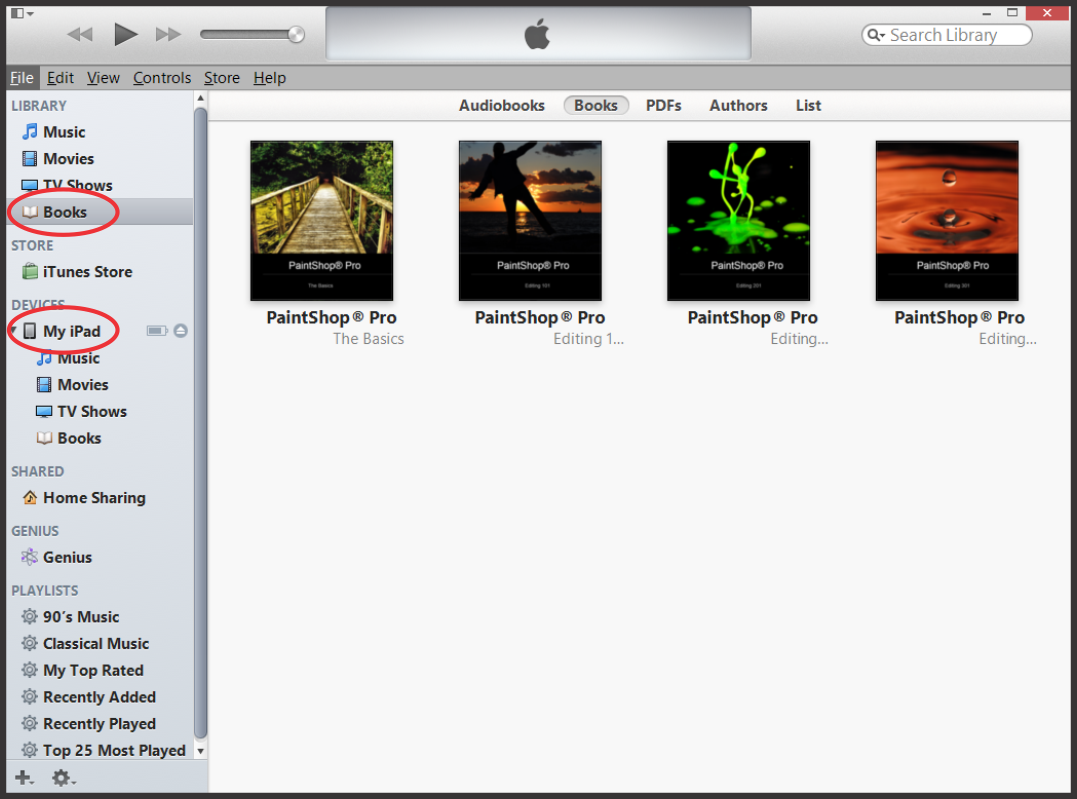
Windows 8
From the link above, log in and install it. Once installed, launch MediaBook reader and tap the "Tap to import books" text, browse to where you have saved the publication, select it and click Open.
Once the book(s) have been imported, they will appear on the shelf and you can start exploring.
Android
From the link above, log in and install it. Once installed, launch MediaBook reader and tap the "Tap to import books" text, browse to where you have saved the publication, select it and click Open.
Once the book(s) have been imported, they will appear on the shelf and you can start exploring.
Was this article helpful?
Tell us how we can improve it.