To Edit Multiple / Batch Images at the same time, select File Menu > Batch Process
Batch Process dialog box will appear > Click Add 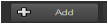 to browse and select the photos you want to edit > then select Next to proceed with the Batch Action
to browse and select the photos you want to edit > then select Next to proceed with the Batch Action
On the Batch Actions tab, you can select any of the following actions to add or edit on your images:
- Add Info
- Watermark
- Resize
- Script
- Picture Frame
- Smart Photo Fix
After selecting the preferred action select Next.
On the Output Settings tab, you can change any of the following settings:
- Destination folder:
- Filename:
- Naming conflicts:
- File format:
- Security features:
After selecting the preferred action click Start to start the process.
Was this article helpful?
Tell us how we can improve it.