To print to a different size than the original, go to Image > Resize. Choose the By Print Size option along the top. The original size is displayed along the left, in inches by default. You can enter a new width and height or click on the Standard Sizes dropdown list and select the print size you want.
NOTE: If you resize your photo with dimensions that are not proportionate to your original image, the aspect ratio will not be preserved, and this could result in your image being distorted.
If you want to avoid any distortion, make sure that Lock Aspect Ratio is checked in the Advanced Settings section. Now when you enter a new width, the height will adjust accordingly.
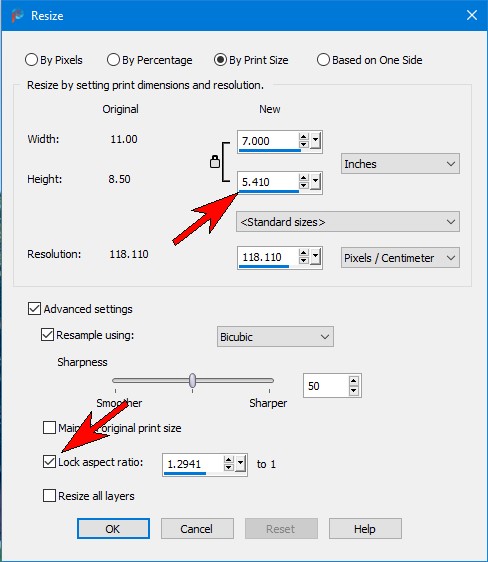
Click OK and the image will be resized. Activate the Crop tool and select the 5x7 print size from the presets dropdown list. If necessary, you can move the crop area to change which parts of the image will be cropped. Then check the green Apply checkmark to crop.
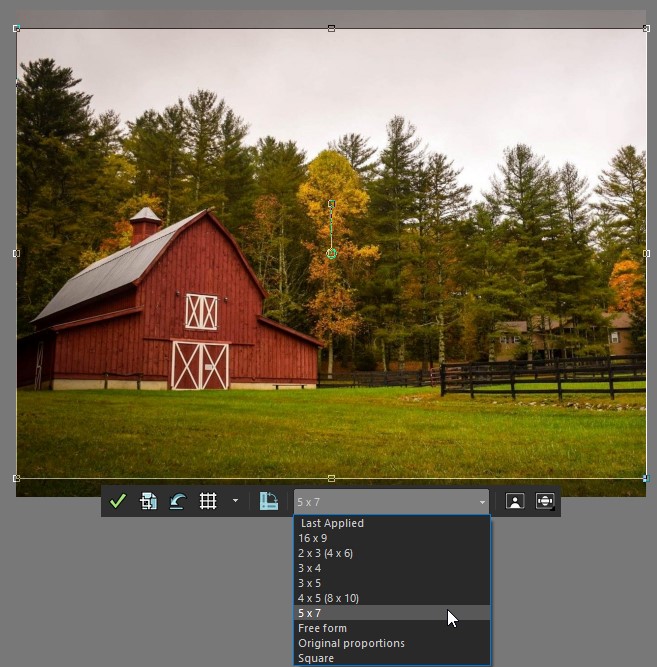
The following tutorials provide more information about cropping and resizing images:
Cropping Photos for Better Composition
----------
You can also find the PaintShop Pro Q&A video here on the Discovery Center, where we answer more questions submitted by PaintShop Pro users
Was this article helpful?
Tell us how we can improve it.