This tutorial will show you how to use the Straighten and Perspective tools to make quick adjustments to your photos in PaintShop Pro.

You will learn how to:
- Use the Perspective tool to make a photo appear as though it was taken from a different angle.
- Use the Straighten tool to fix a crooked horizon.
The Straighten Tool
Have you ever taken a stunning photograph that would have been perfect had the camera not been slightly crooked? It can be very difficult to get a straight line with a hand-held camera or if you're moving while taking the photograph. PaintShop Pro's Straighten tool is a quick and easy way to rectify this problem.
1. Open PaintShop Pro and make sure that you are in the Edit Workspace.

2. Open the image.

3. From the Standard toolbar select the Straighten tool.
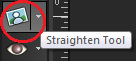
4. The line that appears in the center of the image is used to determine where the image needs to be straightened. Drag each end of the line along the area you wish to level out. In this example, it will be the coastline.
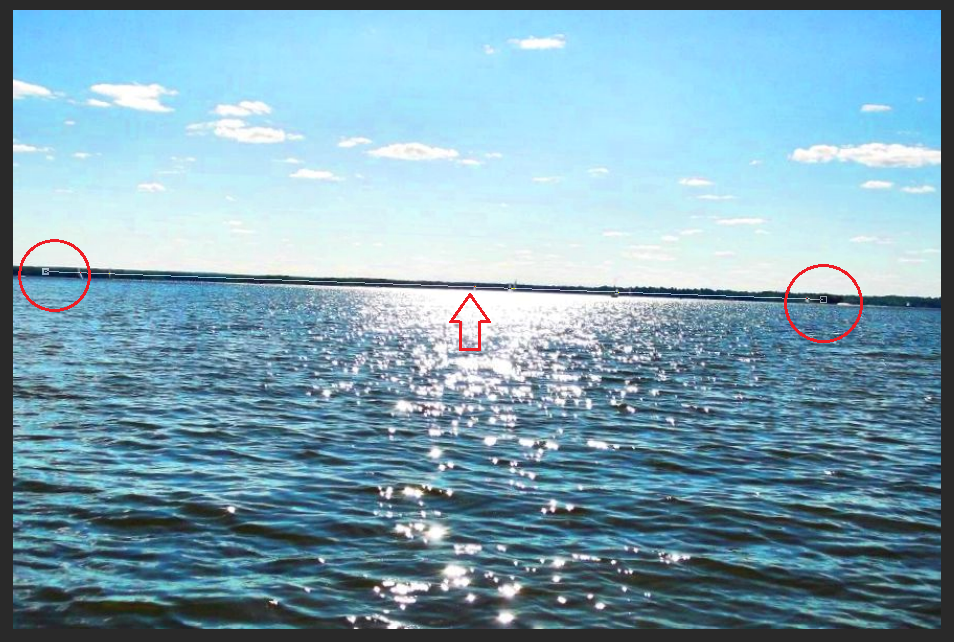
Double-click the line and the image will automatically straighten.

The Perspective Correction Tool
You can't always take a photo from the perfect location and sometimes it results in an angle or perspective that doesn't seem quite right. Luckily, the perspective tool can make a photo that was taken on an angle appear to have been shot square to the subject.
1. Open the image you wish to work with.

2. From the Standard toolbar, click on the arrow beside the Straighten tool to expand the menu and select the Perspective tool.
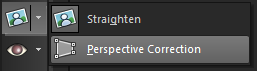
3. The Perspective tool works similarly to the Straighten tool but it uses three dimensions. Drag each corner of the square to the corners of the part of the photo you want to adjust.

4. Double-click and the perspective will be fixed; just like magic, it looks as if the image was taken from twenty feet in the air.

Thank you for viewing this tutorial on using the Straighten and Perspective tools in Corel PaintShop Pro.
If you have enjoyed this tutorial, be sure to check out the other tutorials that are available in the Discovery Center. If you have any ideas for tutorials or projects that you would like to see in the future, please leave us some Feedback.
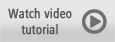
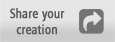
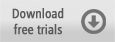
Was this article helpful?
Tell us how we can improve it.